How to Recover WhatsApp Messages from Old Phone [Android&iPhone]
Many WhatsApp users have important messages on their old phones that hold sentimental value. However, it becomes a frustrating situation when you are unable to find those old messages on your old phone. At this point it becomes important to learn how to get old WhatsApp messages from old phone?
Luckily, there are many ways to recover WhatsApp messages from old phone. You can restore previously-made backups or use third-party tools to recover messages. In this guide, we will uncover all the best ways to get WhatsApp messages from old phone.
- Part 1: How to Get WhatsApp Messages from Old Phone Using Backup
- Method 1: Restore WhatsApp Messages from Google Drive (Android)
- Method 2: Recover WhatsApp Messages from Local Backup Files (Android)
- Method 3: Restore WhatsApp Messages from iCloud Backup (iPhone)
- Part 2: How to Recover Old WhatsApp Messages Without Backup (iPhone and Android) HOT
- Conclusion
Part 1: How to Get WhatsApp Messages from Old Phone Using Backup
If you regularly create WhatsApp backups, then those messages should also be backed up. So, follow along to learn how to get WhatsApp messages from old phone via Google Drive or iCloud backup.
Method 1: Restore WhatsApp Messages from Google Drive (Android)
When you create a WhatsApp backup on Android, it creates the backup on Google Drive. So, you can restore WhatsApp messages from the previously made Google Drive backup.
Here are the steps on how to get WhatsApp messages from old phone via Google Drive:
- Uninstall and reinstall WhatsApp on your phone.
- Launch WhatsApp and begin the initial sign in process. When WhatsApp asks to restore Google Drive backup, click "Restore".
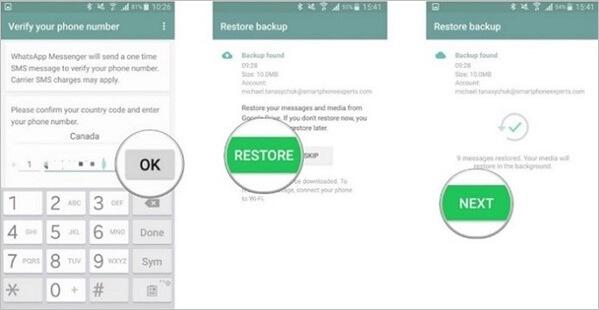
Wait for the backup to restore, then see if the old messages are restored.
Method 2: Recover WhatsApp Messages from Local Backup Files (Android)
The File Manager app in your old Android phone will have a dedicated folder that stores local WhatsApp backups. You can restore the right local backup file to recover old WhatsApp messages. The steps are as follows:
- Open File Manager on your Android phone and go to Internal Storage / SD Card > WhatsApp > Databases.
- Choose the right backup file and change its name from msgstore-YYYY-MM-DD.1.db.crypt14 to msgstore.db.crypt14.
- Uninstall and reinstall WhatsApp and sign in with the same number.
- When you see the option to restore a backup, click "Restore".
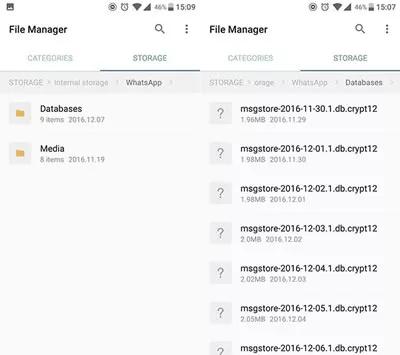
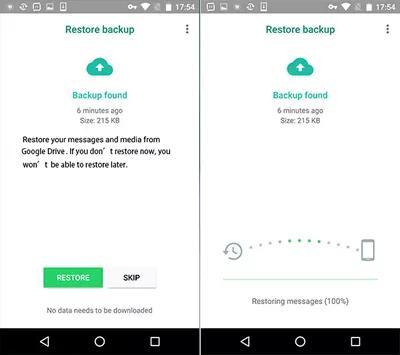
Once WhatsApp is all set, go and check your lost old messages.
Method 3: Restore WhatsApp Messages from iCloud Backup (iPhone)
For iPhone, WhatsApp creates backups in iCloud. So, you can easily restore the iCloud WhatsApp backup on your old iPhone and get back the lost old messages.
Follow the below steps to learn how to recover old WhatsApp messages from old phone through iCloud backup:
- Uninstall and reinstall WhatsApp on your iPhone.
- Launch WhatsApp and sign in with the same number. When you see the option to restore iCloud backup, click "Restore Chat History" and wait for it to complete.
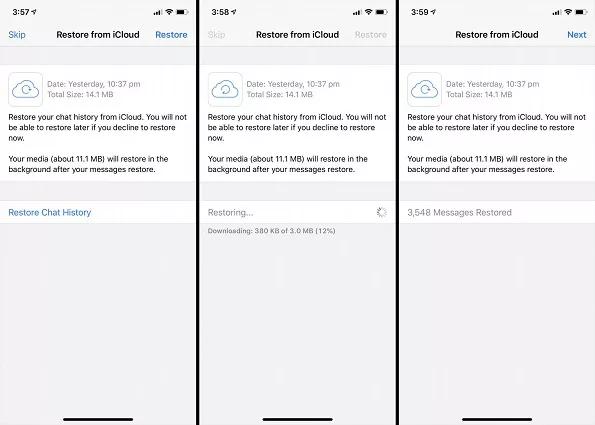
Afterward, you can check if the lost WhatsApp messages are recovered.
Part 2: How to Recover Old WhatsApp Messages Without Backup
What if you don't have a backup to restore? How to get WhatsApp messages back from old phone in this case?
Don't worry; you still have a strong chance of recovering messages. The best and easiest way to get WhatsApp messages from old phone without backup or reinstall hassle is to use a data recovery tool.
UltData WhatsApp Recovery is one such ideal WhatsApp data recovery tool that can directly recover lost messages from iPhone and Android. It does not require backup, factory reset, or reinstalling WhatsApp. All it does is scan your phone's internal storage, extract all WhatsApp data from your phone, and then allow you to have preview-based recovery.
The key functionalities of UltData WhatsApp Recovery include:
- Recover deleted WhatsApp messages from iPhone and Android without backup.
- Recover all WhatsApp data types, including messages, photos, videos, documents, and more.
- Deep scanning with the highest recovery rate.
- Preview-based selective recovery of WhatsApp data.
- Export WhatsApp chats to PC in HTML format.
- Compatible with 6000+ Android devices and almost all iPhone models, including iOS 18 and Android 15 models.
Feel impressed? Here's how to restore WhatsApp messages from old phone with UltData WhatsApp Recovery:
- Install and open UltData WhatsApp Recovery on your computer (Windows/Mac). Select "Device" from the main dashboard.
- Use a USB cable and connect your iPhone/Android phone with the computer. Once the tool identifies the phone, click "Start Scan".
- After the scan, you can preview and select the WhatsApp chats and media files you want to recover. Afterward, click "Recover".



That's it! This way, you can quickly get old WhatsApp messages from old phone without the need of backup.
Conclusion
After reading this comprehensive guide on how to get old WhatsApp messages from old phone, you should not feel worried now. You simply have plenty of choices to recover old messages either through backup or without backup. The easiest among all is Tensorshare UltData WhatsApp Recovery, as it can directly scan and recover messages without requiring complex procedures. So, install the software and get WhatsApp messages from old phone in seconds.
Speak Your Mind
Leave a Comment
Create your review for Tenorshare articles









