How to Recover Old WhatsApp Messages? - An Expert Guide
How can I retrieve my WhatsApp messages if they weren't backed up? I deleted WhatsApp by mistake not realizing that my iCloud storage was full, when I reinstalled it all my recent messages (from the 27th of January exactly) had been lost.
- from Quora
WhatsApp being the most used social media platform for messages and sharing pictures and other media has gained popularity in recent years. People love to use WhatsApp messenger rather than using conventional SMS services.
So, when it offers all of this, there might be a chance for the users to lose their messages and stuff in WhatsApp. Is there a possibility to recover those lost messages? Yes, you have a chance to retrieve your lost messages even if they were lost years ago. But, how to get old WhatsApp messages that were long gone? In this guide, we are going to discuss a few methods that are going to help you get back your lost messages. Read more to find the best results.
- Part 1: How to Get Old WhatsApp Messages [No Matter How Many Years] HOT
- Tip 1. Recover Old Messages on WhatsApp without a Backup
- Tip 2. Find Old WhatsApp Messages from iCloud
- Additional Tips: How to Restore Deleted WhatsApp Messages of One Contact
- Conclusion
Part 1: How to Get Old WhatsApp Messages [No Matter How Many Years]
Let’s suppose you want to know how to recover 4 year old WhatsApp messages. There are certain methods used to do this job for you. Let’s check them out one by one.
Tip 1. Recover Old Messages on WhatsApp without a Backup
Tenorshare UltData WhatsApp Recovery is one of the most comprehensive and complete tools that serves you best when it comes to recovering your lost data. This WhatsApp recovery tool allows you to preview and recover lost messages that were long gone.
Here are a few of the key features of the Tenorshare Ultdata WhatsApp recovery tool.
- Easy to Use Tool: Easier to use and offers a simple interface that allows users from anywhere to work easily on this tool.
- Multiple File Types Recovery. Recovers multiple file types including chats, pictures, videos, recordings, and documents.
- Recovers data with or Without Backup: Useful in recovering data and chats from iTunes backup. If these backups are not set, you will still be able to recover your chats with the Tenorshare Ultdata recovery tool.
- Preview file Before recovery: Allows you to view files before the recovery process so that you can make sure that the file you are recovering is the right one.
Let's find out how to recover lost messages and other data without backup.
- Download and open the Ultdata WhatsApp recovery tool. Select “Device” to get things started.
- Connect your device to the computer and make sure it is turned ON. Find your device on the UltData tool and proceed with the on-screen instructions. Click scan when the device shows up.
- Choose the data type that is needed to be recovered. You have multiple options to choose from. Select one or all and wait for the results to appear on the screen.
- Find your lost file or text message in case you select chats and click recover. Your chats or other media will be recovered quickly.




Retrieve Old Messages on WhatsApp from iTunes without Resetting
Tenorshare UltData WhatsApp Recovery tool helps recover your WhatsApp chats and other media through iTunes Backup without resetting. Here is how you can recover your lost data with the help of the Tenorshare UltData WhatsApp recovery tool.
- Open the UltData WhatsApp recovery tool again and select “iTunes” from the given options.
- Check the latest iTunes backup data and start scanning it.
- Find the chats that are to be recovered or deleted from your device. You can choose files that need to be recovered or select all to get all the files in the recent backup.
- Select the files and click recover. The files will be restored including chats if you have selected them already.




Tip 2. Find Old WhatsApp Messages from iCloud
If you have made your backup through iCloud, you will be able to recover your old messages from iCloud as well. Here is how you can do it.
- First of all, uninstall your WhatsApp and then reinstall it from the App Store. Open WhatsApp again and fill in all the details like phone number and code.
- Follow the instructions given by WhatsApp to restore your chat history from the iCloud backup.
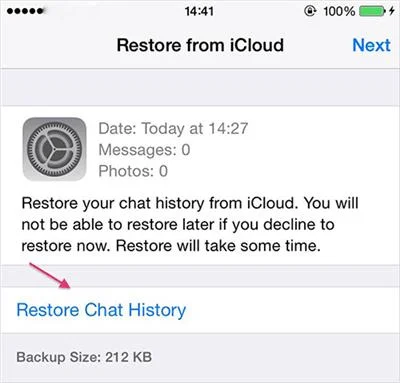
Additional Tips: How to Restore Deleted WhatsApp Messages of One Contact
It is possible to restore deleted WhatsApp messages of one contact as well. You can do it through a certain way which is given below.
- You need to open your phone's file manager. Open sdcard/WhatsApp/Databases. Here you are allowed to preview the created dates of the backup. Copy this backup file to the local storage's Databases folder on another device.
- Now, Install WhatsApp on the new device. Click "Restore" to recover the chat history from the copied backup file. This is going to transfer your local chat history, which might include messages from the specific chat, to the new device.
Conclusion
So, these were a few of the methods used to recover old WhatsApp messages from your device. Tenorshare UltData WhatsApp recovery helps you a lot and recovers your messages with ease and it doesn’t even need a backup to restore your messages. No matter how old the WhatsApp massages are, all you need to do is use the UltData recovery tool and bring the best possible results for you.
Speak Your Mind
Leave a Comment
Create your review for Tenorshare articles









