How to Read Deleted WhatsApp Messages on iPhone
If the WhatsApp messages get deleted unintentionally, you'll be deprived of accessing the important messages on WhatsApp. Can you read deleted WhatsApp messages iPhone?
Knowing how to read deleted messages on iPhone is possible, and we'll introduce sensational methods to help you recover the deleted messages in WhatsApp on the iOS device.
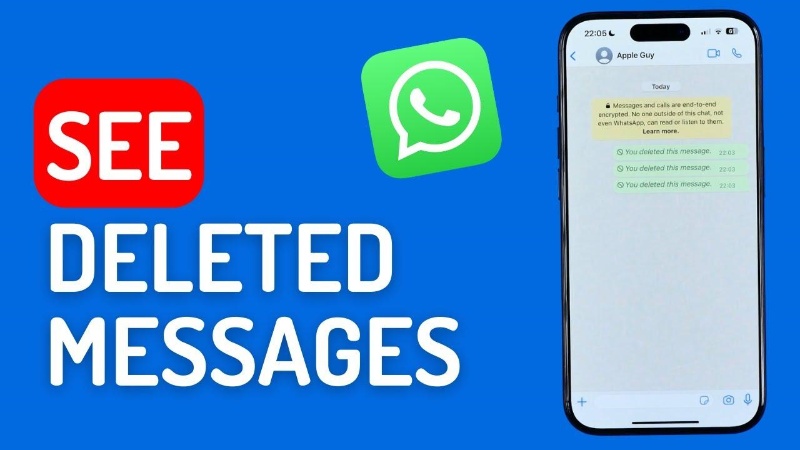
- Part 1: How to Read Deleted WhatsApp Messages on iPhone
- Method 1: Check WhatsApp Notifications for Deleted Messages
- Method 2: Restore Deleted WhatsApp Messages Using iCloud Backup
- Method 3: Recover Deleted WhatsApp Messages without Backup
- Part 2: How to Back Up WhatsApp Messages to Prevent Future Loss
- Closing Words:
Part 1: How to Read Deleted WhatsApp Messages on iPhone
You can read deleted Whatsapp iPhone by looking at the insightful methods given below.
Method 1: Check WhatsApp Notifications for Deleted Messages
If the sender has deleted the WhatsApp messages after sending them, you can read deleted WhatsApp messages iPhone through WhatsApp notification. When you tend to receive WhatsApp messages, you'll see the notification appearing in front of your screen.
How to read deleted messages on WhatsApp on iPhone?
- To begin with, you'll need to launch the Notification Center of the iPhone to see the recent messages.
- After looking through the notification, you'll need to search for any delete deleted chats. Before recovering the deleted WhatsApp messages through notification, you'll need to ensure that the notifications were turned on in the first place.
Method 2: Restore Deleted WhatsApp Messages Using iCloud Backup
If you've got the iCloud backup prepared, you can read deleted Whatsapp messages iPhone by restoring the iCloud backup. This process only asks you to follow a couple of simple steps to learn how to read deleted Whatsapp messages on iPhone.
- To begin with, you'll need to check whether you've created the iCloud. To do it, you'll need to press the Settings icon and select the Chats and Chat backup buttons afterwards.
- After removing the WhatsApp software from the iOS device, go back to the software Store and reinstall the app. After launching the WhatsApp app, you'll need to launch it and verify the WhatsApp number after verifying the phone number. Click on the Restore Chat History button and wait for a few moments before getting the process completed. The deleted WhatsApp messages are then visible on the iOS device.
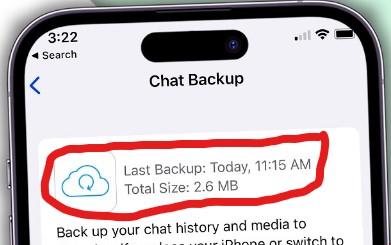
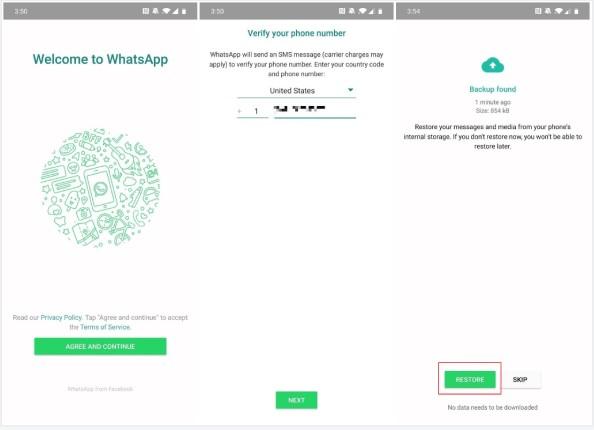
Method 3: Recover Deleted WhatsApp Messages without Backup
It might happen that you don't have any backup of the WhatsApp messages and are now looking to retrieve the deleted WhatsApp messages. Fortunately, you can get back the deleted Whatsapp messages without backup thanks to the outstanding features of UltData Whatsaap Recovery. With this tool, you can perform the scanning process of the deleted Whatsapp messages quickly, and before getting the data retrieved, you can preview the data to ensure that you can select messages you intend to restore.
How to read deleted Whatsapp on iPhone through Tenorshare UltData WhatsApp recovery?
- Install the software on the computer. You must launch the software and select the Device button in the following step.
- Connect the iOS device to the computer through a USB cable and this way the software will recognize the iOS device in a few moments. You can initiate scanning for the lost data by hitting the ''Start Scan'' button.
- Next, you'll need to preview the data and choose the WhatsApp messages you're willing to retrieve. After choosing the WhatsApp messages you want to get back, you'll need to hit the Recover button to get back all the deleted data.



Part 2: How to Back Up WhatsApp Messages to Prevent Future Loss
Losing the important WhatsApp messages on iPhone isn't a good sight no one wants to face this type of unwanted situation. Thus, instead of finding different ways to recover the deleted WhatsApp data, it is better to prepare a backup of the WhatsApp data in advance to avoid data loss in future.
- Start the settings on the iOS device and choose the ''Your Name'' button afterwards, and select the iCloud button on the iOS device. Make sure that the iCloud device is enabled and enough data storage is available for your backups.
- Launch the WhatsApp on your iOS device and click on the Settings button before hitting the Chats button. Click on the Chat Backup button and hit the Back up Now button to begin the process of backing up important WhatsApp data.
Upon hitting the Auto Backup icon, you can ensure the backups are made on a monthly, weekly and daily basis. Now, if you lose or unintentionally delete the WhatsApp messages, you'll be able to access them by restoring the iCloud backup.
Closing Words:
You can take notes from this guide to learn how to read deleted Whatsapp messages on iPhone, and all the options gathered in this guide are worth your attention. Although recovering the deleted Whatsapp messages through backup is also possible if you don't have any backup prepared, you can opt for the UltData Whatsaap Recovery to get a backup of the deleted Whatsapp data on iPhone. It offers an effortless user interface and the highest recovery rate, meaning recovering the deleted Whatsapp data on an iOS device will be a matter of a few moments.
Speak Your Mind
Leave a Comment
Create your review for Tenorshare articles









