How to Recall Deleted WhatsApp Messages: Step-by-Step Guide
While sending the important WhatsApp messages to your friends, it could happen that you've deleted the important WhatsApp messages unintentionally. Losing the important WhatsApp for whatever reasons isn't a good sight as you wouldn't like to deprive or access the memorable WhatsApp messages. Luckily, this guide will introduce the excellent ways to help you know how to recall deleted WhatsApp messages.
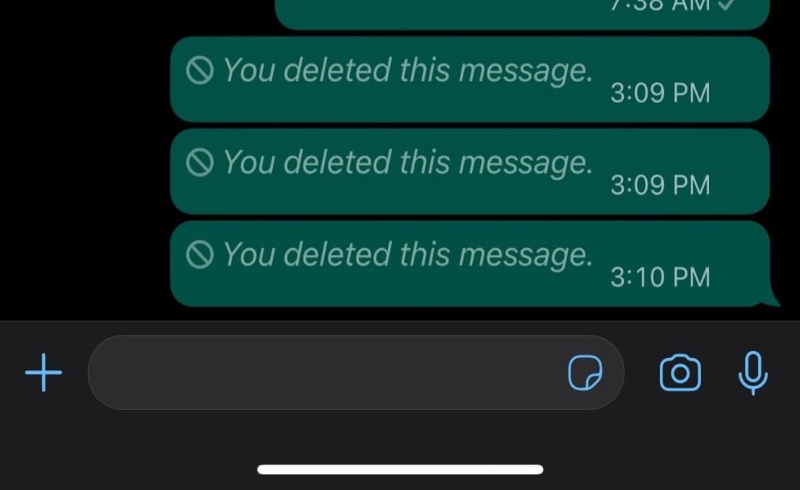
- Part 1: Can You Recall WhatsApp Messages?
- Part 2: How to Recall Deleted WhatsApp Messages
- 1. Restore Only WhatsApp Data from iTunes Backup
- 2. Restore A Whole iTunes Backup to Recall a WhatsApp Message
- 3. Recall a Message in WhatsApp from iCloud
- Part 3: How to Recall Message from WhatsApp without Backup
- Quick Summary
Part 1: Can You Recall WhatsApp Messages?
Recalling the deleted Whatsapp messages is possible, provided you've maintained the iCloud or iTunes backup. Unfortunately, recovering the deleted WhatsApp messages could become difficult if you don't have any backup of the WhatsApp messages. If you want to recall WhatsApp Messages without backup, you can use third party data recovery software.
Part 2: How to Recall Deleted WhatsApp Messages
If you want to go for the message recall in WhatsApp, you can watch out for the methods below.
1. Restore Only WhatsApp Data from iTunes Backup
If you want to recall a WhatsApp message through iTunes, you can rely on the UltData WhatsApp recovery 's iTunes recovery feature. With this tool, you've got the chance to recover individual or multiple WhatsApp messages effortlessly. The thing to like about this feature is the UltData WhatsApp recovery is that it enables you to retrieve only WhatsApp data from the iOS device ignoring the other types of lost data on the iOS device. And you can preview and restore specific information in advance.
How to recall deleted WhatsApp message with iTunes backup?
- After getting the UltData WhatsApp data recovery installed on the computer, you'll need to start and ask the iTunes icon from the main window of the software.
- Now, you can see all the data you can retrieve from iTunes. After selecting the data you wish to get back, tap on the Start Scan button.
- Wait for a few moments before UltData WhatsApp recovery finishes scanning for the lost data.
- After previewing the WhatsApp messages, you'll need to choose the Recover button to recall a WhatsApp message.




2. Restore A Whole iTunes Backup to Recall a WhatsApp Message
You can restore the whole iTunes backup to access the deleted Whatsapp message, but opting for this option means you're going to recover all the deleted Whatsapp data. Since this method will require you to factory reset the iOS device, backing up the important data on the save location on iTunes is compulsory.
How to recall message from WhatsApp?
- Launch the iPhone settings and click the Reset button before hitting the ''Erase All Content and Setting'' button.
- While setting up the iPhone, you'll need to tap on the ''Apps & Data'' screen button and hit the Restore button.
- Start iTunes on Windows before connecting the iOS device to the computer through a USB cable. Press the iPhone button once iTunes is successful in recognizing the iOS device.
- Press the Summary button and hit the Restore Backup button afterward. Select the type of backup you wish to restore and then hit the Restore icon to restore the deleted Whatsapp messages on the computer.
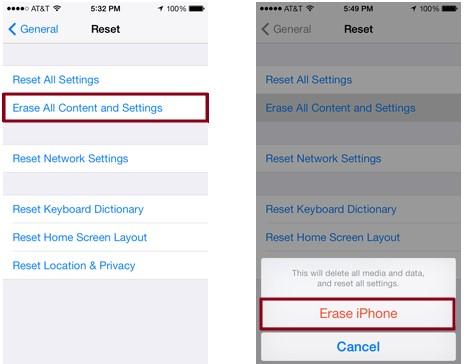
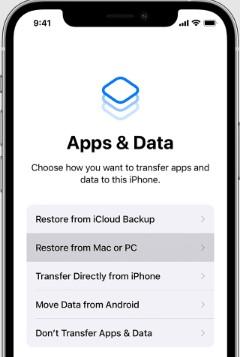
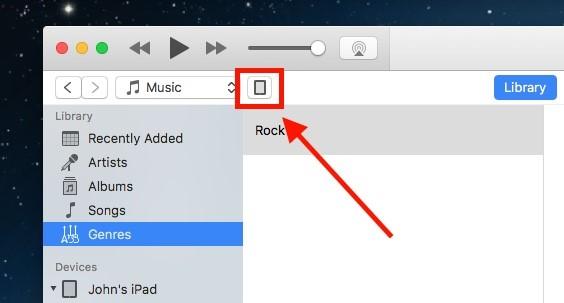
3. Recall a Message in WhatsApp from iCloud
Knowing how to recall message on Whatsapp is also possible through iCloud backup. Like restoring the iTunes, recovering the WhatsApp data through iCloud will also ask you to factory reset the data on the iOS device, so backing up the vital iphone data is possible there.
- Navigate to the Chat backup after launching the iOS device settings and clicking the chats button to ensure that you've prepared the WhatsApp data on iCloud.
- After deleting the WhatsApp app from the iOS device, you'll need to start the app and then set up the WhatsApp account. In the next phase, you must verify the number and select the Restore Chat History button. You'll now need to wait for a few moments before completing the task and after a few moments, you'll be able to access the deleted Whatsapp messages.

Part 3: How to Recall Message from WhatsApp without Backup
UltData WhatsApp recovery comes in handy if you don't have a backup of the WhatsApp messages. From allowing you to recover the 35+ types of data to enabling you to explore the effortless user interface, UltData WhatsApp recovery doesn't disappoint you in returning the deleted data.
- Offers a simple user interface.
- Compatible with Mac and Windows.
- Supports all versions of iOS and Android devices.
- Prompts the highest recovery rate.
- preview the data before getting it back.
How to recall deleted WhatsApp messages?
- After visiting the official website of the UltData WhatsApp recovery and installing the software on your computer, you'll need to tap on the Device button to launch the recovery.
- Connect the iOS device to the computer and hit the Scan button to begin scanning the deleted data.
- To recover the lost WhatsApp messages on the iOS device, you must click the Recover icon after examining the data.



Quick Summary
After deleting or losing the important WhatsApp messages, if you're looking to learn how to recall deleted WhatsApp messages, this post could be a game changer. We have listed several methods to help you to get back the deleted Whatsapp messages without missing out the key messages from the WhatsApp. UltData WhatsApp recovery remains the best tool. It enables you to recover selected WhatsApp messages from iTunes and also lets you recover lost WhatsApp messages from the iOS device storage without backup.
Speak Your Mind
Leave a Comment
Create your review for Tenorshare articles









