How to Recover Deleted Images from WhatsApp on Android
WhatsApp has become a go-to tool for sending and receiving images with others. When we use WhatsApp regularly, we may have many important WhatsApp images that we don't want to lose. However, accidental deletion while clearing storage or system issues can delete the WhatsApp images.
When WhatsApp images are deleted, you will not see them in the Gallery or WhatsApp chats. So, how to recover deleted images from WhatsApp on Android?
Luckily, there are a few solid ways to get back deleted images without much effort. In this guide, we have shortlisted the best methods and their associated steps to recover deleted images effortlessly. So, let's jump right to it!
- How to Recover Deleted Images from WhatsApp on Android via Auto Backup
- How to Recover Deleted WhatsApp Images on Android without Backup HOT
- How to See Deleted Images on WhatsApp from Google Drive
- How to Recover Deleted Images from WhatsApp on Android from Media Folder?
- Conclusion
- FAQ about Deleted Images from WhatsApp
How to Recover Deleted Images from WhatsApp on Android via Auto Backup
If you have enabled WhatsApp's auto-backup, you will be making regular WhatsApp backups on your internal storage. So, there is a strong possibility that your WhatsApp backed up the images before they were deleted.
Now, you simply have to reinstall WhatsApp and recover the backup to restore the deleted images. Here's how to recover deleted WhatsApp images on Android via auto backup:
- Uninstall and reinstall WhatsApp.
- Verify your phone number. When asked to restore the local backup, click "Restore".
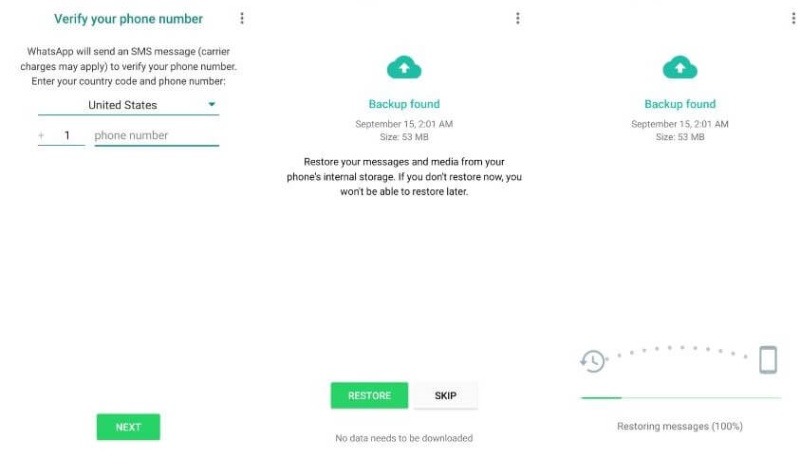
Wait for the restoration, and then open the chats to see your deleted images.
How to Recover Deleted WhatsApp Images on Android without Backup
If you don't have a WhatsApp backup to restore, don't worry! UltData WhatsApp Recovery is a powerful WhatsApp data recovery tool that can recover lost WhatsApp data directly from your Android phone.
UltData WhatsApp Recovery performs a comprehensive scan of the internal storage and extracts all the recoverable photos, videos, documents, and other WhatsApp data. Afterward, you can simply preview and restore selective files. The whole process requires a few simple clicks to complete with no learning curve.
The key features of UltData WhatsApp Recovery include:
- Recover WhatsApp data without backup or root.
- Recover WhatsApp images, videos, audio, documents, and more.
- Recover WhatsApp data from diverse scenarios, such as accidental deletion, virus attack, system breakdown, etc.
- Deep scanning and preview before recovery.
- 100% secure solution.
Follow the below steps to learn how to recover deleted WhatsApp images on Android without backup:
- Install and run UltData WhatsApp Recovery on your Windows/Mac computer. From the main dashboard, click Device > Android.
- Connect your Android to the computer and turn on USB debugging by following the on-screen instructions, unlock it and click begin.
- After the scan, preview and select the WhatsApp images to recover. Lastly, press the "Recover" button to save the selected photos to your computer.



That's all! So, what are you waiting for? Install UltData WhatsApp Recovery and recover WhatsApp images right away.
How to See Deleted Images on WhatsApp from Google Drive
Other than making auto-backups in local storage, some WhatsApp users also make backups on Google Drive. If you have also enabled Google Drive backup of WhatsApp, you can recover deleted images from backup.
Follow the below steps on how to see deleted images on WhatsApp from Google Drive:
- Uninstall and reinstall WhatsApp.
- Sign in to WhatsApp with the same phone number. Make sure your Android phone is linked to the same Google account in which you made the WhatsApp backup.
- When asked to restore Google Drive backup, click "Restore".
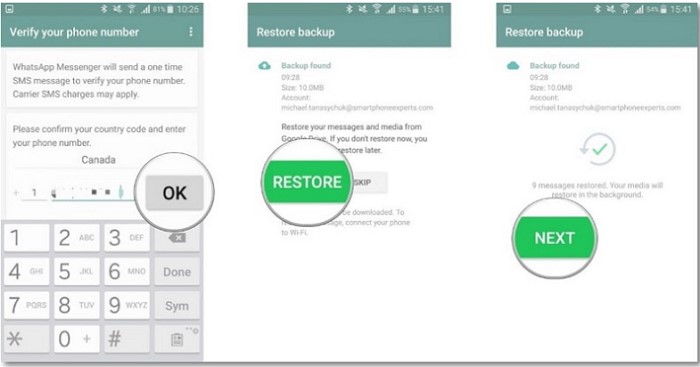
Afterward, you will be able to see your deleted images in WhatsApp chats.
How to Recover Deleted Images from WhatsApp on Android from Media Folder?
WhatsApp images are saved in the Android's local media folder. When you delete images from WhatsApp chat, they will likely be accessible from the media. So, why not visit the media folder and see if you can recover the deleted images.
Here's how to retrieve deleted WhatsApp images on Android phone from the media folder:
- Open "Files".
- Go to the "WhatsApp" folder.
- Explore the WhatsApp Images folder and look for the deleted images.Navigate to Media > WhatsApp Images.
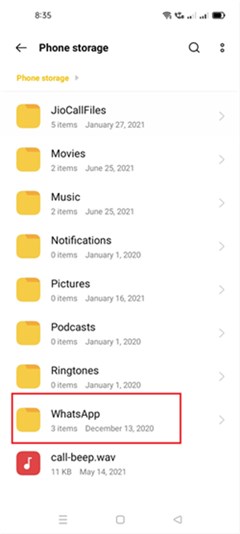
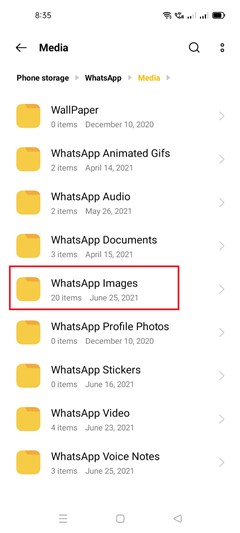
Here, you can access all the WhatsApp images sent and received. This way, you can quickly recover deleted images from WhatsApp directly from the media folder.
Conclusion
Losing important WhatsApp images is a frustrating situation, but it is fixable. The above discussion on how to recover deleted images from WhatsApp on Android proves that you have a strong chance of getting back images.
Out of all the ways to recover deleted WhatsApp images, UltData WhatsApp Recovery offers a reliable and feature-packed approach. Its comprehensive scanning and preview-based selective recovery make it a hassle-free experience to recover deleted images. So, the wrap-up is to install UltData WhatsApp Recovery and get started.
FAQ about Deleted Images from WhatsApp
Q1: Are deleted WhatsApp photos gone forever?
No, the deleted WhatsApp photos are not removed permanently. You still have plenty of ways to recover deleted WhatsApp photos. You can restore photos through backup or use a WhatsApp data recovery tool to restore them without backup.
Q2: Can you get deleted WhatsApp photos back?
Yes, you can easily get deleted WhatsApp photos back by restoring the backup. Alternatively, you can use a reliable WhatsApp data recovery tool to scan, preview, and recover WhatsApp photos directly from your smartphone.
Q3: Where is WhatsApp backup stored?
For Android, WhatsApp backup is stored in local storage as well as Google Drive. For iOS, WhatsApp backup is only stored in iCloud. You can restore the WhatsApp backup when you have experienced data loss or want to restore chats to another smartphone.
Speak Your Mind
Leave a Comment
Create your review for Tenorshare articles









