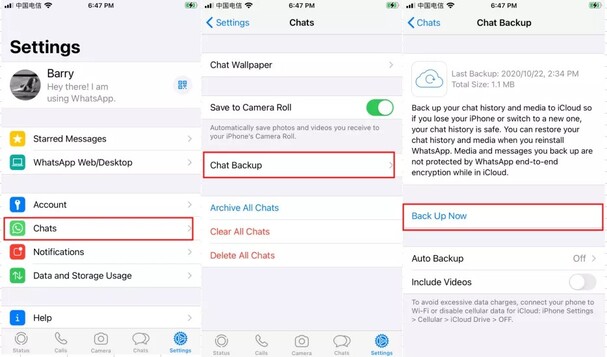How to Recover Deleted WhatsApp Chat on iPhone
Every one of us is using WhatsApp on our mobile phones. With its increasing popularity, people have shifted to WhatsApp and left behind the conventional text messaging app. However, there are chances that you might lose your texts by accidental deletion of the WhatsApp application on your iPhone. What to do in such scenarios? How to recover deleted WhatsApp chat on iPhone? Is there any way out? All of these questions are going to be answered in this guide. This guide is going to help recover WhatsApp chats and other important files you might need. So, read this guide and have full advantage.
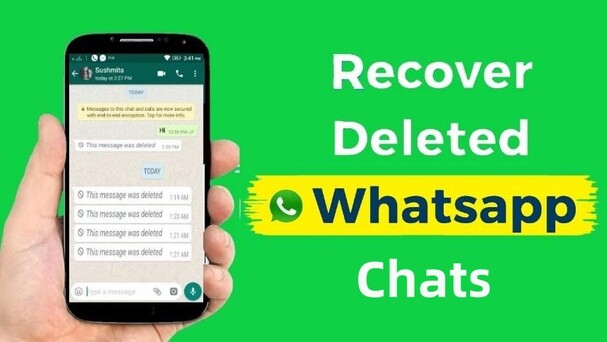
- Part 1: How to Recover Deleted WhatsApp Chat on iPhone
- Part 2: How to See Deleted Messages on WhatsApp without Backup HOT
- Part 3: How to Restore Deleted WhatsApp Messages on iPhone [Video Tutorial]
- Conclusion
- FAQs about Recover WhatsApp Messages
Part 1: How to Recover Deleted WhatsApp Chat on iPhone
There are certain methods on how to recover a deleted chat on WhatsApp iPhone. Some of them require backup plans and others are quite useful as they don't need a backup to restore things.
- Recover Deleted WhatsApp Messages on iPhone via WhatsApp Backup
- Retrieve Deleted WhatsApp Messages via iCloud Backup
- Retrieve Deleted WhatsApp Messages on iPhone via iTunes Backup HOT
Recover Deleted WhatsApp Messages on iPhone via WhatsApp Backup
WhatsApp offers a backup for its users where it updates and saves all the data once a day. If you lose your data or chats, you need to follow these steps to get back your chats on WhatsApp.
- Open WhatsApp and check the last backup time to see if you will be able to restore messages you need or not. If you can, uninstall WhatsApp and reinstall it.
- Once you install WhatsApp back into your phone, enter your phone number and other details needed. The restore option will pop up and you will get back your chats.
Retrieve Deleted WhatsApp Messages via iCloud Backup
iCloud backup is a one-of-a-kind solution to get back your WhatsApp chats and messages. Here is how you can do it.
-
Go Settings > Chat > Chat backup.

- If you have backup your data, uninstall the WhatsApp application, then reinstall it and verify your phone number.
- Tap on Restore Chat History to recover your deleted WhatsApp messages once the restore process is complete.
Retrieve Deleted WhatsApp Messages on iPhone via iTunes Backup
Tenorshare UltData WhatsApp Recovery is a data recovery tool that helps you recover your lost whatsapp data for any device. In this method, we are going to recover our lost WhatsApp chats with the help of iTunes Backup. Here are a few of the features of the UltData recovery tool.
- Selective recovery: Does not randomly recover and saves data on your device. There are options that can help you recover only the selective files in your device.
- Fast Scanning Modes: Support scanning the device quickly and you will be able to stop scanning once your data is shown in the recovery mode.
- Preview Functionalities: Came up with a premium feature where you can preview your files and data before recovering them. All you need to do is click the file you want to recover and preview it so that you make sure you are going to recover the right file.
Now, let's check out how to recover lost chats and other data with the help of the UltData recovery tool via iTunes Backup.
-
Open the Ultdata recovery tool and select “iTunes” to start recovery through this mode.

-
Select the iTunes backup and check the time of the last backup. It will help you make sure you can recover your chats correctly. After clicking your device, click Scan. The UltData will start scanning the device to find your lost data.

-
Click the file type you need to recover and wait for the system to proceed. Here you will be able to preview chats to recover and file along with it.

-
Now select the chats you want to recover and click the recover

Part 2: How to See Deleted Messages on WhatsApp without Backup
If you have the backup, it is somehow easier to recover your chats and other data on your device. The real worry starts when you don't have the backup. Don't worry if you have not made any backup plans, you will still be able to recover your chats without backup through the Tenorshare UltData WhatsApp Recovery.
Here are a few of the steps you need to follow to recover your chats on your phone.
-
Open UltData and click the iOS device function to start the recovery process.

-
Connect your device to the computer and it will show up in the UltData recovery tool.

-
Select the file types you need to recover. Then click “Recover” botton.
Part 3: How to Restore Deleted WhatsApp Messages on iPhone [Video Tutorial]
Conclusion
In this guide, we have discussed how to recover deleted WhatsApp chat on iPhone. We have discussed methods that involve backup and the one method that doesn’t need a backup i.e., recovery through the Tenorshare UltData WhatsApp Recovery. It is a comprehensive tool that recovers your data with ease. It makes sure your data is secure.
FAQs about Recover WhatsApp Messages
Q1: Is it possible to see deleted WhatsApp messages?
Yes, it is possible through different methods like iCloud or iTunes Backup. A third-party software would be an option you must have as it can recover the data without backup.
Q2: Are deleted WhatsApp messages gone forever?
No, the WhatsApp servers keep the data for 30 days or so. If you have lost your data and these 30 days have not passed, you will still be able to recover your messages.
Q3: How long are deleted WhatsApp messages stored?
WhatsApp saves the data for almost 30 days and after that period WhatsApp servers clear that data to manage the platform better.
Speak Your Mind
Leave a Comment
Create your review for Tenorshare articles