How to Recover Deleted WhatsApp Messages on iPhone for Free
When something becomes integral to our lives, we don't want to lose it. The same story goes for WhatsApp. We never want to lose important WhatsApp chats. However, it is not uncommon to face accidental deletion of WhatsApp messages due to mistaken clicks, factory reset, iOS upgrade bug, or other reasons.
If you are also in search of how to recover deleted WhatsApp messages on iPhone for free, this guide is for you. Here, we have shortlisted the best-proven ways to recover WhatsApp messages with or without backup. So, let's head right to it!
- Part 1: How to Restore Deleted WhatsApp Messages with Backup for Free
- Part 2: How to Restore Deleted WhatsApp Messages Without Backup for Free HOT
- Wrapping Up
Part 1: How to Restore Deleted WhatsApp Messages with Backup for Free
First thing first, if you have a WhatsApp backup that contains the deleted messages, you can restore the backup to get those messages back. So, let's now see how to recover deleted WhatsApp messages for free using iCloud and iTunes backup:
1. Recover Deleted WhatsApp Messages for Free from iCloud
By default, you can back up WhatsApp messages to iCloud. So, if you have enabled auto backup to iCloud, your deleted WhatsApp messages must be present in the previously made backup. Now, all you need to do is restore the backup.
Follow the below steps to learn how to retrieve deleted WhatsApp message for free from iCloud:
- Verify that you have enabled auto backup on WhatsApp. To do so, go to Settings > Chats > Chat Backup.
- Uninstall and reinstall WhatsApp.
- Launch WhatsApp and sign in with the same phone number. When asked to "restore from iCloud", click "Restore Chat History" and wait for WhatsApp to complete the restoration.
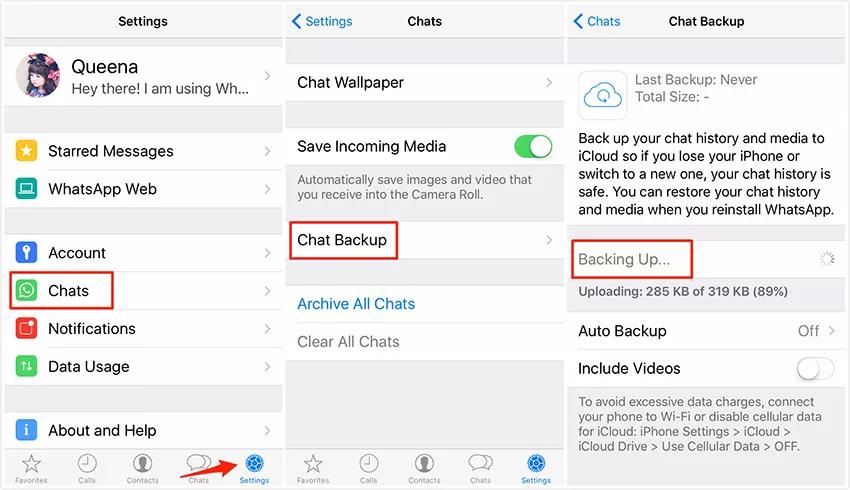
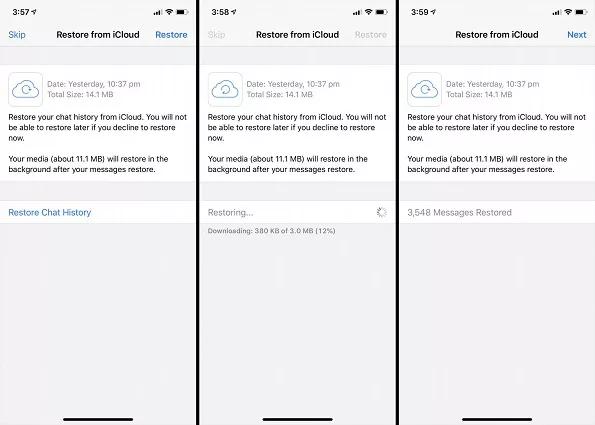
This way, you can use iCloud backup to recover deleted WhatsApp messages for free.
2. Retrieve Deleted WhatsApp Messages for Free from iTunes
iTunes is another medium that allows iPhone backups, including WhatsApp data. So, if you remember making an iTunes backup before WhatsApp messages were deleted, follow the below steps to recover messages by restoring the iTunes backup:
- Connect the iPhone to the computer and launch iTunes.
- Select your iPhone and click "Restore Backup".
- Choose the backup to restore, enter the password, and click "Restore". Wait for the restoration to complete.
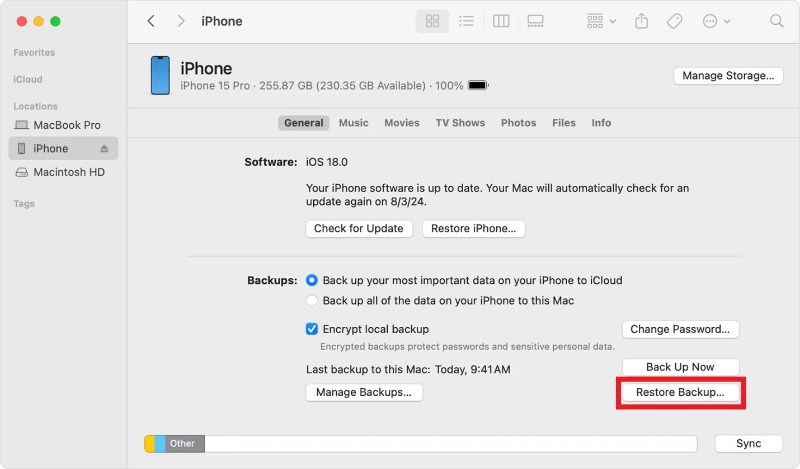
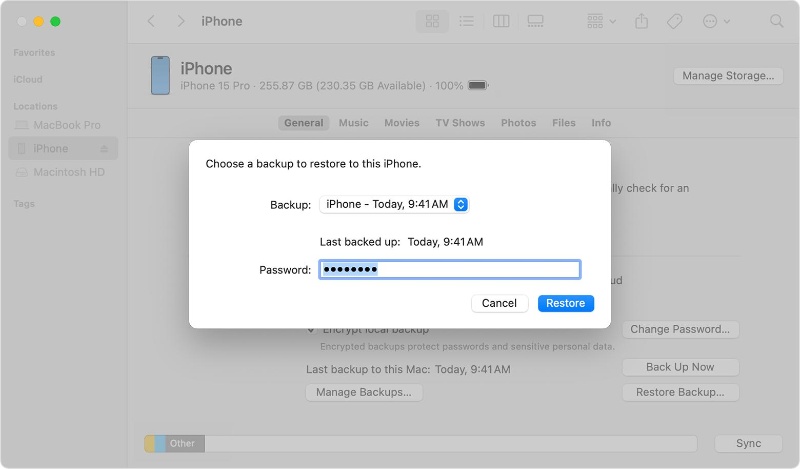
That's how to recover deleted WhatsApp messages for free using iTunes. However, remember that the backed-up data will overwrite your existing iPhone data.
Part 2: How to Restore Deleted WhatsApp Messages Without Backup for Free
If you don't have a backup to restore, don't worry. Follow the below two methods to learn how to recover deleted WhatsApp messages for free without backup:
1. Recover Deleted WhatsApp Messages for Free from the Interlocutor's Chat History
When WhatsApp messages are deleted from your app, they are still present in the interlocutor's chat history. So, the easiest approach to recover WhatsApp messages without backup is to ask the interlocutor to send back those messages. They can either send the screenshot of messages or export the chat history.
To export the chat history, they have to:
- Open the chat.
- Click the person's name.
- Select "Export chat".
- Choose either "Attach media" or "Without media".
- Share the chat.
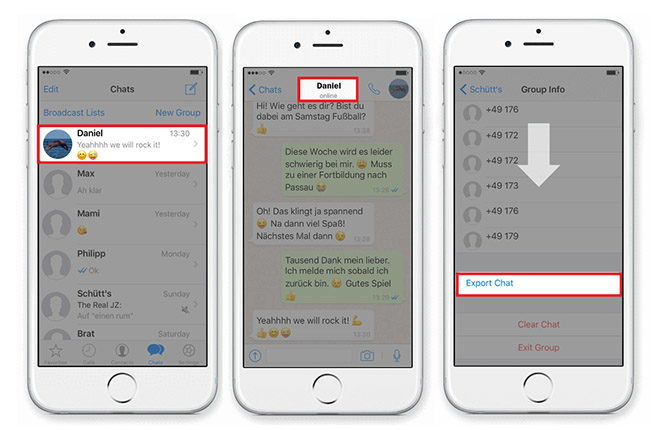
Sometimes, asking the other person to share the chat history does not seem convenient. So, use the next method for a more convenient way to recover WhatsApp messages without backup.
2. Best Software for Recover Deleted Messages from WhatsApp for Free
UltData WhatsApp Recovery is a dedicated WhatsApp recovery software that provides the most convenient and efficient way to recover WhatsApp messages without backup. It can perform free scanning of your iPhone storage to extract all lost WhatsApp messages and then provides free preview-based selective recovery.
The key features of UltData WhatsApp Recovery are as follows:
Recover deleted WhatsApp messages from iPhone/Android without backup.
Free deep scan of iPhone storage to recover lost WhatsApp messages due to accidental deletion, factory reset, iOS upgrade bug, and other issues.
Recover WhatsApp messages, images, videos, audio, documents, and other data types.
Free preview and selective WhatsApp chat recovery.
Export WhatsApp chats to PC as HTML files.
Restore selective WhatsApp data from iTunes backup.
Follow the below steps to learn how to restore deleted WhatsApp messages without backup using UltData WhatsApp Recovery:
- Install and launch UltData WhatsApp Recovery on your computer. From the home screen, select "Device".
- Connect your iPhone to the computer via a USB cable. Once the tool detects the iPhone, click "Start Scan" and wait for it to complete.
- Preview and select the WhatsApp messages or media files you want to recover and click "Recover" to get them back.



That's it! This way, Tenorshare UltData WhatsApp Recovery shines as the best software to recover deleted messages from WhatsApp for free with a straightforward approach of scan, preview, and recovery.
Wrapping Up
WhatsApp data deletion is a common issue, but what's not uncommon is to not recover those lost messages and media files. Above, we have discussed multiple ways on how to recover deleted WhatsApp messages on iPhone for free using backup or without backup.
Out of all the methods, Tenorshare UltData WhatsApp Recovery is the best solution, as it can directly recover messages from WhatsApp with a few simple clicks and high efficiency. So, don't waste any more time. Install Tenorshare UltData WhatsApp Recovery and get started on your WhatsApp recovery journey.
Speak Your Mind
Leave a Comment
Create your review for Tenorshare articles









