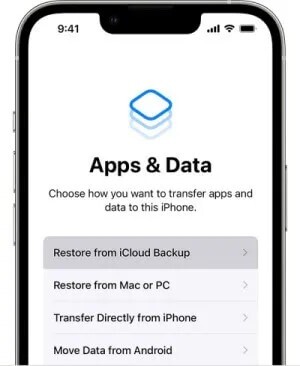How to Restore WhatsApp Messages from Any Device
WhatsApp is one of the most prominent and popular social media apps. Millions of people communicate with each other and exchange information in the form of messages. What if you've unintentionally deleted the important messages from WhatsApp? Can you retrieve the lost WhatsApp messages? We'll answer this question in this guide, and if possible we'll introduce the guide to help you to know how to restore Whatsapp messages.
- Part 1: Can I Restore WhatsApp Deleted Messages
- Part 2: How to Restore Deleted Whatsapp Messages without Backup [iOS & Android] HOT
- Part 3: How to Restore Deleted WhatsApp Messages iPhone
- Part 4: How to Restore Deleted Whatsapp Messages on Android
- Part 5: How to Restore Deleted WhatsApp Messages of One Contact
- The Bottom Line
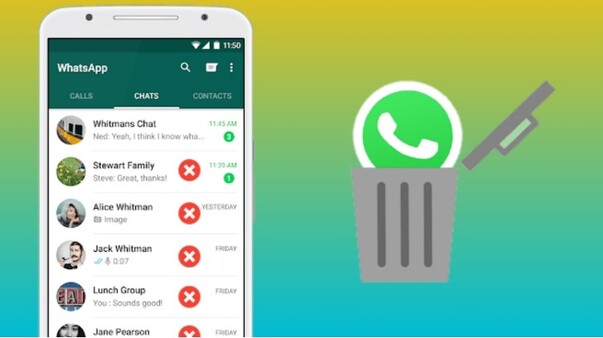
Part 1: Can I Restore WhatsApp Deleted Messages
Fortunately, if the data loss has occurred, you don't need to worry about it; getting back the deleted WhatsApp messages is possible, and we'll show you how to restore deleted messages in WhatsApp with or without backup. In the future, you'd better take the necessary precautions to avoid the data loss of WhatsApp messages.
Part 2: How to Restore Deleted Whatsapp Messages without Backup [iOS & Android]
Tenorshare UltData WhatsApp Recovery is a versatile tool that allows you to know how to restore Whatsapp messages without backup. On top of that, Tenorshare UltData WhatsApp recovery allows you to recover the 35+ types of data and it also lets you preview the data along with selecting the type of data you wish to get back.
Some key features of this whatsApp message recovery software
- Prompts the simple user interface.
- Compatible with all versions of iOS and android devices.
- Recover WhatsApp data without backup.
- Preview the data before recovering it.
- Empowers you to recover the lost WhatsApp messages in one click.
- Supports selective recovery, allowing you to select the type of data you'd like to retrieve.
Here's a quick guide to how to restore deleted WhatsApp messages on iOS through Tenorshare UltData WhatsApp recovery.
-
Start the Tenorshare UltData WhatsApp recovery and select the Device icon afterwards. Next, you'll need to connect the iOS device to the computer.


-
Tap on the Scan button to start scanning for the lost WhatsApp messages.

-
Choose the data you want to retrieve and select the Recover button to get back the lost data.

How to restore deleted WhatsApp messages on Android:
-
Run WhatsApp Message Recovery Software on your computer and choose "Device" > "Android" option.


-
Connect Android and Enable USB Debugging.

-
Preview and recover WhatsApp data after finish scanning.

-
Choose the data you want to retrieve and select the Recover button to get back the lost data.

Part 3: How to Restore Deleted WhatsApp Messages iPhone
If you've prepared the back of iPhone WhatsApp data and want to know how to restore deleted messages in WhatsApp, get into the methods given below.
1. Restore Whatsapp Messages Using iCloud
iCloud backup is one of the simplest and most efficient ways to help you learn how to restore deleted WhatsApp messages iPhone, provided you've turned on the iCloud backup for the WhatsApp data.
-
Launch the iPhone settings and choose the General button afterwards. Click on the "Erase All Contents and Settings button to remove everything from the iOS device.

-
Tap on the Restore from iCloud backup button to retrieve the lost data quickly.

2. Restore Whatsapp Messages Using iTunes
Opting for the Tenorshare UltData WhatsApp Recovery is a better option to get back WhatsApp data from iTunes instead of using the official method of iTunes. Because it allows you to retrieve the data without restoring it and you can preview the data and select the type of data you wish to recover.
This tool won't overwrite the data, and support data recovery without initializing the device, which is better than the official method of iTunes. Follow the guide below to know how to restore WhatsApp messages via Tenorshare UltData WhatsApp recovery.
-
Launch the UltData WhatsApp recovery and choose the iTunes icon.

-
Tap on the "Start Scan" button and doing so will ask the tool to start scanning for the deleted WhatsApp messages from iTunes.

-
Select the data you wish to get back and hit the Recover icon afterwards.

Part 4: How to Restore Deleted Whatsapp Messages on Android
If you've deleted WhatsApp on the Android device and are looking to know how to recover WhatsApp on Android, explore the following methods.
1. Restore Whatsapp Messages from Google Drive
Android users have the luxury of restoring WhatsApp messages through Google Drive provided you've enabled the Google Drive backup. Follow the guide below to learn how to restore deleted WhatsApp messages on Android via Google Drive.
- Uninstall the WhatsApp from the and device and install it again.
-
Verify the WhatsApp number and choose the Restore button to retrieve the lost data. You can then access the data by hitting the Next button.

2. Restore WhatsApp messages from the Local Backup Option
If you've backed up the data on the Local backup of your Android device, recovering the lost data from there won't be an issue. Here's how to restore Whatsapp messages on Android device via local backup.
-
First, launch the File Manager app on your phone and click to the WhatsApp Database folder. Navigate to Android > Media > Com.whatsapp > WhatsApp > Databases.

- Now, remove and reinstall WhatsApp on your phone. Launch WhatsApp and enter the same phone number.
-
WhatsApp will scan your local storage to locate any backup file. Once it does, restore from it.

Part 5: How to Restore Deleted WhatsApp Messages of One Contact
If you've lost the WhatsApp data and are looking to retrieve the chat of a particular person, you can enter the correct data where the data was created to get back the WhatsApp chat of that person.
- To start with, you'll need to launch the File Manager app on the mobile device and navigate to the SDcard button. Select the Databases button after choosing the WhatsApp icon.
- After previewing the created date, you'll need to select the type of chat you wish to recover. Next, you'll need to copy the selected backup file to the Databases of the local storage of another device.
- Verify the number after installing the app. When needed, click on the Restore button to recover the concerned data.
The Bottom Line
You can get into this post to learn how to restore Whatsapp messages on Android and iOS devices. We have highlighted the spectacular ways to retrieve WhatsApp messages without getting any of the messages.
Tenorshare UltData WhatsApp Recovery is the best way to retrieve the lost WhatsApp from the iOS and Android device location and iTunes backup without asking you to restore the iOS device, offering the highest recovery rate.
Speak Your Mind
Leave a Comment
Create your review for Tenorshare articles