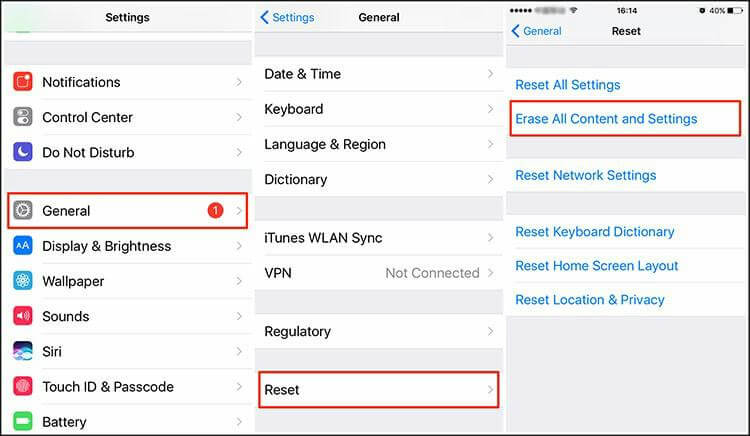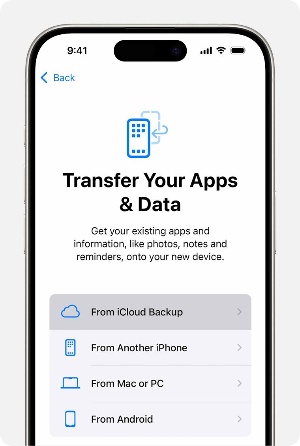How to Retreat Deleted Messages on WhatsApp [Android&iPhone]
I was going to export a chat, but accidentally clicked "Clear chat" instead of "Export chat". How can I recover deleted WhatsApp messages?"
- from Quora
WhatsApp chats contain many important messages and memorable discussions, which we want to keep with us even when switching phones. However, unintentional message deletion is a mistake WhatsApp users make regularly.
So, how to retreat deleted WhatsApp messages? That's the question we will address today. When WhatsApp messages are deleted, it looks like they are deleted permanently, but they are still recoverable. In this guide, we have shortlisted a few tested ways to recover WhatsApp messages without any complications. So, stick around as we discuss the methods and steps to retreat deleted WhatsApp messages.
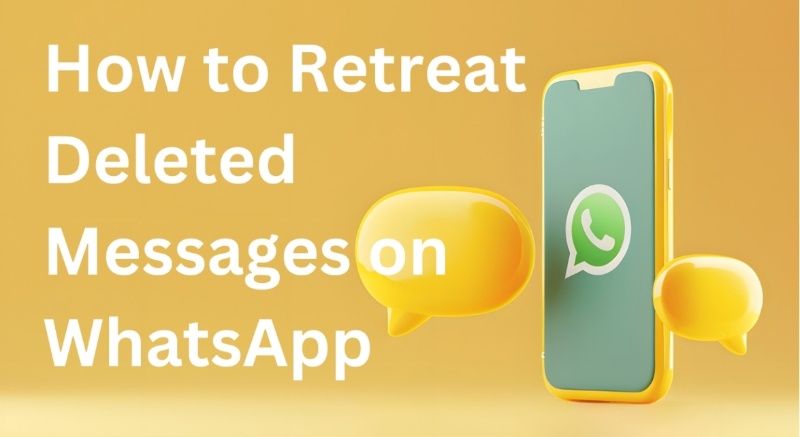
- Part 1: How to Retreat Deleted Messages on WhatsApp Using Built-In Options
- Method 1: Retrieve Messages via WhatsApp Backup
- Method 2: Use Google Drive/iCloud Backup (Android/iPhone)
- Part 2: How to Retreat Deleted WhatsApp Messages Without Backup
- Method 1: Use Local Backup Files (Android Only)
- Method 2: Use a Data Recovery Tool for WhatsApp (Android&iPhone)
- To Sum Up
- FAQs about How to Retreat WhatsApp Messages
Part 1: How to Retreat Deleted Messages on WhatsApp Using Built-In Options
You can address how to retreat deleted messages on WhatsApp easily using the two built-in options. You can either retrieve messages from WhatsApp backup or from Google Drive / iCloud backup.
Method 1: Retrieve Messages via WhatsApp Backup
WhatsApp has a built-in backup option that allows you to create a backup of WhatsApp on Google Drive (Android) or iCloud (iPhone). You can create backups manually or automatically.
If you remember creating a WhatsApp backup before messages were deleted, you can retrieve the messages by restoring the backup. However, you have to uninstall and reinstall WhatsApp on your phone. Here's how to retreat deleted WhatsApp messages via WhatsApp backup.
- Uninstall and reinstall WhatsApp on your phone.
- Begin the sign in process. When WhatsApp detects the Google Drive or iCloud backup, click "Restore" to retrieve the backed up chats.
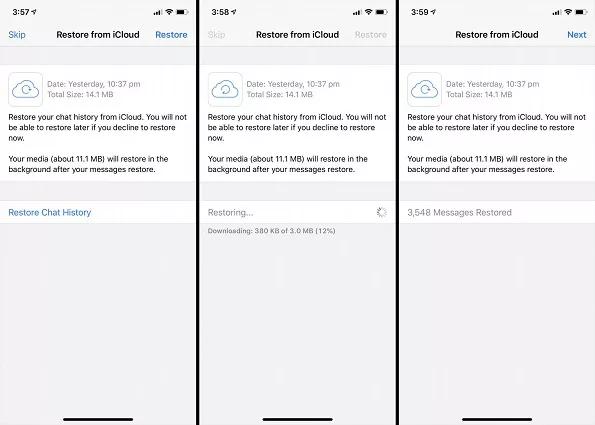
Once the backup is restored, look for the deleted messages in WhatsApp.
Method 2: Use Google Drive/iCloud Backup (Android/iPhone)
Android and iPhone users can create phone backups using Google Drive and iCloud, respectively. This backup also stores the WhatsApp data. This means that you can also retreat deleted WhatsApp messages by restoring the phone backup from Google Drive or iCloud backup.
Remember that this approach will erase existing phone data and replace it with backed-up data. Follow the below steps to learn how to retreat WhatsApp messages from Google Drive/iCloud backup:
From Google Drive
- Check if your Google account has a recent phone backup. For that, go to Settings > Google > Backup and check the last backup.
- Factory reset your phone by navigating to Settings > System > Reset Options > Erase All Data.
- Begin the phone's initial setup and sign in with the same Google account.
- When asked to restore data from Google Drive, select the backup file to restore and complete the restoration.
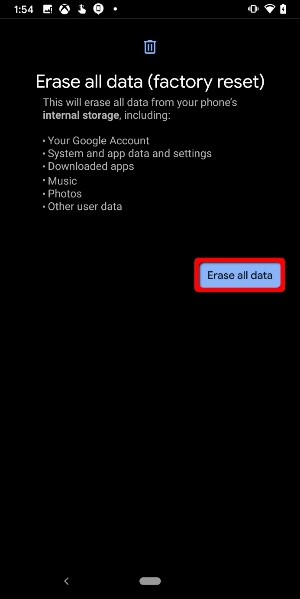
From iCloud
Check if you have an iCloud backup to restore by going to Settings > [Your Name] > iCloud > Manage Storage > Backups. Click the device name to see the recent mode backup.
Factory reset your iPhone by clicking Settings > General > Transfer or Reset iPhone > Erase All Content and Settings.

Begin the iPhone's initial setup. Select "From iCloud Backup" when you see the "Transfer Your Apps & Data" window.

Sign in to iCloud, pick the backup file to restore, and complete the restoration.
Now, open WhatsApp and check for the deleted messages.
Part 2: How to Retreat Deleted WhatsApp Messages Without Backup
Even if you don't have a backup to restore, you can still address how to retreat WhatsApp messages without backup. Follow the below two methods to do so:
Method 1: Use Local Backup Files (Android Only)
On Android, WhatsApp can also create local backups instead of Google Drive. So, you can use those local backup files to access deleted messages:
Here's how to retreat deleted WhatsApp messages using local backup files on Android:
- Open the File Manager and go to Internal Storage / SD Card > WhatsApp > Databases.
- Pick the backup file you want to restore and rename it to msgstore.db.crypt14 from msgstore-YYYY-MM-DD.1.db.crypt14.
- Uninstall and reinstall WhatsApp.
- Sign in with the same phone number.
- When asked to restore the backup, click "Restore".
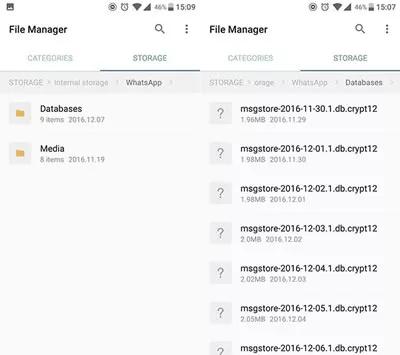
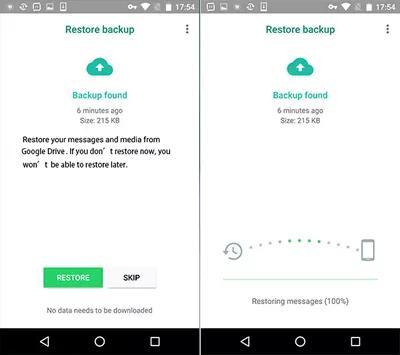
After the backup is restored, you can access the deleted messages.
Method 2: Use a Data Recovery Tool for WhatsApp (Android&iPhone)
The second way to retreat deleted WhatsApp messages without backup is by using a reliable data recovery tool for WhatsApp. That's where Tenorshare UltData WhatsApp Recovery comes into action.
Tenorshare UltData WhatsApp Recovery is a specially designed WhatsApp data recovery software that can directly recover deleted/lost WhatsApp chats from the phone (Android or iPhone). It performs a deep scan of the phone's storage to extract all the WhatsApp messages and media files. Afterward, you can preview and recover the required ones.
Follow the below steps to learn how to retreat deleted messages on WhatsApp using UltData WhatsApp Recovery:
- Install and launch UltData WhatsApp Recovery on your Windows/Mac computer. Select "Device" from the home screen.
- Connect your phone to your computer using a USB cable. When the tool detects the phone, click "Start Scan".
- Wait for the scan to complete. Next, you can preview and select the WhatsApp chats and media files you want to recover. Once done, click "Recover".



In this way, you can easily use UltData WhatsApp Recovery to retreat deleted WhatsApp messages in three steps.
To Sum Up
Losing WhatsApp messages without intentional deletion is frustrating, but it is a fixable issue. In this comprehensive guide on how to retreat deleted WhatsApp messages, we have covered multiple ways to restore deleted messages. You can either recover them through backup or without backup. However, UltData WhatsApp Recovery is the best solution of all, as it can directly scan and recover lost WhatsApp messages without backup or factory reset.
So, why waste time trying different techniques? Install and use UltData WhatsApp Recovery to retreat deleted messages with simple clicks.
FAQs about How to Retreat WhatsApp Messages
Q1: Can I recover deleted WhatsApp messages without backup?
Yes, you can recover deleted WhatsApp messages without backup using WhatsApp data recovery software. These software solutions can scan your phone storage and extract all the recoverable WhatsApp messages. Afterward, you can preview and recover the deleted ones.
Q2: How often should I back up my WhatsApp messages?
You should back up WhatsApp messages as regularly as possible because you never know when you will face data calamity. It is recommended to set automated WhatsApp backup with a frequency of daily, weekly, or monthly.
Q3: Can I restore WhatsApp messages from a Google Drive backup on an iPhone?
No, you cannot directly restore WhatsApp messages from Google Drive backup to your iPhone. You can only restore Google Drive backup to Android directly. The alternative approach is that you need a reliable third-party tool that can first extract WhatsApp backup from Google Drive to your PC and then restore it to your iPhone.
Speak Your Mind
Leave a Comment
Create your review for Tenorshare articles