How to Retrieve Deleted WhatsApp Conversation: A Complete Guide
Whether you're an iPhone user or an Android user you can't deny the importance of WhatsApp messages. You might have spent long nights and days while exchanging WhatsApp messages with your loved ones and you wouldn't like to lose the important WhatsApp messages due to negligence.
If the data loss of the WhatsApp messages occured, it won't be a good sight. Can you recover deleted WhatsApp conversations? Dive into this guide to get the answer to this question and we'll also introduce the best ways to help you know how to retrieve deleted WhatsApp conversation.
- Part 1: Can You Recover Deleted WhatsApp Conversations?
- Part 2: How to Recover Deleted WhatsApp Conversations on iPhone
- 1. Recover WhatsApp Chat from iCloud
- 2. Recover Deleted WhatsApp Chat without Backup
- 3. Recover WhatsApp Chat from iTunes
- Part 3: How to Retrieve Deleted WhatsApp Conversation on Android
- 1. Recover WhatsApp Conversations from Google Drive
- 2. Retrieve WhatsApp Chat with WhatsApp Recovery Software
- Wrapping Up
Part 1: Can You Recover Deleted WhatsApp Conversations?
If you've deleted the WhatsApp conversations unintentionally, you can get them back provided you've got the backup of the WhatsApp messages. If you don't have any backup of the WhatsApp messages, you can aim at the third party tools to get back the lost data.
Part 2: How to Recover Deleted WhatsApp Conversations on iPhone
You can check out the techniques listed below to learn how to recover deleted WhatsApp conversation on iPhone.
1. Recover WhatsApp Chat from iCloud
If you've got the iCloud backup of the deleted WhatsApp messages, you don't have to spend extra time recovering the deleted WhatsApp messages.
- Navigate to the iPhone settings and choose the Chats and Chat Backup buttons to ensure you've got the backup of the lost WhatsApp messages.
- Uninstall the WhatsApp from the iOS device and then install it again before verifying the phone number. Click on the Restore Chat History button to finish restoring the deleted chats.
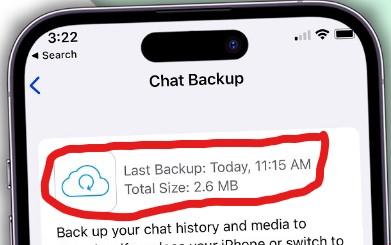
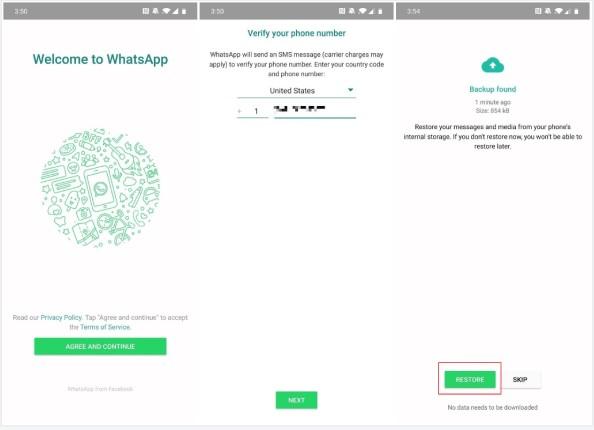
2. Recover Deleted WhatsApp Chat without Backup
Recovering the deleted WhatsApp messages without any type of backup is possible and UltData WhatsApp recovery could be an appropriate gig in this regard. With this tool tool, you can retrieve the deleted WhatsApp quickly without missing out on the important WhatsApp messages.
- Allows you to recover deleted Whatsapp quickly.
- Supports more than 35 different methods of data recovery.
- Offers simple user interface.
- Compatible with Mac and Windows.
- Supports all the iOS and Android versions.
How to recover deleted WhatsApp conversations on iPhone?
- Click Device to start the UltData WhatsApp recovery.
- After connecting the iOS device to PC, choose the Start Scan button to initiate the scanning process.
- Once the scanning process gets completed, you can hit the Recover icon to access all the WhatsApp messages.



3. Recover WhatsApp Chat from iTunes
If you've deleted WhatsApp conversation by mistake, you can retrieve deleted Whatsapp chats courtesy of iTunes provided you've turned on the iTunes back. Before opting for this method, you'll need to be aware of the fact that this way you'll have to restore the iOS device so you can't rule out the possibility of losing the important data. Thus, you'll need to backup the important data before restoring the iOS device through iTunes.
- Press the "Erase All Contents and Settings" button to reset the iPhone.
- While setting up the iOS device again, you'll need to tap on the Apps & Data button before hitting the ''Restore from PC or Mac'' button.
- Launch iTunes and then connect the iPhone to the computer. Press the iPhone option once iTunes recognizes the iOS device.
- Press the Summary button and hit the Restore Backup button. Select the backup of the WhatsApp messages and then hit the Restore button to get back deleted WhatsApp messages.
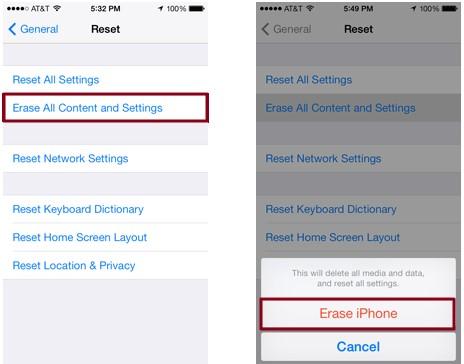
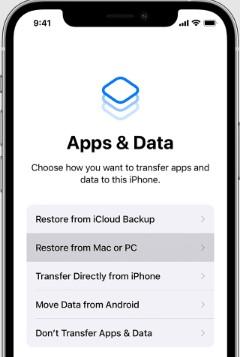
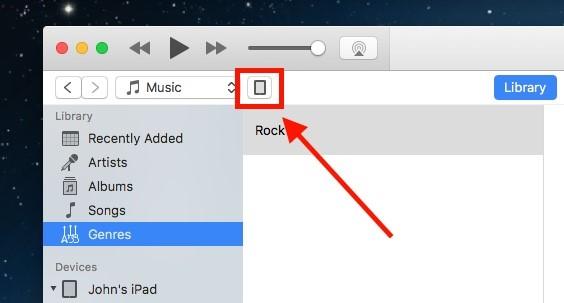
Part 3: How to Retrieve Deleted WhatsApp Conversation on Android
You can also learn how to recover deleted WhatsApp conversation on Android device by looking at the methods given below.
1. Recover WhatsApp Conversations from Google Drive
Google Drive could be a handy option to help you know how to retrieve deleted WhatsApp conversation. Thus if you've got the backup of the Google Drive, you'll be able to get back the deleted Whatsapp messages through Google Drive.
- Install the WhatsApp app after removing it from the Android device. Launch the application and verify the mobile number.
- After setting up WhatsApp, you'll need to hit the Restore icon to get back all the deleted WhatsApp chats from Google Drive.
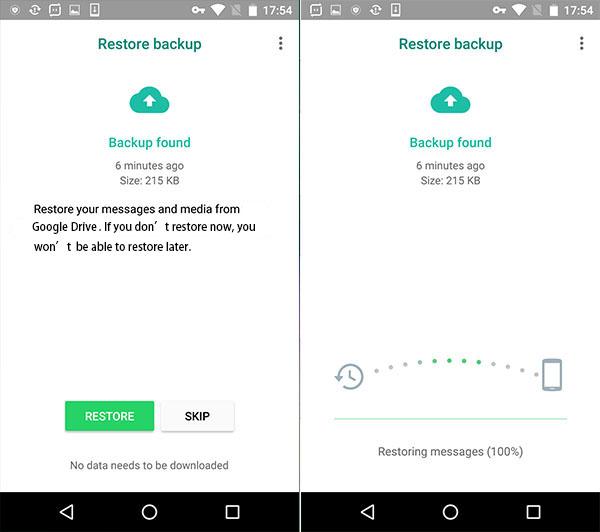
2. Retrieve WhatsApp Chat with WhatsApp Recovery Software
Android users can also opt for the WhatsApp Data Recovery to get back the deleted WhatsApp messages.
Luckily, you can find old WhatsApp conversations quickly thanks to the amazing features of UltData WhatsApp and fast scanning speed. Preview the lost data before getting it back on the Android device without root and backup.
How to recover deleted conversation on WhatsApp?
- After installing the UltData WhatsApp recovery you'll need to launch it and select the Device and Android options respectively.
- Connect the Android device to the computer and follow the screen instructions to enable USB debugging.
- You can now initiate scanning for the lost data by hitting the Start button and if you wish to recover the deleted data, you can hit the Recover button afterwards.



Wrapping Up
Knowing how to retrieve deleted WhatsApp conversation on iPhone or Android devices has become simple courtesy of this insightful guide. The methods we've introduced in this guide can work for both the Android and iOS devices users to retrieve the deleted Whatsapp messages. In UltData WhatsApp recovery you've got the best tool to recover WhatsApp conversations without any backup offering the highest recovery rate and effortless user interface.
Speak Your Mind
Leave a Comment
Create your review for Tenorshare articles









