How to Retrieve Deleted Whatsapp Messages on Android [Video Tutorial]
WhatsApp is undoubtedly one of the best and most popular social media platforms nowadays. People love sending or receiving texts, photos, or videos with their beloved ones. Unfortunately, you may end up losing the important WhatsApp unintentionally or could delete the wrong messages from WhatsApp. Can you recover deleted WhatsApp messages? Apart from answering this question, we'll reveal the amazing ways to help you know how to retrieve deleted WhatsApp messages on Android.
- Part 1: Can I Get Back Deleted Messages on WhatsApp without Backup Android?
- Part 2: Recover Deleted Whatsapp Messages without Backup on Android HOT
- Part 3: How to Retrieve Deleted Whatsapp Messages on Android without Backup [Video Tutorial]
- Part 4: Retrieve Whatsapp Messages on Android with Backup
- Summary

Part 1: Can I Get Back Deleted Messages on WhatsApp without Backup Android?
If you don't prepare any backup of the lost WhatsApp messages, getting them back becomes difficult. However, there are multiple third party tools and various other options have been revealed to ensure that you can get back the lost data. Keep reading this guide to know how to retrieve deleted WhatsApp messages on Android without backup.
Part 2: Recover Deleted Whatsapp Messages without Backup on Android
Learning how to read a deleted WhatsApp message is now at your fingertips thanks to Tenorshare UltData WhatsApp Recovery excellent and reliable data recovery attributes. This process does the scanning of the lost WhatsApp data in a hurry and while scanning for the lost WhatsApp messages, it doesn't take any extra time either.
Features
- Recover deleted WhatsApp messages on Android in few clicks.
- Let's you to selectively recover videos, photos, messages from your Android devices.
- Recover deleted WhatsApp messages on Android without backup with highest recovery rate.
- Preview and select WhatsApp data before recovery.
How to Read a Deleted WhatsApp Message via UltData WhatsApp Recovery?
-
Install UltData WhatsApp Recovery before launching it afterward. Tap on the Device button.

-
In this phase, you're required to enable the USB debugging, and you can follow the on-screen instructions to turn on the USB debugging.

-
Select the files you wish to scan before hitting the Start button. Tap on the Start button to begin scanning for the lost of deleted WhatsApp messages.

-
When all the data gets displayed on the screen, you can review it and press the Recover icon to start recovering for the lost WhatsApp messages.

Part 3: How to Retrieve Deleted Whatsapp Messages on Android without Backup [Video Tutorial]
Part 4: Retrieve Whatsapp Messages on Android with Backup
- 1. Restore WhatsApp Data from Google Drive Backup
- 2. Retrieve Deleted WhatsApp Messages via Local Backup on Android
1. Restore WhatsApp Data from Google Drive Backup
One of the most popular and effective methods for getting back deleted WhatsApp messages is using Google Drive backup. This backup allows you to create a copy of the local files backup to the Google drive to get it back when you lose it due to various reasons. Fortunately, backing up the deleted data through Google drive backup is simple, as a newcomer can also retrieve the deleted data effortlessly.
-
To begin, you'll need to uninstall the WhatsApp application from the Android device. You can do it by pressing and holding the WhatsApp icon of the Android phone before choosing the Uninstall option. You can also visit the settings of the Android device before choosing the Applications to eliminate the WhatsApp app from there.

- Launch the Android Google Play Store before getting WhatsApp installed on the Android device.
- Set up the WhatsApp account from where you lost the important WhatsApp messages. You might have to enter the name, picture, phone number, etc, to complete the task. Once you're done setting up the things, you'll get the message asking you to restore all the deleted messages.
Hit the Restore button, and this process will help you access all the deleted WhatsApp messages via Google Drive, including the ones you've deleted unintentionally.
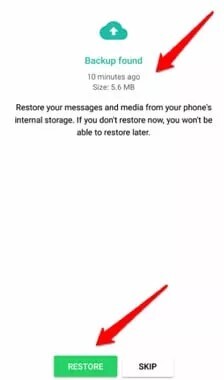
2. Retrieve Deleted WhatsApp Messages via Local Backup on Android
WhatsApp, like other folders on the Android devices tends to come up with a separate backup of all the media files on the Android device. Although accessing the data this way for newbies could become difficult once you acquire the prior knowledge, you won't mind returning all the lost data.
Here's how to see deleted WhatsApp messages on Android through local backup.
-
Don't forget to rename WhatsApp from msgstore-YYYY-MM-DD.1.db.crypt14 to msgstore.db.crypt14 after choosing the backup file you want to recover.

-
You need to delete the WhatsApp app from your Android smartphone before visiting the Google Play Store. After locating the WhatsApp, you'll need to install the latest version of the WhatsApp.

-
Once you've launched the app, you'll need to add all your details, including your phone number, name, etc.

- Now you'll receive a message saying whether you wish to recover the backed up chats or not. You can confirm the data recovery process by hitting the Restore button. This way, you'll be able to recover deleted WhatsApp messages.
Summary
Accessing the deleted WhatsApp messages is always a nice feeling, as you won't love losing the important and most memorable WhatsApp messages. Apart from allowing you to get the lost WhatsApp data without backup, we've also listed the amazing ways to retrieve deleted WhatsApp messages with backup. Tenorshare UltData WhatsApp Recovery, appears as the most suited way to restore all the WhatsApp messages.
Speak Your Mind
Leave a Comment
Create your review for Tenorshare articles

















