WhatsApp Not Sending Verification Code: 5 Fixes
A lot of people tend to face the ''WhatsApp not sending verification code'' and there could be numerous issues causing this unwanted issue. Apart from listing the potential reasons behind the ''WhatsApp not able to send verification code'', this post will also introduce the spectacular ways to fix the issue.
- Part 1: Why Is WhatsApp Not Sending Verification Code
- Part 2: How to Fix WhatsApp Not Sending Verification Code
- 1. Check Your Phone Number
- 2. Restart Your Phone
- 3. Check Your Network
- 4. Contact Your Carrier
- 5. Request a Voice Call
- Extra Tip: How to Access Your WhatsApp Data HOT
- Closing Words
- FAQs about WhatsApp Not Sending Verification Code
Part 1: Why Is WhatsApp Not Sending Verification Code
A lot of things could become the defining factor behind dekain with the ''WhatsApp verification code not sending'' issue and a few of the main reasons are given below.
- Entering the wrong mobile number might cause the issue you're dealing with
- The app could fail to respond courtesy of the WhatsApp cache.
- A weak internet connection might become the main culprit behind the issue.
- The software could also be the main thing behind the issue.
Part 2: How to Fix WhatsApp Not Sending Verification Code
If you're one of those people who often ask ''what to do if WhatsApp is not sending verification code'', you can look at the stunning solutions given in this post.
1. Check Your Phone Number
The first thing you'll need to do to let WhatsApp send the verification code is to check whether the mobile number linked with the WhatsApp account is accurate. Minor format-related issues of the mobile number might cause the WhatsApp verification code not to be sent. Thus, you'll need to double-check the mobile number before setting up WhatsApp again.
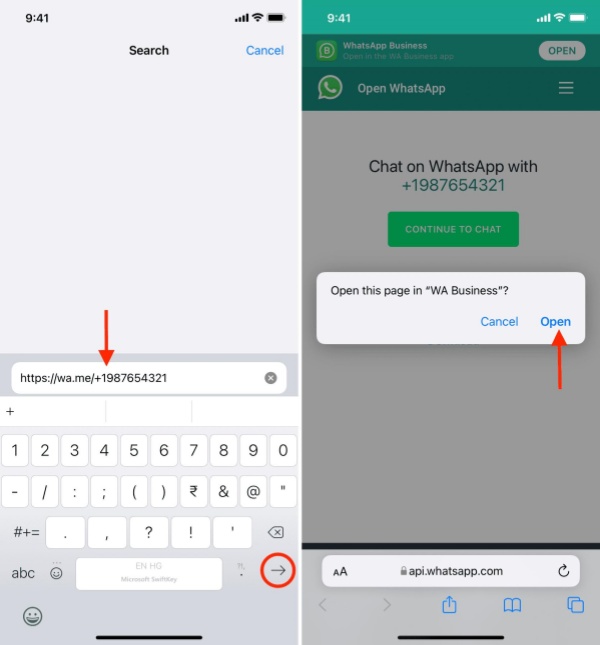
2. Restart Your Phone
One of the major reasons behind the ''WhatsApp verification code not sending'' issue is the software bugs. Thus whether you're using the iPhone device or Android device, restarting the mobile device is bound to fix the network-related issues. Thus whenever you struggle to receive the WhatsApp verification code on your mobile device, you can refresh the mobile device by restarting it.
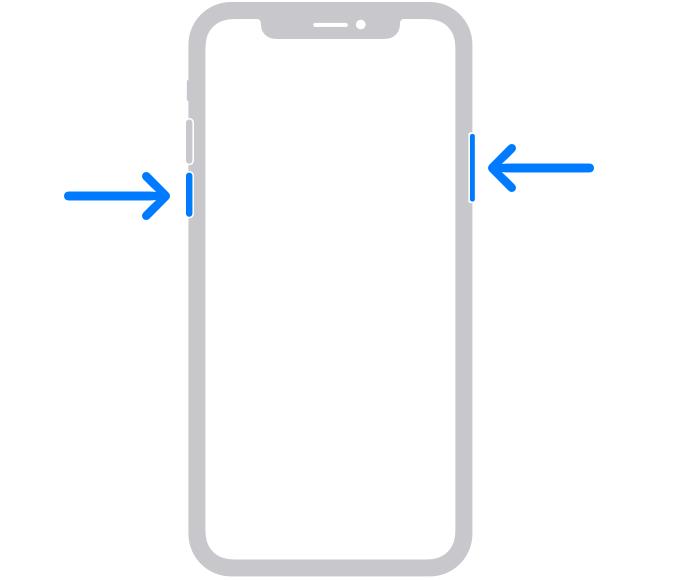
3. Check Your Network
Sometimes using a weak internet connection might also become the main reason behind the ''WhatsApp not sending verification code'' on your mobile device. Thus before moving into any other solution, you'll need to ensure that the internet connection you're currently using contains the fast and stable speed. If the internet speed is fine and you're still facing the same issue, you can move to the next solution.
4. Contact Your Carrier
If the carrier has suspended the services of a mobile network, receiving the WhatsApp verification code won't be a possibility. Hence, you'll need to check the local carrier and ensure that the current service of the local carrier is active.
5. Request a Voice Call
Despite trying numerous methods given above, if the WhatsApp not sending the verification code issue persists, you'll need to ask WhatsApp to tell the verification code through a call instead of sending a text message containing the verification code.
You don't have to do much to ask WhatsApp to call you as all you need to do is enter the number linked with WhatsApp and choose the Call Me options. After a few moments, you'll receive a call from WhatsApp speaking the verification code of WhatsApp.
Extra Tip: How to Access Your WhatsApp Data
Tensorshare UltData WhatsApp Recovery lets you access the WhatsApp data without backup or from iTunes backup. After accessing the WhatsApp, UltData WhatsApp Recovery also enables you to select the type of data you wish to get back offering the highest recovery rate.
Features
- Enables you to recover lost WhatsApp data quickly.
- Prompts simple user interface.
- Doesn't affect the quality of the data.
- Explore the highest recovery rate.
- Offers the data preview features.
How to see WhatsApp data with UltData WhatsApp Recovery?
- After starting the Tensorshare UltData WhatsApp recovery, you'll need to choose "Device" option.
- Make sure your device is switched on and connect it to your computer or Mac with USB cable. The program will detect your device automatically if it is connected and trusted. Click "Start Scan".
- Once the scanning process is completed, you'll need to hit the Recover button to access the lost WhatsApp data.



Closing Words
While setting up WhatsApp, facing the ''WhatsApp not sending verification code'' issue isn't a good sight and no one likes facing this type of issue. We've gathered reliable methods in this post that could assist you in fixing the issues like ''WhatsApp verification code not sending'' issue and all the options listed in this post are worth your attention.
Tensorshare UltData WhatsApp Recovery remains the best way to access the data from the WhatsApp account you're facing issues setting up as it lets you restore the WhatsApp backup through iTunes without affecting the quality of data.
FAQs about WhatsApp Not Sending Verification Code
Q1: What Happens if WhatsApp Is Not Sending Verification Code
If WhatsApp isn't sending the verification code, you won't be able to set WhatsApp on a particular mobile number. A weak internet connection or wrong mobile number might become the main culprit behind the issue you're currently dealing with.
Q2: How can I activate WhatsApp without a verification code?
Activating WhatsApp without verification code is possible. To do it, you'll need to request the WhatsApp to tell the verification code through a call instead of sending the WhatsApp messages.
Q3: Is there another way to get WhatsApp verification code?
If you're unable to receive the verification code message from WhatsApp, you can get the WhatsApp verification code from a mobile call. All you need to do is to ask WhatsApp to call you a verification code after entering the number linked with the WhatsApp.
Speak Your Mind
Leave a Comment
Create your review for Tenorshare articles









