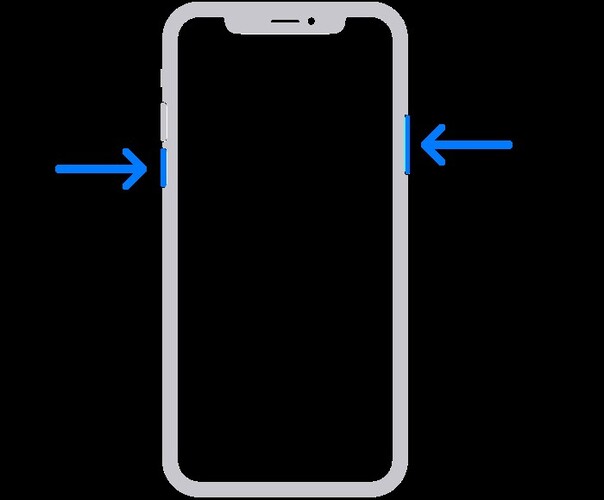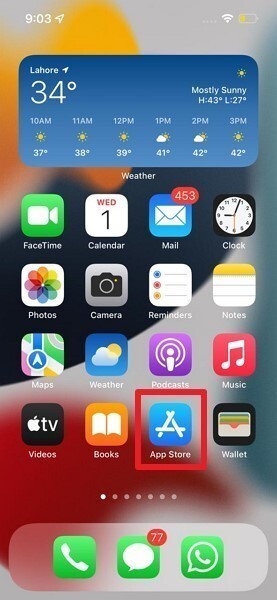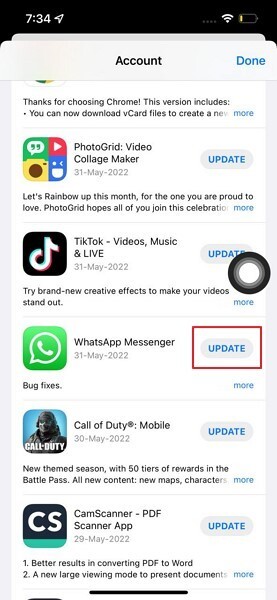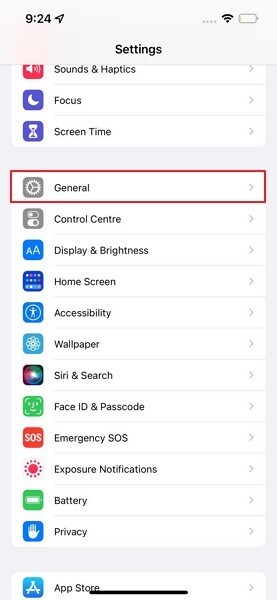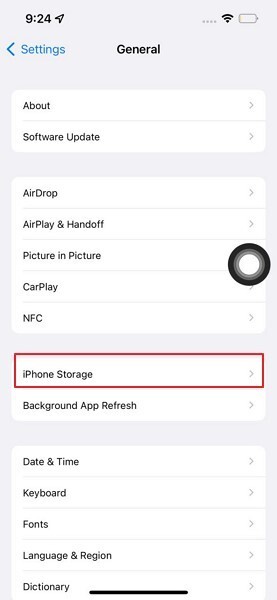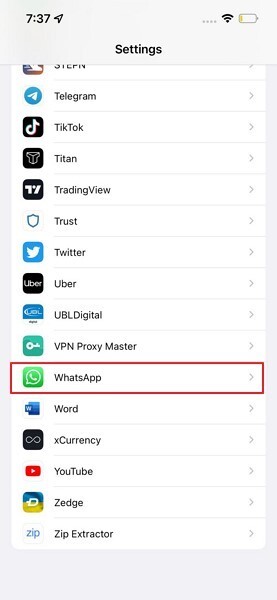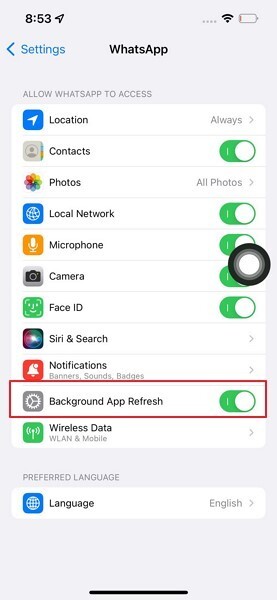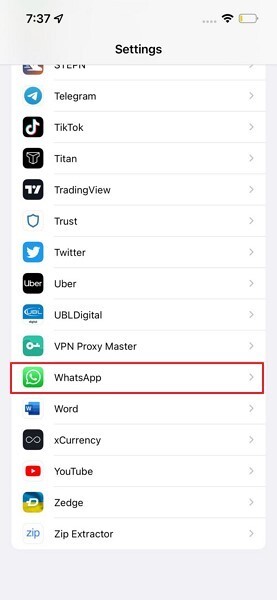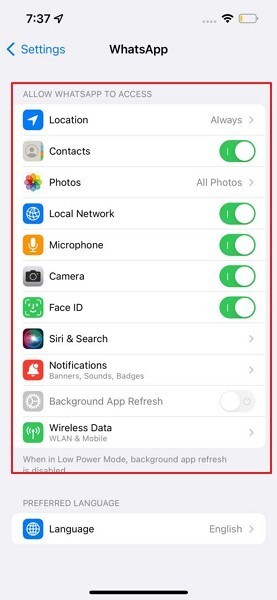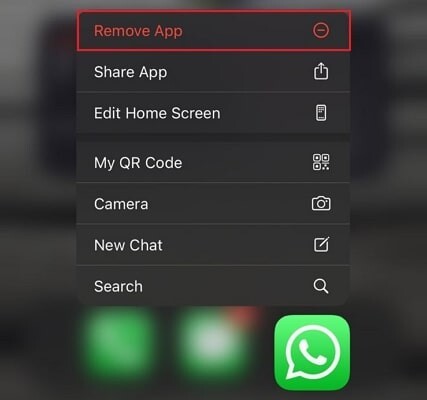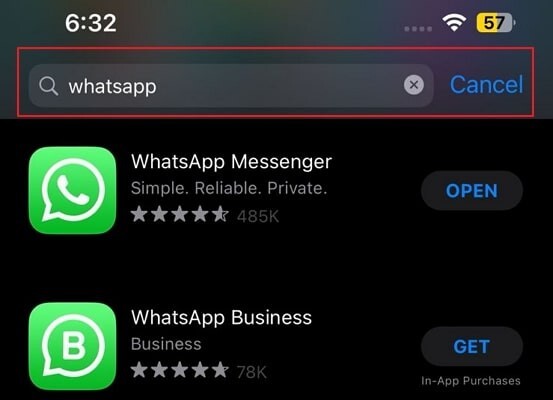Whatsapp Not Working, How to Fix?
WhatsApp is an important social media platform and regardless of whether you're an Android user or an iOS user, you'd like to see the WhatsApp messenger operating brilliantly. You could get the incredibly frustrating "WhatsApp not working" problem when sending or receiving media on WhatsApp. The good thing is that we're about to introduce brilliant ways to fix the issue of WhatsApp not working on iPhone or Android devices.
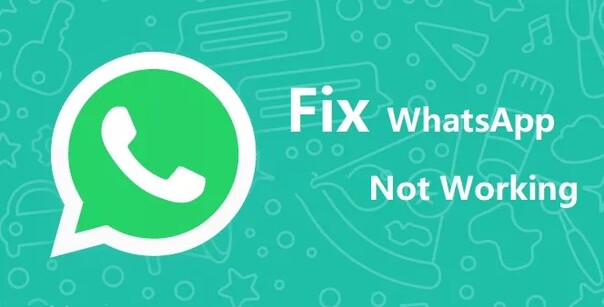
- Part 1: Why Is Whatsapp Not Working
- Part 2: 8 Solutions on Whatsapp Not Working Problem
- Additional Tips - How to Recover Data Lost Due to Whatsapp Not Working HOT
- Conclusion
Part 1: Why Is Whatsapp Not Working
The following factors could become the main thing behind the ''WhatsApp is not working'' issue.
- Overuse of VPN
- Unstable internet connection
- Outdated iOS update
- incompatible browsers
- Issues with the WhatsApp account
Part 2: 8 Solutions on Whatsapp Not Working Problem
After knowing about the potential reasons behind the ''WhatsApp is not working'' issue, look at the solutions listed below to fix the issue.
- Solution 1: Check Internet Connection
- Solution 2: Restart Your Phone
- Solution 3: Update Your WhatsApp
- Solution 4: Check Phone's Storage
- Solution 5: Enable Background Data
- Solution 6: Check Whether Your Account Has Been Deleted
- Solution 7: Check WhatsApp Permission Settings
- Solution 8: Clear WhatsApp Cache
Solution 1: Check Internet Connection
One of the main reasons behind the ''WhatsApp calls not working'' issue is the poor and unstable internet connection. Thus, before jumping into all the solutions, you must ensure that the internet connection you're using is stable and fast.
Solution 2: Restart Your Phone
Restarting the iPhone might also help you to dismantle the ''WhatsApp not working on iPhone'' issue as it stimulates eliminating the software bugs making the iOS device run smoothly.
- Press the iPhone's side or volume button until you have the power-off slider.
- After dragging the slider to the right side, you'll need to wait for a few moments before getting the iOS device restarted.
-
Press and hold the side button of the iPhone to turn on the device when the Apple logo appears.

Solution 3: Update Your WhatsApp
Outdated iOS WhatsApp might become the main thing behind the ''WhatsApp not working'' issue. Updating the WhatsApp on iOS or Android device doesn't only make the WhatsApp run faster, it also solves the various software glitches.
-
Navigate to the App Store and click the Profile button.

-
Search for WhatsApp in the application's list and select the ''Update'' icon to start updating it to the latest version.

Solution 4: Check Phone's Storage
When the mobile device's storage turns full, issues like ''WhatsApp not working'' become evident. Thus, you'll need to check the mobile device storage and ensure that some unwanted data are deleted to fix the issue.
-
After starting the iPhone settings, you must choose the General button after hitting the Settings icon.

-
Press in the iPhone storage button before finding the storage's status of the iOS device.
If the storage of the iOS device is full, you can clear some storage.

Solution 5: Enable Background Data
Enabling the background data for WhatsApp is also an appropriate way to fix the ''WhatsApp not working on iPhone'' issue.
-
Launch the iOS device settings before locating the WhatsApp among the installed applications.

-
Visit the WhatsApp setting before turning on the ''Background App Refresh''.

Solution 6: Check Whether Your Account Has Been Deleted
If you haven't used WhatsApp for many days, there is a possibility that WhatsApp could have deleted the WhatsApp account provided the duration of the inactivity turns out to be more than 120 data. In this scenario, you could consider creating the new WhatsApp account to ensure that you can retrieve the data and messages from the old WhatsApp account.
Solution 7: Check WhatsApp Permission Settings
You might put the iOS or Android device under restrictions to protect the other people from using the certain features of WhatsApp. Hence, you can consider checking the WhatsApp Permission Setting, as doing so might help you fix the "iPhone WhatsApp not working" issue.
-
Launch the iOS device and navigate to all the listed applications to access the WhatsApp app.

-
Now, you can see the various permissions listed out there that might be turned on based upon the requirements.

Solution 8: Clear WhatsApp Cache
An irrelevant and annoying cache might also cause the ''WhatsApp not working'' issue. If you're using the iOS device, the only way to eliminate the caches from the WhatsApp will be to remove the WhatsApp before installing it again.
-
Launch the WhatsApp, double press on it, and choose Remove App when the pop-up appears. Select the "Delete App" option to continue.

-
After removing WhatsApp, you'll need to visit the App Store before searching for WhatsApp. Next, you'll need to install the app again before setting up WhatsApp and using it again without any issues.

Additional Tips - How to Recover Data Lost Due to Whatsapp Not Working
The emergence of the ''WhatsApp not working'' issue might cause the data loss so looking at whatsapp recovery tools like Tenorshare UltData WhatsApp Recovery could come handy. With this tool, you can retrieve WhatsApp data easily without affecting the quality of the data.
Features
- Allows you to restore the deleted WhatsApp messages on iOS and Android.
- Recover deleted whatsApp data without backup or through iTunes backup.
- Prompts the user-friendly interface with the highest recovery rate.
- Preview and selectively retrieve the WhatsApp messages before getting them back with fast scanning speed.
How to Restore Lost WhatsApp Messages Through UltData WhatsApp Recovery?
-
Install UltData WhatsApp recovery first, then launch the tool by pressing the Device button.

-
Connect the iOS device to PC and hit the Scan button to proceed ahead.

-
Choose the message type you wish to recover and click the Recover option to get the WhatsApp messages back.
Click here to see how to restore lost WhatsApp messages on Andorid through UltData WhatsApp recovery
Conclusion
Struggling with the ''WhatsApp not working'' issue isn't a good sight. We have revealed the amazing ways to fix the ''WhatsApp not working on iPhone'' issue.Tenorshare UltData WhatsApp Recovery is the best way to get back the lost data provided ''iPhone WhatsApp not working'' issue ends up causing the data loss. It prompts the highest recovery rate, supporting the recovery of multiple file types.
Speak Your Mind
Leave a Comment
Create your review for Tenorshare articles