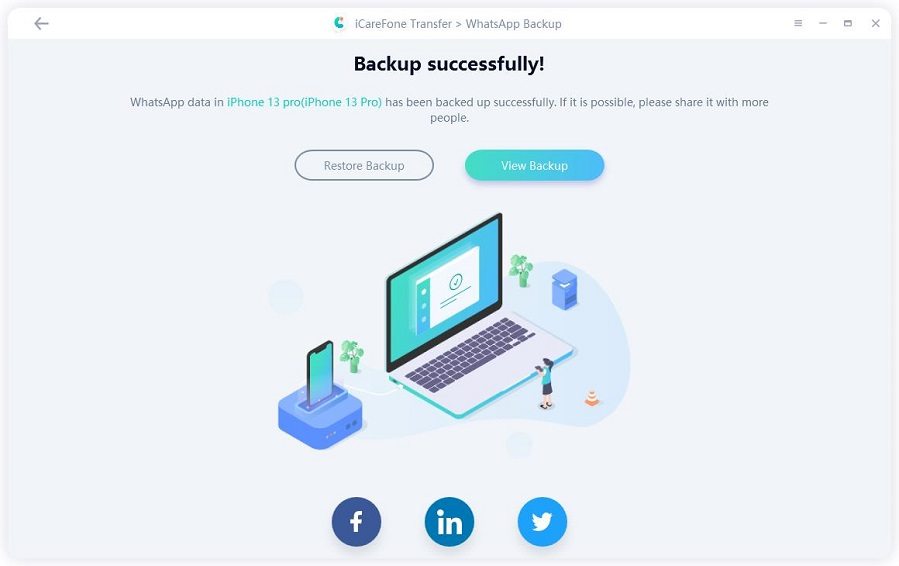WhatsApp Crash Globally after iOS 17/18 Update? Here's the Fixes!
I just updated ios 16 on iPhone 13 pro and whatsapp keeps crashing upon launch. It was working fine prior to the ios update. I see lots of people reporting the same issue on twitter."
WhatsApp keeps crashing happens in every year, especially when a new iOS system comes out. These days, some users reported that once they opened WhatsApp, it crashed in iOS 17/18. No matter it caused by the bug of new iOS system or other resoans. First thing first, all you need to worry about is your WhatsApp data. So, we sincerly recommend you use iCareFone Transfer(iCareFone for WhatsApp Transfer) to backup your data. It also works on iPhone 14/13/12/12 Pro Max. Now, let's focus on the solutions.
- Part 1: Potential Solutions to Fix WhatsApp Keeps Crashing on iPhone
- Part 2: How to Backup WhatsApp Data on iPhone with iCareFone Transfer(iCareFone for WhatsApp Transfer)
Part 1: Potential Solutions to Fix WhatsApp Keeps Crashing on iPhone
WhatsApp crash may be related to the iOS update bug or the app server like this iOS 15.2 WhatsApp crash problem. You can wait for them to be fixed. Orif your WhatsApp was down on your device, here are also 4 workable ways you can refer to based on your situations. I bet you will find the solution that meets your need.
1. Uninstall and Reinstall WhatsApp
The easiest and commonly used way to fix WhatsApp not working is to uninstall and reinstall the WhatsApp. Just do the following:
Tap and hold the WhatsApp until it start wiggling.
Then Tap the X located at the top left corner of WhatsApp and select Delete in the dialog to remove it from your iPhone.
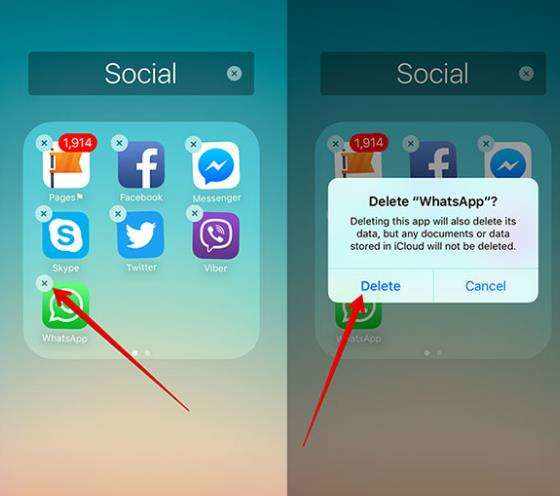
Now, you can re-download and re-install the latest version of WhatsApp from app store.
2. Update or Downgrade the Operating System
Sometimes, WhatsApp crashed due to the bug in old version or the beta version. To fix WhatsApp keeps crashing on your iPhone, iPad, you can try to update the operating system to the latest iOS version 15 or downgrade to the lastest iOS verison. Don't know how to downgrade to iOS 15? Click here.
3. Disable Facebook Sync
If you have installed the most recent FaceBook and synced your contacts between address book of your device and Facebook app, then this may result in the WhatsApp down. So you could attempt to disable Facebook contact sync to have this issue fixed.
Fire up the Facebook app on your iPhone and go to More at the bottom menu bar.
Next, select General>>Settings, then locate the upload contacts option and turn off the green button.
After that, you will receive a popup with saying "Stop continuously uploading your contacts", simply choose the "Turn Off" button.
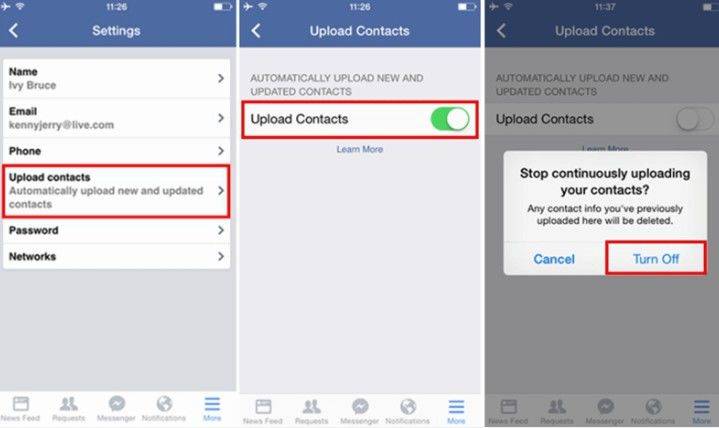
4. Turn off Auto-Backup of iCloud
Another application equipped with the sync feature on your iPhone is iCloud. So you can try to turn off the Auto Backup of iCloud. Below are the specific steps
Open WhatsApp and then tap Settings >> Chat >>Chat Backup>>Auto Backup, select Off and then tap on Done to disable it.
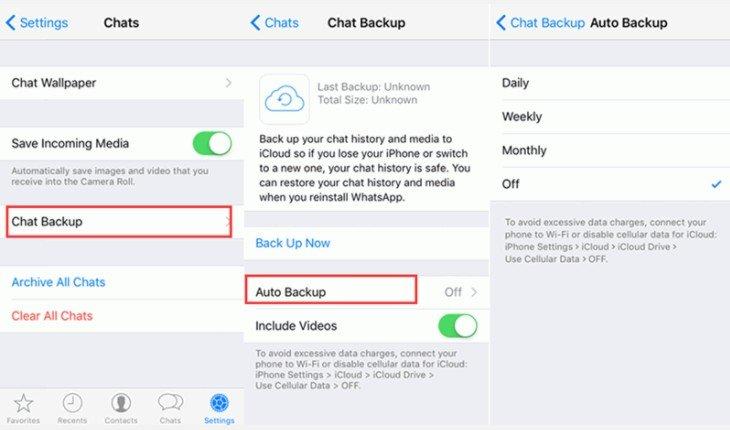
5. Hard Reboot iPhone
If your iPhone stuck on WhatsApp interface and no chance to reboot, then you should hard reboot your iPhone device.
Related Read: Whatsapp web doesn't work? Here is the fix!
Part 2: How to Backup WhatsApp Data on iPhone with iCareFone Transfer(iCareFone for WhatsApp Transfer)
So, we've talked about the necessity of backing up WhatsApp data if you are an old WhatsApp user. What's the best way to backup your data? Well, iCareFone Transfer(iCareFone for WhatsApp Transfer) has all your needs, easy to use and saves time. It support all iOS and Android version, iOS 15 included. No worry about compatibale.
Here are the steps on how to use this tool
Download and install the software on PC/Mac, then connect your device and select WhatsApp

Next, slect Backup on the left and choose backup device. Then, hit "Back Up Now".

After waiting for a few minutes, your WhatsApp data will be backed up on your PC/Mac.

These are all the steps to backup your WhatsApp chats or messages with iCareFone Transfer(iCareFone for WhatsApp Transfer). more than 100,000 users choose this product all over the world.
Summary
From this article, you've learnt how to fix WhatsApp keeps crashing on iPhone in iOS 17/18. Moreover, here'a a tool named iCareFone Transfer(iCareFone for WhatsApp Transfer) introduced to help you backup WhatsApp data. If these ways helped you don't forget share it with your friends or other users who need it. Any more questions? Let us know in the comments below!
- Transfer WhatsApp between Android and iPhone;
- Restore WhatsApp from Google Drive to iPhone;
- Backup WhatsApp iPhone to PC/Mac Freely & Easily;
- Supports 6000+ Android & iOS phone models, like iOS 18 & iPhone 16.
Speak Your Mind
Leave a Comment
Create your review for Tenorshare articles

iCareFone Transfer
No.1 Solution for WhatsApp Transfer, Backup & Restore
Fast & Secure Transfer