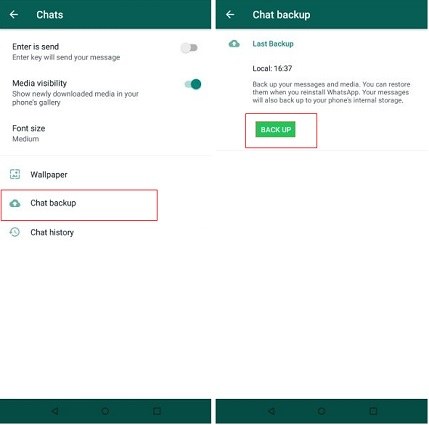Here to Fix GBWhatsApp Delayed Messages
Are your GBWhatsApp messages getting delayed? Why does GBWhatsApp delay messages? There can be many reasons, such as your GBWhatsApp app is not working properly or you haven’t cleared the cache for a long time. What should be done to solve this problem? Luckily, there are 6 different ways.
- Part 1: Solutions for GB WhatsApp Delayed Messages
- Part 2: How to Backup GB WhatsApp Messages
- Extra Tip: How to Transfer WhatsApp Messages from Android to iPhone
Part 1: Solutions for GBWhatsApp Delayed Messages
GB WhatsApp is just like WhatsApp as a social messaging software, but not the official one. So when you face its issues like GBWhatsApp delayed messages, let’s discuss what you can do to solve it.
1. Restart GBWhatsApp
The first method we suggest is to restart your GBWhatsApp. Close WhatsApp and close the app running the background. Then after a few seconds, After that, tap the icon to open the app again.
2. Restart Device
If you receive the GB WhatsApp messages after they were sent in a few minutes ago, or you find you phone stuck or running slow. not only restart the app, but also restart your device, which can fix many sudden small glitches, like GB WhatsApp message delay.
3. Enable App Run in Background Option
When you enable app run in background for WhatsApp, your device system will automatically refresh and notify you the newest messages. So you will not receive the messages with delay, and open GB WhatsApp every time you need to check the messages.
4. Turn Off Power Saving Mode
The power saving mode will restricts internet connectivity, and limit the app usage to save power and battery. If your GB WhatsApp messages keep delaying, it is because you have turned on the Power saving mode. So turn off this option in Settings.
5. Clear Cache
The fifth method that you can try to fix GBWhatsApp messages delayed is by clearing the cache. After using this app for a log time, especially on Android phone, it may store a large amount of temporary data to slow done the appsuage. After you clear the cache, restart your app and see if you are able to send or receive the messages in time.
To clear cache, it will not clear your data and chats in GB WhatsApp.
6. Re-install GBWhatsApp
The last option that you can try is to delete and re-install the GB WhatsApp application. And before doing that, have a backup of chat data. As there is no official GB WhatsApp website, so find your previously-used or another reliable website to download the GBWhatsApp APK.
So, there were simple methods that you can use for GBWhatsApp delay messages.
Part 2: How to Backup GB WhatsApp Messages
While we are fixing GB WhatsApp delayed messages, we do not want to lose the chats. And to avoid this possibility, easily backup GBWhatsApp messages at first.
- Open GB WhatsApp, and go to Settings > Chats > Chat Backup.
Tap “Backup” to take a backup and save it on the device local storage.

- You can find the backup in the GB WhatsApp folder of File Manager.
Extra Tip: How to Transfer WhatsApp Messages from Android to iPhone
GB WhatsApp is not an official software, and has many not working problems like GB WhatsApp messages delay. Most people are still using the official WhatsApp. And when you buy a new phone, do you want to sync the chats easily? Tenorshare iCareFone Transfer makes sure that you can effortlessly move WhatsApp messages from one device to another. Let's see how it works.
Download and install iCareFone Transfer by clicking the button above. Then run it.
Connect both your Android phone and iPhone to the computer. Click the “Transfer” button at the bottom.

Click “Yes” when you see the next warning message.

Open WhatsApp on your Android device, and create a new backup.

Provide the necessary information to confirm your account information.

After verification, the program will generate data that will be restored on iPhone.

Download and open WhatsApp on your new iPhone. Log in to the same WhatsApp account. Click “Logged in”.

Turn off “Find My” on your iPhone. After that, the software will start to restore data to the target device.

When the data is completely transferred, you will see the following interface.

Conclusion
You can now easily fix GB WhatsApp delayed messages. All 6 methods mentioned above are straightforward and you can try them to see which one will work for you. And at last, for those who is still using WhatsApp, we also recommend a tool - Tenorshare iCareFone Transfer to transfer WhatsApp chats between Android and iPhones.
Speak Your Mind
Leave a Comment
Create your review for Tenorshare articles

iCareFone Transfer
No.1 Solution for WhatsApp Transfer, Backup & Restore
Fast & Secure Transfer