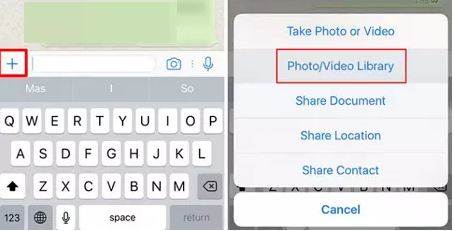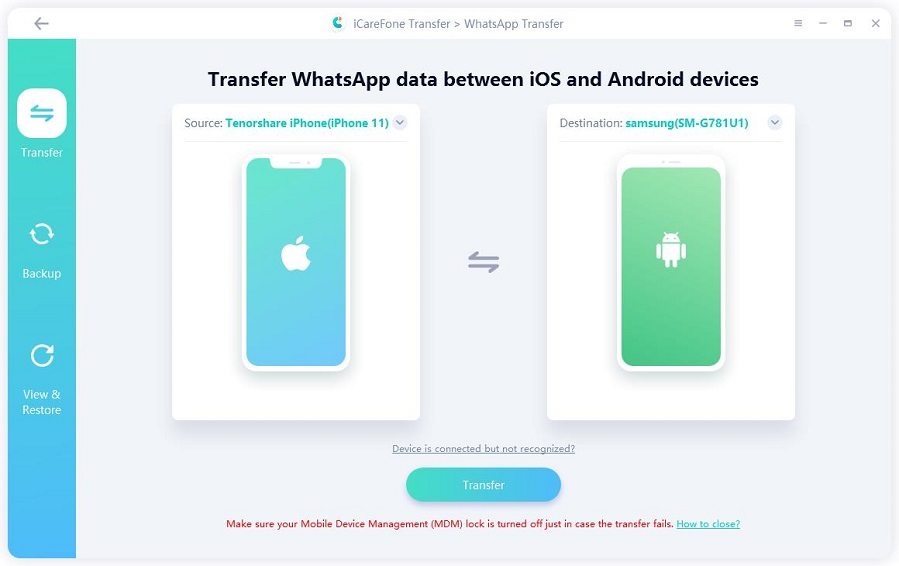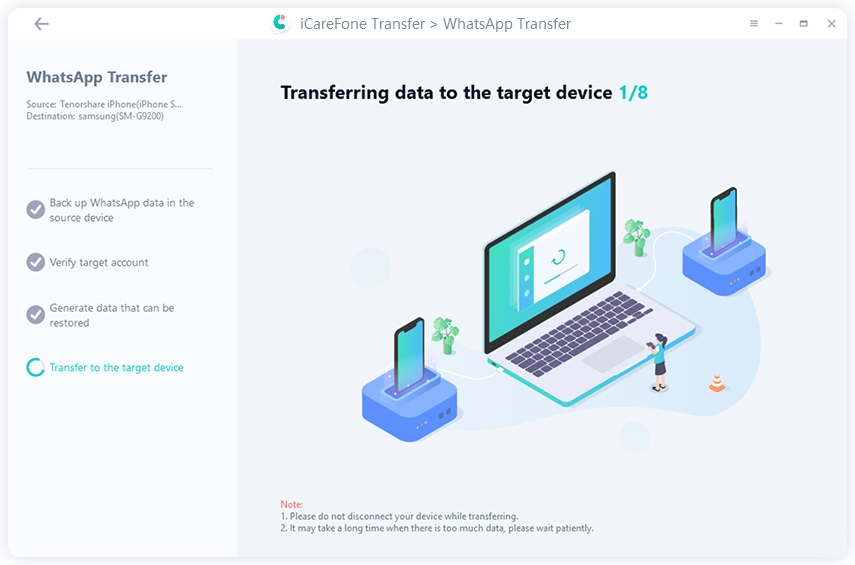How to Make and Send GIFs on WhatsApp iPhone (with Pictures)
GIF pictures are animated pictures that have, for quite some time, been utilized online to demonstrate as well as convey emotion. They are especially valuable via web-based networking media with most of the platforms such as Facebook and Twitter supporting GIFs. WhatsApp has just joined the trend of online networking applications that let the users use GIFs on their iPhones.
- Part 1. What Is Different between Video and Animated GIF?
- Part 2. How to Send GIFs on Whatsapp iPhone
- Part 3. How to Make Your Own GIF on Whatsapp iPhone
Part 1. What Is Different between Video and Animated GIF?
GIF began as a typical picture, and the animation was attached later. An animated GIF is a progression of frames and isn't proficient with the file size. Likewise, no sound.
Video could utilize a wide range of formats. Some of the video formats display those pixels that have modified from one frame to the other frame. Some of the video file formats track the development of the pixel groups and show the result of how the groups moved and changed.
Part 2. How to Send GIFs on Whatsapp iPhone
Follow these basic steps to look for and send an existing GIF on Whatsapp.
- Open your WhatsApp, and open the chat you like to send a GIF on.
- Tap the “+” symbol, and after that, choose the “Photo & Video Library” option from the menu.
Now tap “GIF” option at the bottom of your screen, and you’ll see a lot of GIFs on your screen. Look for the one that you want, and send it.

Part 3. How to Make Your Own GIF on Whatsapp iPhone
A well-placed GIF adds more fun when you chat with your friends on social media, but what if there is no existing Gif you like? Make a GIF by yourself!
Method 1. Turn A Short Video into GIF
It only takes a few second to turn your own funny video into a GIF, here's how to do.
- Launch WhatsApp, open a contact to share a Video as Animated GIF.
Tap on + symbol, select "Photo & Video Library" to select the video from your own albums.

- After selecting, you will enter the editing screen. In the upper-right corner, there is a switch that can used to switch the video to GIF.
Method 2. Send Live Photos as GIF on Whatsapp iPhone
Those having iPhone 6 or later could likewise send Live Photos as GIFs. You have to convert the Live Photo into a GIF before sending it, anyone. Follow these steps to do it:
- Open your WhatsApp and, after that, open a chat. Now tap on the “+” icon and choose “Photo & Video Library” option.
Locate Live Photo that you like to send, and after that, press it. When it pops up, slide in the upward direction and after that tap on “Select as GIF” option.

Method 3. Get and Make GIF from The Web
There are many online gif makers like Giphy for you to choose from, you can make your own gif through these platforms. Follow the below-mentioned steps to get and make gif, take Giphy as example.
Visit https://giphy.com/ on your iPhone, browse the trending gifs that it provides and find the one you like, just tap the "share" icon and choose Whatsapp to send the gif.

Whatsapp Tips: How to Transfer WhatsApp Messages between iPhone And Android
It is a simple task to manage the data on your iOS devices as Apple has some limitations on it. Presently with the Tenorshare iCareFone Transfer software, you could manage your significant data. You could either import, export, erase, add, or even de-duplicate different files in a single click.
Here is a guide for you on how to move WhatsApp chat from iPhone to Android utilizing Tenorshare iCareFone.
Download and then install iCareFone software on your laptop, after that connect two device. Click on "Transfer" option

pic: click transfer button Previous WhatsApp data will be overwritten in this process. If there’s no problem, then click on "Yes" option to continue. It will then begin to transfer the data.

pic: start transfering whatsapp When the transfer process is completed, your interface of the software will look like as shown in the image below!

pic: successfully transfer WhatsApp between iPhone to Android
Video Guide: using iCarefone to Transfer Whatsapp between iPhone and Android
Conclusion
The above mentioned should assist you in using GIFs in WhatsApp messages. Tenorshare iCareFone Transfer gives a simple and easy way to manage the WhatsApp data, including the GIFs. Feel free to use these helpful techniques. Don't hesitate to leave comments beneath in the event that you have any other ideas.
Speak Your Mind
Leave a Comment
Create your review for Tenorshare articles

iCareFone Transfer
No.1 Solution for WhatsApp Transfer, Backup & Restore
Fast & Secure Transfer