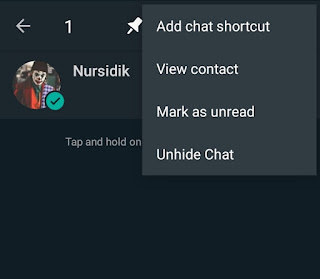Things You Should Know about GB WhatsApp Hide Chats
GB WhatsApp is a widely accepted version of the official WhatsApp app. Due to the wide array of features offered by it, many users love it — and for good reasons. However, some of its features could be quite difficult to understand and use. And one of those features is the chat hiding feature.
If you’re one of those who’re having difficulties understanding and using this feature, don’t panic — you’re not alone. Most first-time GB WhatsApp users find it hard to use that feature.
In this article, we’re going to explain everything there is to know about GB WhatsApp hide chat feature.
- Part 1: What Is GB WhatsApp
- Part 2: How to Hide Chat in GB WhatsApp
- Part 3: How to Hide Contacts in GB WhatsApp
- Part 4: How to See Hidden Chat in GB WhatsApp
- Bonus Tip: How to Transfer WhatsApp Chat from Android to iPhone Easily and Quickly
Part 1: What Is GB WhatsApp
GB WhatsApp is a modified version of the official WhatsApp app. It’s not available on the Play Store, hence you have to download it from a third-party source. After you’ve downloaded and installed it, you get several additional features that you don’t get with the official WhatsApp app.
For instance, you can hide your online status, view deleted messages, override the sent image limit — and much more.
A prominent feature of GB WhatsApp is the ability to hide chats. We know you’re here for that. As we’re done with explaining what GB WhatsApp is, let’s look at how to hide chat in GB WhatsApp.

Part 2: How to Hide Chat in GB WhatsApp
If you’re wondering how to hide chat in GB WhatsApp, this section has got you covered. Below-mentioned is the method to hide chats in just a few taps. You can use this feature to hide private and confidential chats from prying eyes.
Without any ado, let’s look at how to hide chat in GB WhatsApp.
- Open the GB WhatsApp app.
- Find the chat you want to hide.
- Tap and hold the chat.
Tap the 3 dots at the top-right corner, then select “Hide”.

- Put in your pattern, or set a new one. Your chat has now been hidden!
Part 3: How to Hide Contacts in GB WhatsApp
If you’re thinking about how to hide contacts in GB WhatsApp, this section is for you.
You see, you don’t need to hide contacts separately in GB WhatsApp. Once you hide a certain contact’s chat from WhatsApp’s home screen, the contact will automatically disappear from your app. Even if the contact sends you a message, you won’t get it directly. You will have to open the secured feature to access that.
That means the method to hide a contact is the same as hiding a chat — which is as follows.
- Open the GB WhatsApp app.
- Find the chat you want to hide.
- Tap and hold the chat.
- Tap the 3 dots at the top-right corner, then select “Hide”.
- Put in your pattern, or set a new one. Your contact has now been hidden.
Part 4: How to See Hidden Chat in GB WhatsApp
If you’ve already hidden a chat and wondering how to see hide chat in GB WhatsApp, this section is your best friend.
The option to access hidden chats is hidden in plain sight. That means it’s right in front of you, and you’d need your password to access it.
Here’s how to find hide chat in GB WhatsApp.
- Open GB WhatsApp.
- Tap the “GB WhatsApp” label on the top-left corner.
Enter your password or pattern. Now you will be able to see all the hidden chats. To unhide a chat, simply tap & hold it, then select Unhide from the 3-dots menu.

Bonus Tip: How to Transfer WhatsApp Chat from Android to iPhone Easily and Quickly
Got a new iPhone and want to transfer your WhatsApp chats from an old Android to it? You’re in luck!
Tenorshare iCareFone Transfer(WhatsApp Transfer) is the single best tool on the market to transfer WhatsApp data from one device to another, quickly and easily. It’s a professional WhatsApp data transfer/back up/restore tool. Working with iCareFone transfer is incredibly simple, so everyone can use it despite their lack of knowledge with tech.
Here’s how to use iCareFone Transfer to transfer your WhatsApp data from an Android to an iPhone.
Download and install iCareFone Transfer on your computer. Connect both the devices, i.e., your old Android smartphone and your new iPhone to the computer. You will see an interface that showcases both of your devices on the screen.

Click the big “Transfer” button at the bottom, and click “Yes” when the next warning message appears.

Open the WhatsApp application on your old Android device, go to Settings > Chats > Chat Backup — and create a new backup from there.

The system will start getting WhatsApp data from your Android device. Please be patient while it happens.

The system may ask you to confirm your account information. If that’s the case, provide the necessary information to begin the process.

Then the program will generate data.

Download and open WhatsApp on your new iPhone. Log in to the same WhatsApp account that you used before. Click “Logged in” when you’re done.

Now, your WhatsApp data will be transferred over to the new device automatically.


Conclusion
There you go — that’s everything you need to know about GB WhatsApp hide chat feature.
Remember, if you ever need to transfer WhatsApp history from an Android to an iPhone, iCareFone Transfer(WhatsApp Transfer) is your best bet.
Speak Your Mind
Leave a Comment
Create your review for Tenorshare articles

iCareFone Transfer
No.1 Solution for WhatsApp Transfer, Backup & Restore
Fast & Secure Transfer