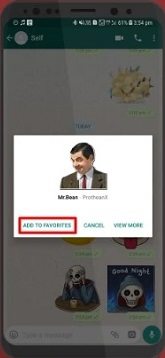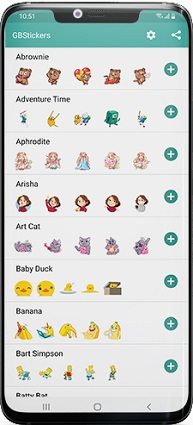How to Add Stickers in GB WhatsApp? 2 Different Ways
GBWhatsApp is a popular modified version of WhatsApp used around the globe. However, as GBWhatsApp has many new users, they might find it hard to add stickers to their WhatsApp sticker library. This article is created especially for them.
In the following sections, we explain how to add stickers to GB WhatsApp in 2 different ways. Then, we also break down how you can install GBWhatsApp to your Android smartphone.
- Way 1: Add Stickers in GB WhastApp Directly
- Way 2: Download GBStickers APK to Add Stickers in GB WhatsApp
- Part 3: What is GB WhatsApp and How to Download GB WhatsApp
- Extra Tip: How to Transfer WhatsApp from Android to iPhone
Way 1: Add Stickers in GB WhastApp Directly
If you’re wondering how to add stickers to GB WhatsApp the easiest way possible, this section has got you covered.
You may not know already — but if someone sends you a sticker, you can easily add it to your own stickers library on WhatsApp.
Here’s how to add stickers on GB WhatsApp using this method.
- Open GB WhatsApp and select the chat that contains the sticker you want to save.
- Find the sticker you want to save to your favorites library.
- Tap the sticker.
Tap “Add to Favorites”.

To view the saved sticker, simply tap the Stickers icon on the message box, then select the Star icon.
Way 2: Download GBStickers APK to Add Stickers in GB WhatsApp
If you’d like to add entire packs of stickers to your GBWhatsApp library, this section is for you. In this section, we explain how to add WhatsApp stickers to GBWhatsApp in bulk.
You see, developers have created various sticker packs and made them available to the public. You can download these sticker packs from the GBStickers app and add them directly to your WhatsApp sticker library.
Here’s how to add stickers to GB WhatsApp using this method.
- Download the GBStickers APK file by clicking here.
- After you’ve downloaded the file, open your phone’s file manager.
- Browse to Internal Storage > Downloads.
- Tap the APK file you just downloaded, then select “Install”.
- Wait for the installation to complete.
- Open the GBStickers app.
Find a sticker pack you like, then click the “+” icon at the right.

- Select “Add to GBWhatsApp”. The sticker pack will then be added to your GBWhatsApp’s sticker library.
Part 3: What is GB WhatsApp and How to Download GB WhatsApp
If you’re not sure what GBWhatsApp is and how it works, let us help! In this section, we break down all the important information about GB WhatsApp and how you can download it.
What is GB WhatsApp?
GB WhatsApp is a modified version of the official WhatsApp app. Unlike the official app, GB WhatsApp isn’t available on the Google Play Store, so you can’t download it like you download any other app from the store.
GB WhatsApp comes with a lot of additional features that could enhance your experience with it.
- First and foremost, GB WhatsApp lets you hide your online status, meaning you won’t be visible online even when you are.
- It also lets you freeze your last seen, meaning your last seen status won’t be updated when you get online.
- Not only that, GB WhatsApp lets you view deleted status updates and deleted messages from chats.
Furthermore, GB WhatsApp has tons of customization options for you to play around with.
How to download and install GB WhatsApp?
Here are the steps you must follow to download and install GB WhatsApp to your phone.
- Download the APK file by clicking here.
- Tap the “Download” button to initiate the download.
- When the download is completed, tap the APK file to open it.
- Select “Install”.
GB WhatsApp should now be installed on your phone. You can open it from your phone’s home screen, and log into it just like you log in to the normal WhatsApp app.
Extra Tip: How to Transfer WhatsApp from Android to iPhone
If you’ve just got a new iPhone and want to transfer your WhatsApp chat history from your old Android device to the new iPhone, hear us out!
Tenorshare iCareFone Transfer is your best friend when it comes to managing and transferring your WhatsApp data between different devices. In this section, we explain how you can move your WhatsApp data from an Android device to an iPhone in no time.
Follow the steps.
Download and install iCareFone Transfer by clicking the button above. Launch the program and connect both the devices, i.e., your old Android smartphone and your new iPhone to the computer. You will see an interface that showcases both of your devices on the screen.

Click the big “Transfer” button at the bottom, and click “Yes” when the next warning message appears.

Open the WhatsApp application on your old Android device, go to Settings > Chats > Chat Backup — and create a new backup from there.

The system will ask you to confirm your account information. If that’s the case, provide the necessary information to begin the process.

After you have verified the account successfully, the system will generate data that will be restored on the target device.

Download and open WhatsApp on your new iPhone. Log in to the same WhatsApp account that you used before. Click “Logged in”.

Then you need to turn off “Find My” on your iPhone. After this, the software will start to restore data to the target device.

When the data is completely transferred to your device, you will see the following interface.

Conclusion
Many WhatsApp users wonder how to add stickers in GB WhatsApp — and this article is the end to their struggle! If you’ve been one of those who didn’t know about this subject, now you do.
Remember, if you ever need to transfer your WhatsApp data from an Android device to an iPhone, Tenorshare iCareFone Transfer is your best friend.
Speak Your Mind
Leave a Comment
Create your review for Tenorshare articles

iCareFone Transfer
No.1 Solution for WhatsApp Transfer, Backup & Restore
Fast & Secure Transfer