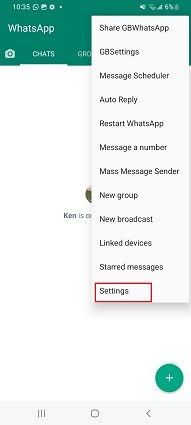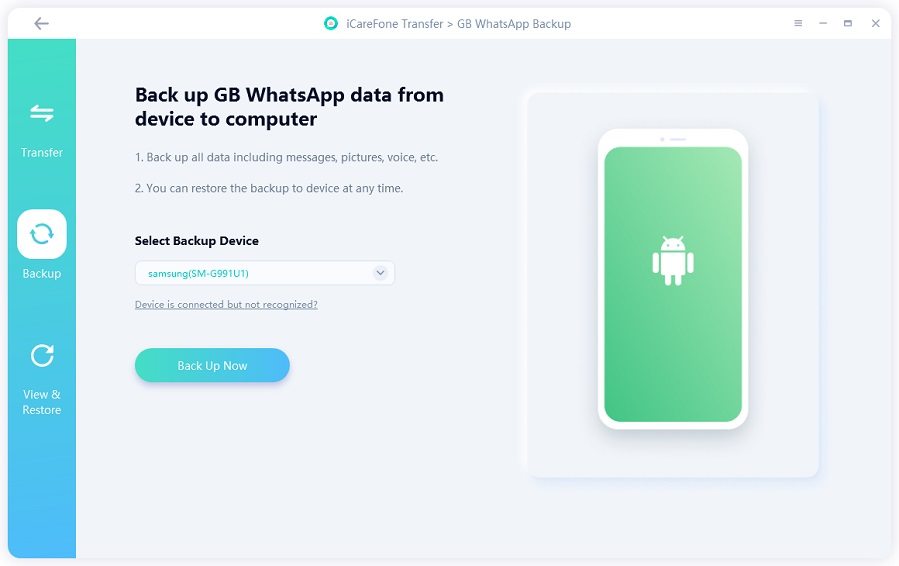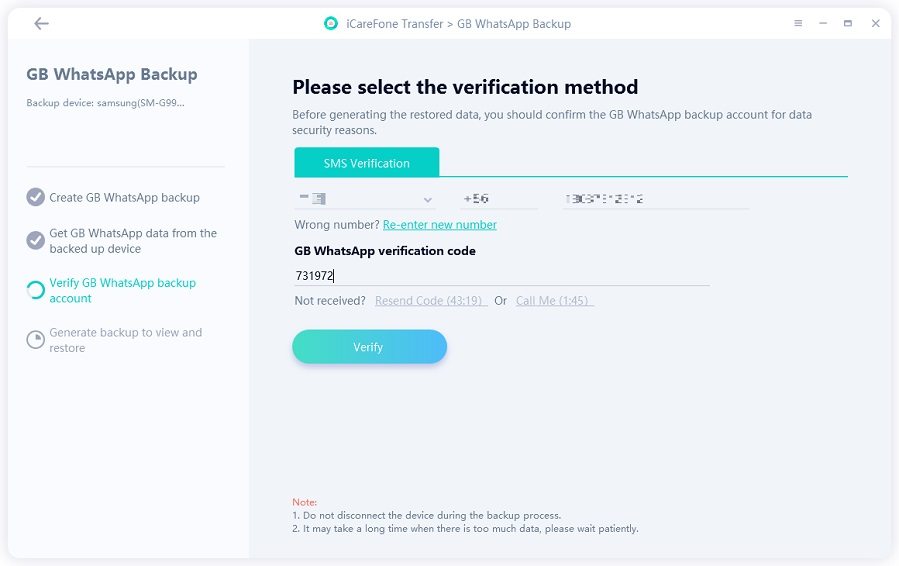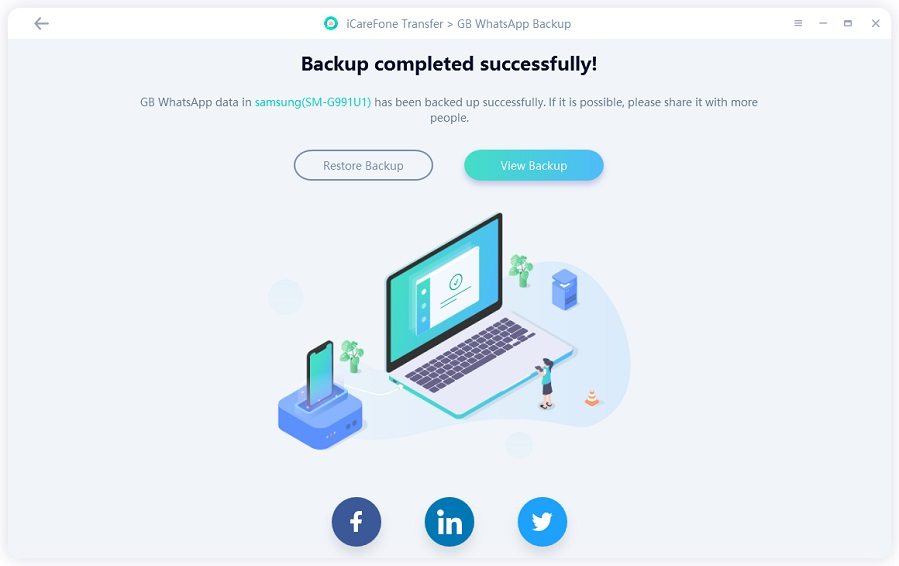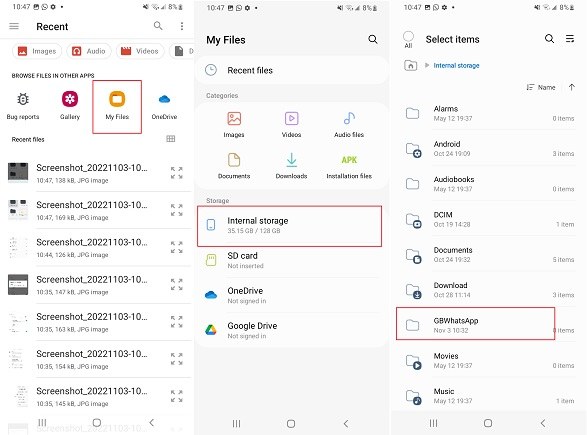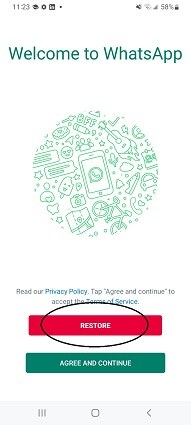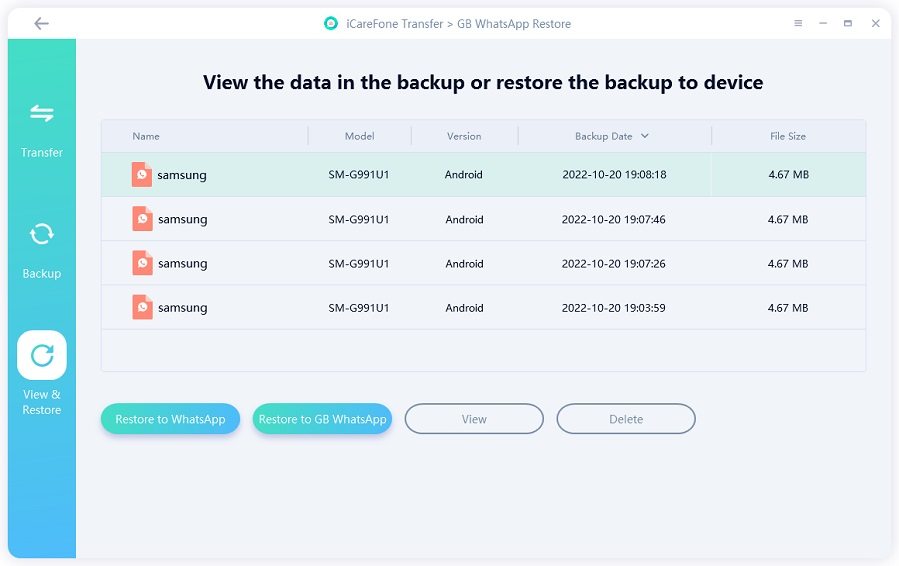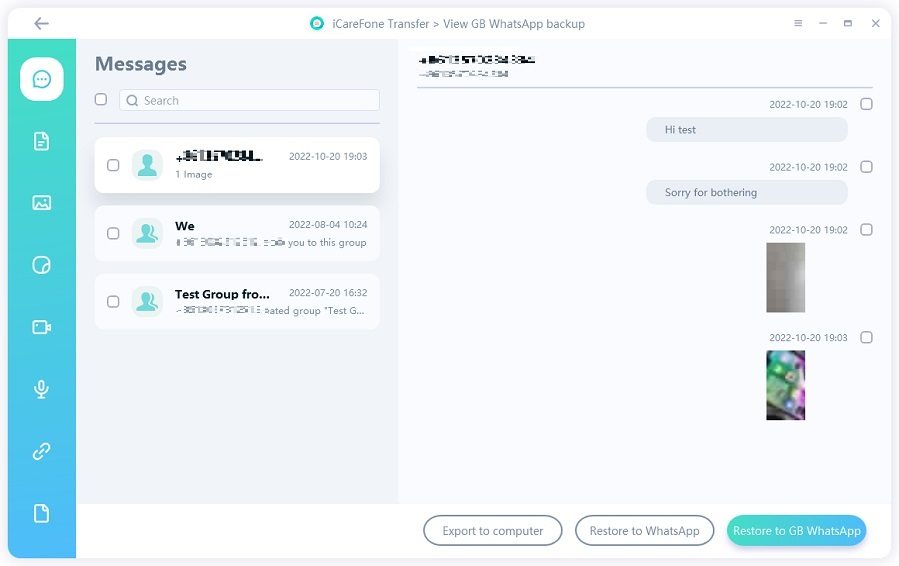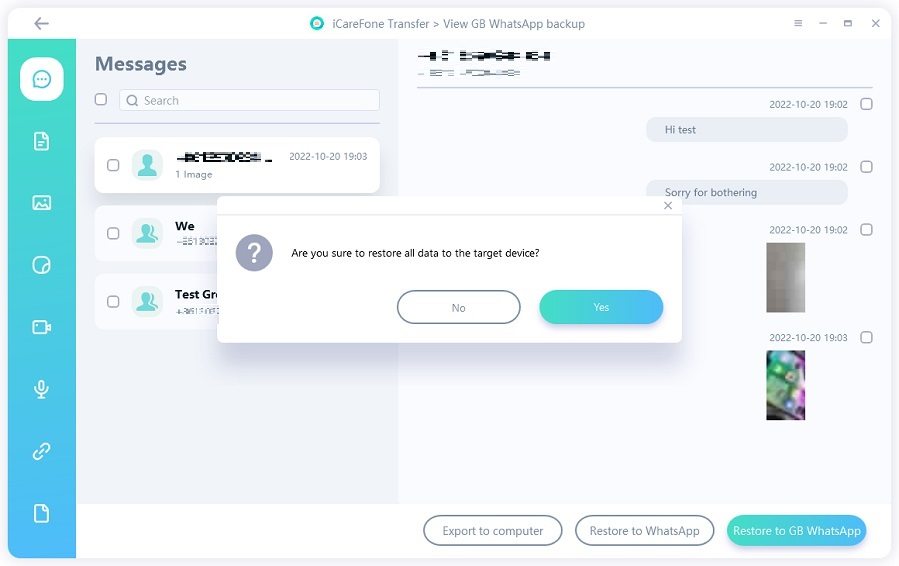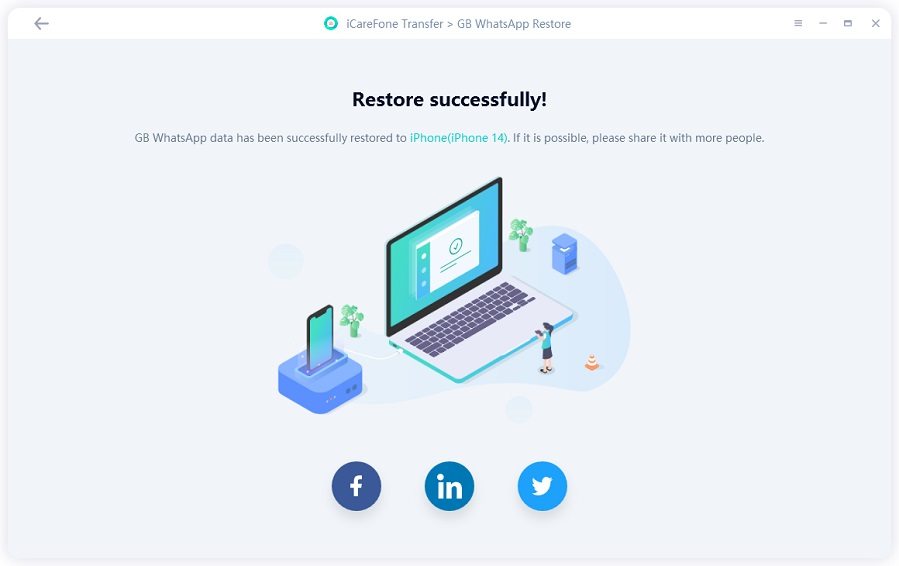Create and Restore GB WhatsApp Backup in Simple Steps
How to backup GB WhatsApp chats to Google Drive or internal storage?” — this has been a burning question among GB WhatsApp users forever. The reason for this hot topic is simple: there’s no built-in method of backing up the chats to Google Drive directly.
However, there are ways, in fact, more than one, that you can use to back up your WhatsApp data and restore it later on.
Wondering what those ways are? This article has got you covered.
- Before Reading: Can I Back Up GB WhatsApp Chats to Google Drive?
- 1. How to Create a GB WhatsApp Backup
- 2. How to Restore GB WhatsApp Backup
- Q1: Where Does the GBWhatsApp Backup Store?
- Q2: Can I Transfer the GBWhatsApp Data to the Normal WhatsApp?
Before Reading: Can I Back Up GB WhatsApp Chats to Google Drive?
Before we talk about how, you need to know whether it’s possible to do a GB WhatsApp backup to Google Drive in the first place. And that’s what we’re going to talk about in this section.
Simply put, there’s no built-in way to back up your chats to Google Drive directly from GB WhatsApp. However, it’s possible to do that using a third-party method.
Keep reading the next section to find out how.
1. How to Create a GB WhatsApp Backup
Let’s talk about a few ways to make a GBWhatsApp backup first.
- Method 1: Back Up GB WhatsApp via GB WhatsApp Internal Settings
- Method 2: How to Back Up GB WhatsApp to Computer
- Method 3: Back Up GB WhatsApp to Google Drive
Method 1: Back Up GB WhatsApp via GB WhatsApp Internal Settings
Although you can’t make a GB WhatsApp chat backup directly, there’s a way you can make a local backup using your phone’s file manager.
You see, GB WhatsApp makes local backups of its chats on a regular basis and stores them in internal storage. You can back up your chats to your device’s internal storage and you can find and use them later in File Manager.
Here’s how to do that.
- Open GBWhtatsApp and tap on the three dots icon.
Then choose “Settings”.

- Go to “Chats” and select “Chat backup”.
Now the program is backing up your GBWhatsApp chats to your device’s internal storage.

- When the backup is completed, you can go to the internal storage and find the GBWhatsApp backup database folder.
Method 2: How to Back Up GB WhatsApp to Computer
The best way to backup GBWhatsApp isn’t through the method mentioned above. Instead, it’s through Tenorshare iCareFone Transfer.
Unlike the previous method, you don’t have to rely on automatically-generated files for the job. Instead, you can make your own backups whenever you want.
iCareFone Transfer is a welcomed WhatsApp/GBWhatsApp data transfer, backup, and restore tool. It doesn’t require a factory reset and thus none of your device data will be erased.
Here’s how to do it:
Download and install Tenorshare iCareFone Transfer on your computer. Select GB WhatsApp, then hit Backup on the left menu.

Connet your device to the computer and click on "Back Up Now".

When the backup is done, verify your phone number by following the instructions.

Hold on while the backup is generated and stored on your computer — and you’re good to go.

Method 3: Back Up GB WhatsApp to Google Drive
The last answer to “How to backup GB WhatsApp chats?” is Google Drive.
Yes, we know you can’t back up your chats and media to Google Drive directly from the app, but you can do it with a workaround.
Here’s how:
- Open Google Drive.
Select upload a new folder.

When asked to select a folder, pick the Databases folder inside the GB WhatsApp folder in your Internal Storage.

- Wait for the upload to complete.
- When you want to restore, you can download the Databases folder and put it back in your GB WhatsApp folder in Internal Storage.
Related read How to back up GBWhatsApp to Goolge Drive.
2. How to Restore GB WhatsApp Backup
Now that you know how to back up, it’s time to talk about how to restore chats in GB WhatsApp.
- Method 1. Restore GB WhatsApp from the Device (Same Phone + Same App)
- Method 2. Restore GB WhatsApp to WhatsApp/GB WhatsApp from Computer
Method 1. Restore GB WhatsApp from the Device (Same Phone + Same App)
If you’ve ever backed your GBWhatsApp on the same device, then the backup database is stored on your device and you can restore it when you want.
Or if you backed up by copying the Databases folder somewhere safe, or even in Google Drive, this section talks about how you can restore that.
The Databases folder contains all your chats, and you can restore them when you do a fresh install of GB WhatsApp.
Here’s how to restore GB WhatsApp backup.
- Delete GB WhatsApp from your device and install it again, but don’t open it yet.
- Place the Databases folder in Internal Storage > GB WhatsApp. (If you’ve ever made a GBWhatsApp backup on your device, then you can skip this step.)
Now, open the GB WhatsApp app and sign in to your account. The app will detect a backup, restore it.

- Wait for it to complete and you’re all set.
Method 2. Restore GB WhatsApp to WhatsApp/GB WhatsApp from Computer
If you backed up using Tenorshare iCareFone Transfer, which is indeed the recommended tool for the job, this section explains how you can restore the backup.
Without any ado, here’s how to do a GB WhatsApp backup restore.
Open Tenorshare iCareFone Transfer on your computer and select GB WhatsApp. Connect your device to the computer.

Select Restore from the left pane.

Select the latest backup you made from your device and hit Restore to GB WhatsApp.

Preview the backup, then select what you want to restore.

Wait for the process to complete, and you’re good to go.

Q1: Where Does the GBWhatsApp Backup Store?
GB WhatsApp stores the local backups in Internal Storage > GB WhatsApp > Databases.
You can manage the backup database manually as you wish.
Q2: Can I Transfer the GBWhatsApp Data to the Normal WhatsApp?
Yes. There’s no built-in method for this job, but you can do it with Tenorshare iCareFone Transfer.
If you need to transfer GBWhatsApp data on one device, simply back up your data from GB WhatsApp using the guide above. Then install the normal WhatsApp app and use iCareFone Transfer to restore the backup to it.
If you want to transfer GBWhatsApp data to the normal WhatsApp app on different devices, use the “GBWhatsApp Transfer” feature in iCareFone Transfer.
Related read How to Transfer GBWhatsApp to the Normal WhatsApp.
The Bottom Line
And there you do — now you know how to backup GB WhatsApp with the best possible methods.
While you can also do it locally, using Tenorshare iCareFone Transfer simply makes more sense and is a lot more reliable.
Speak Your Mind
Leave a Comment
Create your review for Tenorshare articles

iCareFone Transfer
No.1 Solution for WhatsApp Transfer, Backup & Restore
Fast & Secure Transfer