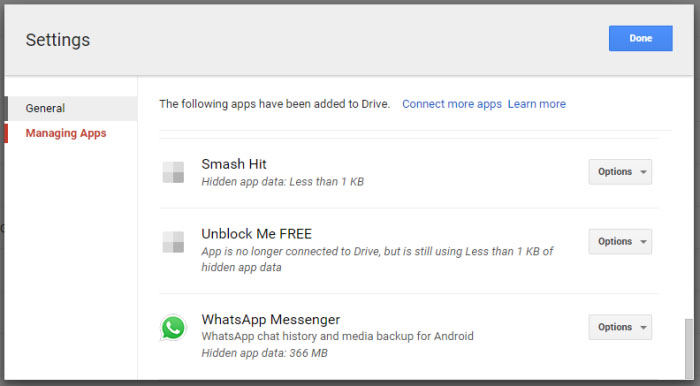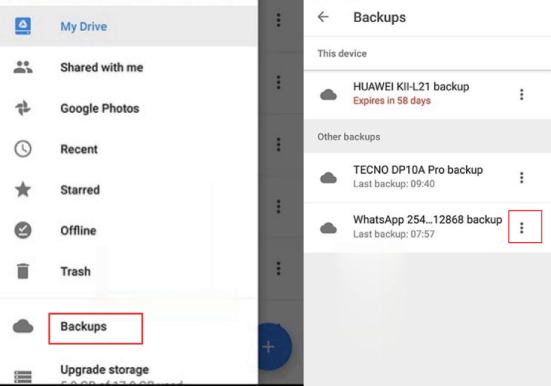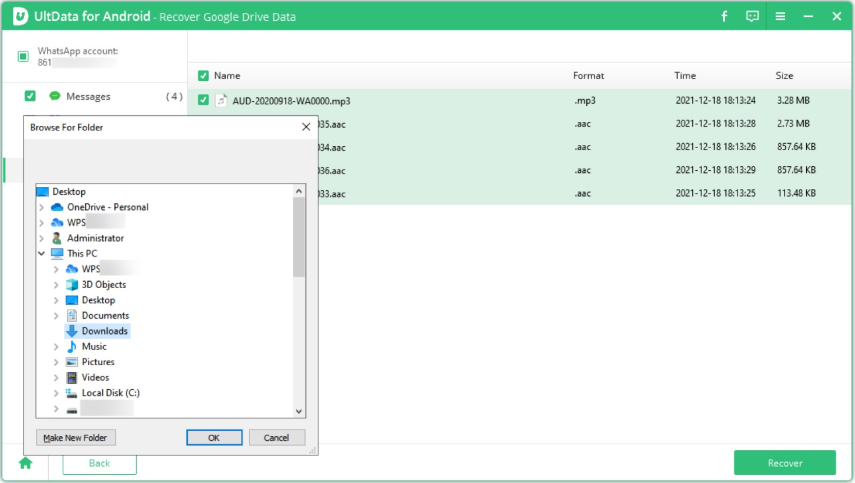How to Find WhatsApp Backup in Google Drive?
When it comes to Google Drive, there are lots of things that you can do. You can create, manage, store and share your files, documents, and much more. Nowadays, many people are using it for creating WhatsApp backups. However, finding WhatsApp backup in Google Drive is a bit complicated, so the question commonly asked by WhatsApp users is, where is WhatsApp backup stored in Google Drive?
If you have stored data in this application and don't know how to find WhatsApp backup in Google Drive, this article is just for you. Here we have mentioned all the possible ways of accessing the WhatsApp backup location.
- Part 1: How to Find WhatsApp Backup in Google Drive PC
- Part 2: How to Find WhatsApp Backup in Google Drive on Android
- Part 3: How to Download WhatsApp Backup from Google Drive
- FAQs about WhatsApp Backup
Part 1: How to Find WhatsApp Backup in Google Drive PC
Where is WhatsApp backup Stored in Google Drive? This is the most asked query and users want to know where to find WhatsApp backup in Google Drive on PC. You can easily find WhatsApp backup using the Google Drive website. We have mentioned the complete steps for more information.
- Visit the Google Drive website and log in to your account where your WhatsApp backup is saved.
You will be moved to the main page, where you have to click the Gear icon in the top right.

When you are moved to the "Settings" page, click the "Managing Apps" option.

Scroll down a bit and you'll see the WhatsApp Messenger application. Click the "Options" button, and from there, you can easily delete the backup files.

Alternatively, you could click on the "Storage" option on the left-hand-side panel and then click on "Backups" on the top-right corner. Scroll down to the WhatsApp backup and you can choose to turn off or delete the backup.
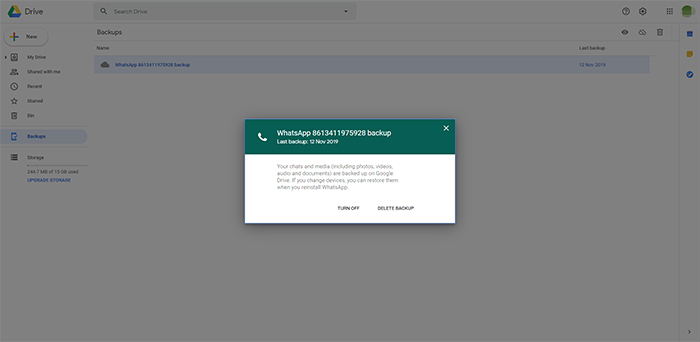
This is how you can quickly find WhatsApp backup in Google Drive on PC. Since the WhatsApp data is end-to-end encrypted, you are not allowed to read or extract your WhatsApp messages directly from Google Drive as of now.
Part 2: How to Find WhatsApp Backup in Google Drive on Android
Where to find WhatsApp backup in Google Drive on Android? Well, you can use the Google Drive application. From this application, you can easily check all your backup files. If you are a beginner and don't know how to find my WhatsApp backup on Google Drive, here are the steps that you can follow.
- Download the Google Drive app from the Google Play Store.
- Once you have installed it, enter your login details and tap the three horizontal lines in the top-left corner.
From there, select the "Backup" options. You will see your latest WhatsApp backup.

- Tap the three dots next to WhatsApp backup, you can see two options, namely "Delete backup" and "Turn off backup". Note that you cannot read your WhatsApp backup files on Google Drive in details.
Part 3: How to Download WhatsApp Backup from Google Drive
We are sure you have got all the answers about where WhatsApp backup is stored in Google Drive. Now, let's discuss how to view WhatsApp backup on Google Drive including WhatsApp conversations, images, and videos. Furthermore, if you want to download WhatsApp backup from Google Drive, that is also within reach. We recommend using Tenorshare UltData for Android to view and download WhatsApp backup from Google Drive to PC.
This application is user-friendly and works on almost all Android devices. With the help of this software, you can further recover deleted text messages, calls, photos on Android. What's more, it works 100% and has a good success rate. Below is the step-by-step guide on how to download WhatsApp backup from Google Drive.
Install and run UltData for Android on your PC and select the "Recover Google Drive Data" option. After that, don't forget to login into Google Drive where your WhatsApp backup is saved. Once you are done, follow the steps mentioned below.

Once you are logged in, click the "Recover WhatsApp Data" from the dashboard.

Within a few seconds, the application will show all the backup data on the screen. Now, select the backup you want to download and click the "Download" option.

You will see a message on the screen, so read it and hit the "OK" option. This message confirms that the application has started downloading WhatsApp backup from Google Drive.

Once the downloading is completed, verify your WhatsApp account. You can type the country code and phone number for verification. Now, click "Verify" to complete the procedure.

Once the verification is completed, the app will back up all your details, including messages, documents, images, and much more. You can now easily preview the details and choose the data you want to download.

After selecting the files, click the "Recover" option and choose a location on your PC.

The tool will download WhatsApp data within a few minutes. Don't turn off the device during the whole process. Once it is done, you will see a message showing the data has been recovered successfully.

FAQs about WhatsApp Backup
Q1: How to Backup WhatsApp Chat to Google Drive?
Open your WhatsApp application and from there, go to more options. Now, select "Settings" and the chats option. From there, you can easily back up to Google Drive by clicking the Back Up Over option.
Q2: Does Google Drive store all WhatsApp Backups?
Yes, it can store all your WhatsApp backup files. You can easily find the WhatsApp backup files from the backup section.
Q3: How to restore WhatsApp chats from a Google Drive backup
You first have to uninstall the application and install it again. After that, verify your phone number, and on the main page, you will see the Restore Backup option. Click it, and within a few minutes, your chats will be restored from the Google Drive Backup. Before following these steps, make sure to backup WhatsApp data on Google Drive.
Conclusion
How to find WhatsApp backup in Google Drive? You can quickly find the backup files from the Google Drive website or the Android application. Plus, you don't have to struggle when it comes to downloading backups from Google Drive because Tenorshare UltData for Android allows downloading WhatsApp chats from Google Drive in no time. Furthermore, you can also preview the backup files without facing any issues.
Speak Your Mind
Leave a Comment
Create your review for Tenorshare articles

Tenorshare UltData for Android
Best Android Data Recovery Software
Highest Data Recovery Rate