How to Install WhatsApp on PC
With more than a billion active users, WhatsApp is the fastest growing instant messaging app all around the world. The app uses your phone number as your ID and lets you have chats, voice calls, and even video calls with the contacts you have on your smartphone.
The WhatsApp app is available for almost all the popular mobile platforms including iPhone, Android, and Windows Phone. This basically covers all the smartphones out there and you should be able to run the app on your phone without any issues.
However, if you’ve noticed, you’d find that there is no official WhatsApp app for desktop. That means, you can not use this instant messaging app on your Windows, Mac, or Linux computers because the company hasn’t rolled out an app for desktop operating systems. Recently, though, the company has made available the wrapper apps that help you use WhatsApp on your PC.
What these wrapper apps are they are like a copy of the app you have on your smartphone but it works on your desktop. The following guide goes on to teach you more about this and shows how you can use WhatsApp on your PC so that you don’t need to leave your PC only to say someone Hi.
Use WhatsApp Web to Use WhatsApp on PC
WhatsApp web is a utility that works inside a browser and lets you send messages from your computer. There’s nothing to be downloaded to use this feature and the following is what you need to do to use it on your PC.
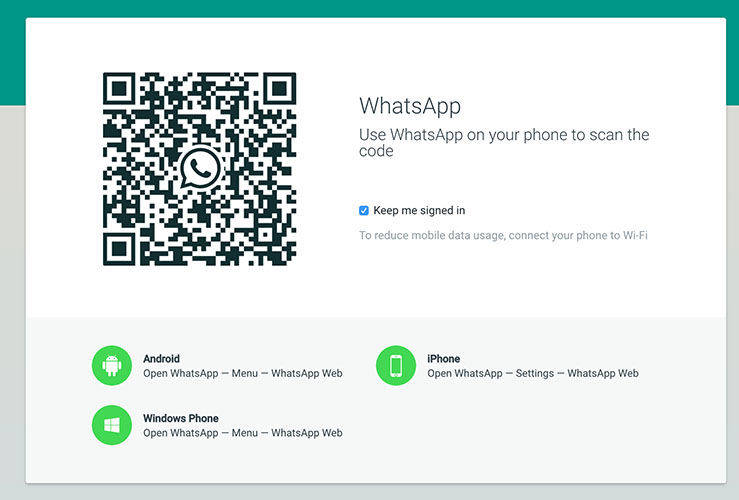
Open the WhatsApp web website in a browser on your computer. Then, scan the code on your screen using the WhatsApp app you have on your smartphone. Soon as the code is scanned, you will see your WhatsApp communications on the screen of your PC. You can then text your friends, read their messages, share files, and so on.
Use the WhatsApp Wrapper App on PC
As we said above, you can use the WhatsApp wrapper app to use WhatsApp on your PC. In order for this app to work, you must have access to your smartphone where the official app is installed and that your smartphone needs to have an active Internet connection.
You can head over to the download page on the WhatsApp website to download an app for your operating system. Once downloaded, double-click on the app and it will be installed on your computer.
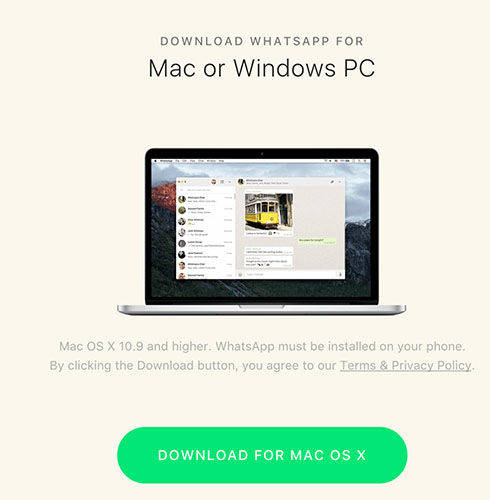
When the app is installed, launch it and follow the on-screen instructions to get WhatsApp messaging up and running on your PC.
Use Bluestacks to Run WhatsApp on PC
Long before WhatsApp announced WhatsApp web, people used Bluestacks to install and use the instant messaging app on their PCs.
To use this method, what you need to do is head over to the Bluestacks website and download and install the Bluestacks app on your PC. Once installed, open the app and search for and install WhatsApp.
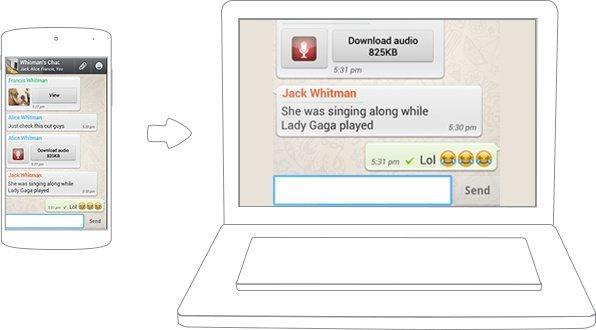
Then, follow the on-screen instructions to verify your phone number and the app will then start to work on your PC.
Bluestacks basically emulates the Android operating system on your PC and so you can install almost any Android app on your PC. What you did above was install the WhatsApp Android app in the emulator and it worked for you.
Many times, what happens is that you lose your WhatsApp data when you go back and forth trying to get WhatsApp to run on your computers. If you’ve lost your important data, you’ll be in trouble and you’ll want to find a way to retrieve the lost data and restore it on your PC.
Fortunately, there’s a WhatsApp recovery app called Tenorshare UltData WhatsApp Recovery or Android Data Recovery that allows you to recover your WhatsApp data on your computer. UltData works for iOS and Android Data Recovery works for Android versions of WhatsApp. Just use them to recover data is a cake walk.

Just download and install the app on your PC. Then, follow the easy to follow on-screen instructions and you should be able to recover your lost data.
We hope this guide helps you install and use WhatsApp on your PC.
- Recover deleted WhatsApp messages from Android devices;
- Recover deleted WhatsApp data directly from iOS devices;
- Support the scanning and reading of encrypted iTunes backup files;
- Support 7+ file types (contacts, photos,chats,voice messages, etc.);
- Compatible with latest iOS 18 and Android 13/14.
Speak Your Mind
Leave a Comment
Create your review for Tenorshare articles










