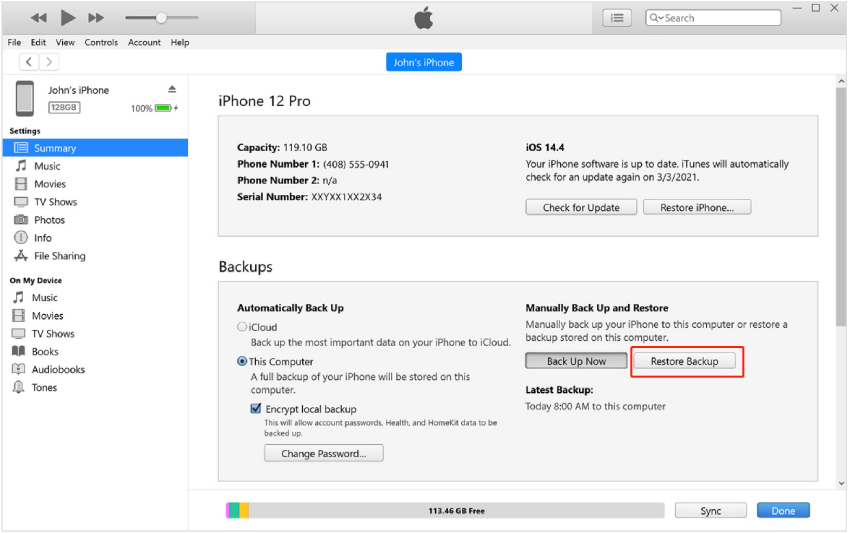How to Recover Deleted Documents from WhatsApp 2025
Within our WhatsApp conversations, we often share a variety of content such as photos, videos, PDFs, docs, and txt files. Thanks to WhatsApp's end-to-end encryption, our data is kept secure. However, it's not uncommon to accidentally lose important documents among all the shared content. This article will provide a guide on how to recover deleted documents from WhatsApp for both iPhone and Android users.
- Part 1: How to Recover Deleted Documents from WhatsApp without Backup [Android & iOS]
- Part 2: How to Recover Deleted Documents from WhatsApp from Local Backup
- Part 3: How to Recover Deleted Documents from WhatsApp from Google Drive
- Part 4: How to Recover Deleted Documents from WhatsApp from iCloud Backup
- Part 5: How to Recover Deleted Documents from WhatsApp from iTunes
Part 1: How to Recover Deleted Documents from WhatsApp without Backup [Android & iOS]
In the search of recovering deleted WhatsApp documents, we have an option for you and that is Tenorshare UltData WhatsApp Recovery, especially when you do not have a backup. Using this WhatsApp recovery software, you can recover 7 different forms of deleted WhatsApp data including chats, photos and documents. Although Android and iOS are two different smartphone platforms, this software supports both of them and we are going to discuss them each separately.
1. How to Recover Deleted WhatsApp Documents from Android
-
Download, install and run UltData WhatsApp Recovery on your computer. Then on the next page choose Android option.

-
Connect your Android to the computer and enable USB debugging by following the instructions on the program.

-
After a successful connection, start scanning for WhatsApp data including documents. Click on Start.

-
To ensure there is no data loss, backup your WhatsApp with the on screen instructions.

-
After that, UltData will delete and reinstall WhatsApp. The process shall continue scanning your phone for WhatsApp data after that.

-
Click on Documents in the left menu bar, now you can preview the recovered documents and select those you want to recover and then click on recover to get them back.

2. How to Recover Deleted WhatsApp Documents from iPhone
For an iPhone user, when it comes to recovering WhatsApp documents without backup via UltData WhatsApp Recovery, the process is much easier.
- In the UltData WhatsApp Recovery program, click on Device and select iPhone at this time.
-
Connect your iPhone to the computer. Once your iPhone is detected, click on Start Scan.Connect your iPhone to the computer. Once your iPhone is detected, click on Start Scan.

-
The program will start scanning your iPhone for WhatsApp data.

- You will be able to see all sorts of data that has been scanned. Click on Documents.
-
We will now look for all the lost WhatsApp documents and Select what you want and click Recover.

Part 2: How to Recover Deleted Documents from WhatsApp from Local Backup
On Android phones, with backup turned on, WhatsApp will be automatically backed up to local storage every night. And this local backup can be used to recover deleted WhatsApp documents. How to recover deleted documents from WhatsApp, read here.
- Uninstall WhatsApp and reinstall it. Then set it up as you would normally do.
-
It will search for any local backup. Click on Restore and restore messages from the local backup that is found.

Part 3: How to Recover Deleted Documents from WhatsApp from Google Drive
Besides local backup, Google Drive is also available for Android users to backup WhatsApp data. If you want to recover lost WhatsApp documents and have a habit of backing up to Google Drive, you can use this method.
- Delete and reinstall WhatsApp on your Android phone and set it up again.
-
After you sign into your WhatsApp account, it will scan and show the backup it found.

- Tap on Restore to restore from the backup on Google Drive. When it finishes, tap on Next and you will see WhatsApp messages and documents.
Part 4: How to Recover Deleted Documents from WhatsApp from iCloud Backup
For iPhone users, the counterpart of Google Drive backup is iCloud backup, and using almost similar method, they can recover deleted WhatsApp documents.
- Delete and install WhatsApp again on your iPhone.
- Set it up and sign in to your WhatsApp account.
-
You will see that it asks you to restore chat history. Tap on that and it will recover lost documents from iCloud backup.

Part 5: How to Recover Deleted Documents from WhatsApp from iTunes
iTunes backs up your iPhone including WhatsApp. If you backup your iPhone using iTunes, then the answer to restore deleted documents from WhatsApp lies here. But remember this restoring process will restore the whole backup, which overwrites your current iPhone data, not only WhatsApp. To extract only WhatsApp documents from iTunes backup, you can choose UltData WhatsApp Recovery too.
- Launch iTunes and connect your iPhone to the computer. Click on Summary tab.
-
Click on Restore Backup. And select the latest backup that includes WhatsApp documents.

- Confirm the process and wait for it to finish. This way you will get back your deleted documents.
Conclusion
We answer a query that states how to recover deleted documents from WhatsApp. There are many ways to do so, ranging from local backups Android to online backups like Google Drive and iCloud. You can also choose to use UltData WhatsApp Recovery if you don’t have a WhatsApp backup. And this software works for both iPhone and Android.
Speak Your Mind
Leave a Comment
Create your review for Tenorshare articles