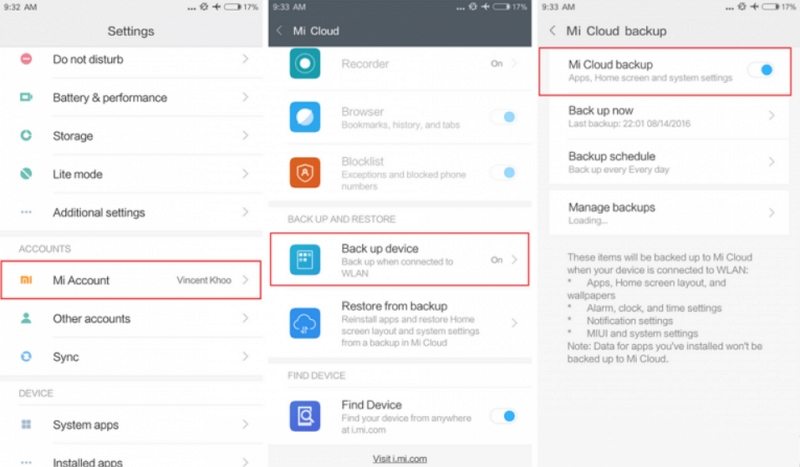How to Recover Deleted WhatsApp Messages on Redmi/Xiaomi 2025
WhatsApp data recovery is a frequently asked question. And Xiaomi/Redmi is one of the most popular Android brands. Therefore, many users want to know how to recover deleted WhatsApp messages on Redmi. We will delve into all the ways to recover WhatsApp messages for Xiaomi users. The answers here also work for almost all other Android phones.
- Part 1: Recover Deleted WhatsApp Messages on Redmi without Backup
- Part 2: Recover Deleted WhatsApp Messages on Redmi from Local Backup
- Part 3: Recover Deleted WhatsApp Messages on Redmi from Google Drive
- Part 4: Recover Deleted WhatsApp Messages on Redmi from Mi Cloud
Part 1: Recover Deleted WhatsApp Messages on Redmi without Backup
Recovering deleted WhatsApp messages is easy when you have a backup, as we have described in the following few methods. But the tricky situation is that you don't have a backup, so let's first solve this problem.
Tenorshare UltData WhatsApp Recovery is a WhatsApp recovery tool for both iPhone and Android. It definitely works well for Redmi phones when it comes to recovering deleted WhatsApp messages without backup. Follow the steps below:
Download and install UltData WhatsApp recovery on your computer and run the program. Click on Device and choose the option of Android.

Connect your Redmi or Xiaomi phone to the computer using the USB cable and enable USB debugging by following the on-screen instructions.

Once the phone is recognized, click on Start. Backup your WhatsApp before continuing.

It will delete WhatsApp, restart your phone and then reinstall it. It takes a few minutes.

Once the scanning process ends, you will see all of the messages and chats. Select them and hit Recover.

Part 2: Recover Deleted WhatsApp Messages on Redmi from Local Backup
Now let's see how to restore WhatsApp data from backup. Note that if you want to restore deleted WhatsApp messages on Redmi with a backup, you need to make a backup before the messages are deleted and the current WhatsApp data will be overwritten by the backup.
For Android users, WhatsApp can be backed up to the internal storage. So the second method we have on our answer list for how to recover deleted WhatsApp messages on Redmi is to use local backup. It's quite easy to do.
- Uninstall WhatsApp and reinstall it. Now set it up as you usually do.
Then when it searches for any local backup, allow it and restore messages from the local backup that is found.

Part 3: Recover Deleted WhatsApp Messages on Redmi from Google Drive
Besides local backup, your WhatsApp messages and media will also be backed up to Google Drive as long as you have enabled this feature on your Xiaomi phone. And the steps to recover deleted WhatsApp messages are the same as above.
- Delete WhatsApp app and reinstall it.
- While setting up and signing in, WhatsApp will find the available backup and ask you to restore from it.
Tap on Restore and wait until your deleted messages are back to you.

Part 4: Recover Deleted WhatsApp Messages on Redmi from Mi Cloud
Xiaomi has Mi Cloud which can be used to back up apps, settings, and etc. If you have a habit of backing up your Xiaomi using the Mi Cloud, you can try it to recover the deleted WhatsApp messages.
This will restore not only WhatsApp but all other data on the backup to your Xiaomi phone. And there is possibility that data in WhatsApp won't be backed up.
- Open Settings on your phone and find Mi Account.
Tap on Restore from backup > Restore using this backup.

- It will restore the backup which including your WhatsApp data in a few minutes.
Conclusion
A number of Redmi (Xiaomi) users might delete their WhatsApp messages and want to get them back. This brings us to our query on how to recover deleted WhatsApp messages on Redmi. We can use multiple methods to achieve this. Either use Tenorshare UltData WhatsApp Recovery, Google Drive, Local Backup, or Xiaomi’s own Mi Cloud.
- Recover deleted WhatsApp messages from Android devices;
- Recover deleted WhatsApp data directly from iOS devices;
- Support the scanning and reading of encrypted iTunes backup files;
- Support 7+ file types (contacts, photos,chats,voice messages, etc.);
- Compatible with latest iOS 18 and Android 13/14.
Speak Your Mind
Leave a Comment
Create your review for Tenorshare articles