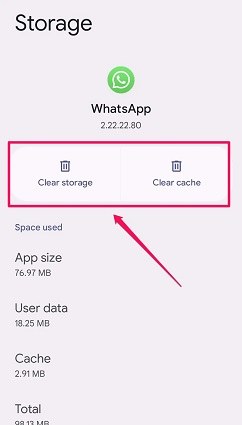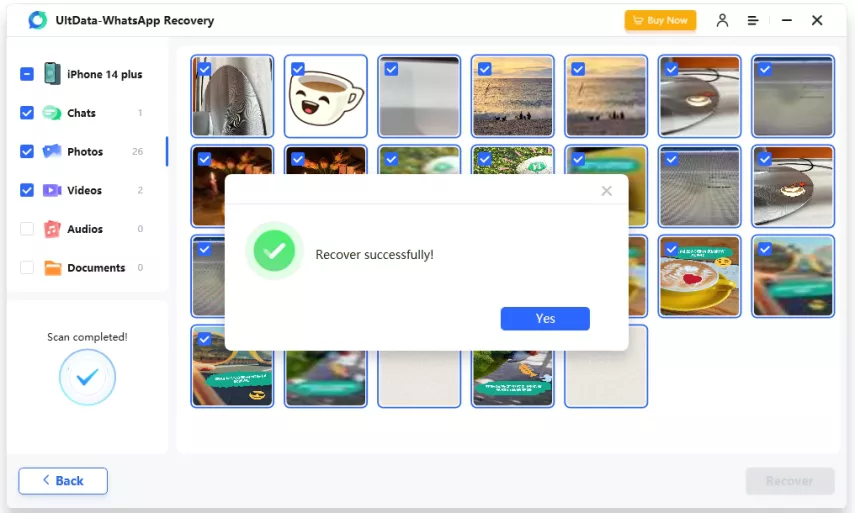How to Recover Deleted WhatsApp Messages without Uninstall
No one wants to lose their WhatsApp chats. But if you do accidentally delete them, it is urgent to get back. Some people need to recover deleted Messages but do not want to uninstall the app. So is it possible to recover deleted WhatsApp messages without uninstall? We will discuss this question here and provide feasible ways.
- Part 1: Can You Recover Deleted WhatsApp Messages without Uninstall
- Part 2: 4 Ways to Recover Deleted WhatsApp Messages without Uninstall
- Part 3: FAQs on Recovering Deleted WhatsApp Messages
Part 1: Can You Recover Deleted WhatsApp Messages without Uninstall
We know that the WhatsApp allows users restore chat history from a backup after they uninstall and reinstall WhatsApp. And if the backup includes the deleted WhatsApp messages, they can restore these messages too.
Related Read: How to recover WhatsApp messages after uninstall and reinstall
But people often ask how to restore WhatsApp messages without uninstall. It is because they fear uninstalling the app and failing restoring might leave them without anything at all.The answer is complex because the available methods are a small workaround. You do not need to directly uninstall WhatsApp, but use other ways to restore WhatsApp messages with or without a backup. See what you can do in the next part.
Part 2: 4 Ways to Recover Deleted WhatsApp Messages without Uninstall
Well, now that we know this thing, we will make it easy for you and introduce how to restore WhatsApp chat without uninstalling in a straightforward way. 4 options are listed below.
- 1. Clear WhatsApp Data and then Recover Backup
- 2. Erase iPhone and then Restore from iTunes/iCloud Backup
- 3. Reset Android and then Restore from Google Drive Backup
- 4. Recover Deleted WhatsApp Messages without Backup
1. Clear WhatsApp Data and then Recover Backup
The first method which doesn’t involve the uninstalling preocess is by clearing all WhatsApp data. It is possible in Android phones and makes the app in the condition where it was first installed. You have to set up WhatsApp as new.
- Open Settings and go to Apps. Navigate to WhatsApp.
Go to Storage option and on the next page, tap on Clear Data. Confirm your action.

- After that, launch WhatsApp again and go through the initial steps.
- Use the same account to sign in. The app will search for any stored backup. Restore from it.
2. Erase iPhone and then Restore from iTunes/iCloud Backup
The second method we have here is to erase iPhone. It does not uninstall WhatsApp, but ultimately deletes WhatsApp from iPhone along with all other data. Ensure that you have either an iCloud or iTunes backup that includes the deleted WhatsApp messages and other important data on your iPhone.
- Open Settings and go to General > Transfer or Reset iPhone. Tap on Erase All Content and Settings.
- After iPhone is factory reset, set it up as new.
In the App & Data page, choose restore from iCloud backup or Restore from Mac or PC.

- It will restore your iPhone including WhatsApp data.
- Sign into WhatsApp account and you will see a prompt asking you to restore chat history.
That is how to recover deleted WhatsApp messages without uninstall for iPhone.
Use Tenorshare iCareFone Transfer instead to backup and restore WhatsApp messages without resetting and restoring your device.
3. Reset Android and then Restore from Google Drive Backup
The same method can be applied to an Android phone. While iPhone has iCloud/iTunes backup, Android devices has Google Drive backup. And Samsung has Samsung Cloud too.
With a backup before deleting WhatsApp messages, you can factory reset your phone and restore the backup from Google Drive.
4. Recover Deleted WhatsApp Messages without Backup
The above three methods rely on your WhatsApp backups. If you do not have a backup, what you can do is to try Tenorshare UltData WhatsApp Recovery. This WhatsApp recovery software helps users recover deleted WhatsApp messages without uninstall and backup on both iPhone and Android. It can not only get back the text messages, but also scan photos and videos.
See how to recover deleted WhatsApp messages without uninstall on iPhone with detailed steps below. For Android, read the linked article or watch the video tutorial.
Related Read: How to restore deleted WhatsApp messages on Android
Download and run UltData WhatsApp Recovery on your computer. Connect your iPhone to it with a USB cable and click "Device" to start.

After the program detects your iPhone, click on the "Start Scan" button. The program will scan your iPhone for WhatsApp data.

Whatever files it finds will be displayed. Select the WhatsApp messages you want and click on Recover.

Success. You now have recovered deleted WhatsApp messages without uninstall.

Part 3: FAQs on Recovering Deleted WhatsApp Messages
1. Are deleted WhatsApp messages gone forever?
Deleted messages are removed from WhatsApp but might still be saved on your Android, which allows you to recover before they are overwritten, And if you have a backup prior to the deletion, you can get them back by restoring from the said backup.
2. Is it possible to recover all the WhatsApp deleted messages?
Yes, it is possible to recover deleted WhatsApp messages from a backup or by using a third-party app like Ultdata WhatsApp Recovery.
3. How to recover WhatsApp messages after uninstall?
After you uninstall and reinstall WhatsApp on your iPhone or Android, sign in with the WhatsApp account, and then WhatsApp will ask you to restore chat history from the previous backup.
Conclusion
Now we all know how to recover deleted WhatsApp messages without uninstall. For example, you can do so by either clearing data of WhatsApp, or by factory resetting your phone and then recovering using backups. What's more, you may also use Tenorshare UltData WhatsApp Recovery to recover your deleted messages without uninstalling WhatsApp.
- Recover deleted WhatsApp messages from Android devices;
- Recover deleted WhatsApp data directly from iOS devices;
- Support the scanning and reading of encrypted iTunes backup files;
- Support 7+ file types (contacts, photos,chats,voice messages, etc.);
- Compatible with latest iOS 18 and Android 13/14.
Speak Your Mind
Leave a Comment
Create your review for Tenorshare articles