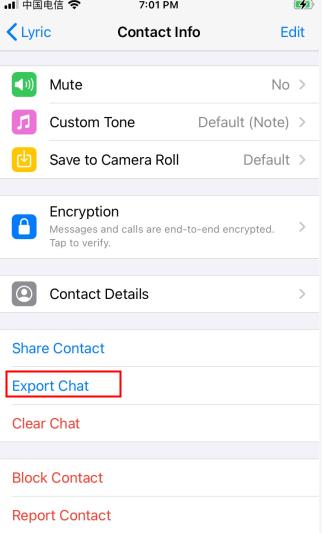[Solved!] How to Restore Deleted WhatsApp Messages Without Backup on iPhone
Imagine you’ve been using WhatsApp to keep in touch with important contacts and accidentally delete an important message one day. You search for a way to restore it, but all of your attempts fail due to the lack of a backup. It can be extremely frustrating when this happens, especially if you desperately need that information back. Fortunately, there is a way to recover deleted WhatsApp messages without a backup on iPhone 2023.
In this ultimate guide, we will discuss exactly how to restore deleted WhatsApp messages without backup on iPhone. We'll also cover some tips for preventing data loss in the future, so you won't have to worry about losing important information again.
There are several ways to restore the deleted Whatsapp message, whether you have the backup or not. However, we’ll go through the top 4 of them individually. You can choose the one that suits your needs most. Let’s get started.
- Way 1: Recover Deleted WhatsApp Messages Without Backup
- Way 2: Restore Deleted WhatsApp Messages Without Backup via Chat History in Contact
- Way 3: Restore Deleted WhatsApp Messages With Backup from iCloud
- Way 4: Restore Deleted WhatsApp Messages With Backup from iTunes
- FAQs about Restore Deleted WhatsApp Messages
Way 1: Recover Deleted WhatsApp Messages Without Backup
Tenorshare UltData WhatsApp Recovery is undoubtedly the best tool for recovering deleted WhatsApp messages without a backup. It provides a range of features that make it incredibly easy to use and navigate through, including an intuitive user interface, support for multiple file types, and secure data recovery software. Plus, it can be used on iOS devices.
Here’s how to restore deleted WhatsApp messages without backup on iPhone.
Download and install the Tenorshare UltData WhatsApp Recovery program. Choose the “Device” option.

Connect your iOS device to PC. Click Start Scan. Once you successfully connect your device to the computer, the program will start scanning the device.

Finally, as the scan completes, the program will show up all the deleted WhatsApp messages, including the media files. Choose the data you want to retrieve and click ""Recover" option.

Now you have recovered your lost data successfully!

Way 2: Restore Deleted WhatsApp Messages Without Backup via Chat History in Contact
When you delete the WhatsApp chats, they’re deleted from your device but not from other users' phones. If you accidentally delete the WhatsApp chat, it will still be stored in the other person’s phone. Ask them to export their chat history and send it to you. With the help of this exported file, you can recover the deleted WhatsApp messages without backup and save them on your iPhone.
Here are the steps to recover deleted WhatsApp messages iPhone without backup via the Chat History feature.
- Navigate to WhatsApp and open the WhatsApp chat you wish to send/export.
- Tap on the three dots option on the top right corner >> tap on More and select Export.
A pop window will appear with two options: “Without Media” and “Include Media”. Choose one option and select the platform to share/send the chat history.

Way 3: Restore Deleted WhatsApp Messages With Backup from iCloud
If you have turned on the backup to iCloud option on your iPhone, you can easily restore the deleted WhatsApp messages. Below are the steps to recover deleted WhatsApp messages from an iPhone with a backup.
1. First of all, make sure you’ve turned on the backup to iCloud on your iPhone. You can do so by navigating to WhatsApp >> Chats >> Chat Backups.
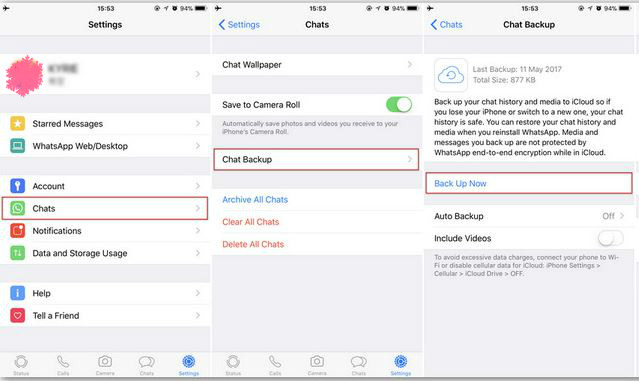
2. If you have enabled the Auto backup on your iPhone, uninstall WhatsApp. Reinstall WhatsApp and then verify with your number.

3. While setting up your WhatsApp account will ask you to Restore Chat History in the Restore from the iCloud window. Tap on it to retrieve all of your WhatsApp on your iPhone.
Way 4: Restore Deleted WhatsApp Messages With Backup from iTunes
The process is quite simple and easy. If you have created a backup of your iPhone data using iTunes containing the Whatsapp message you’re trying to recover, you could quickly restore it. However, it’ll only work if you have taken the backup before.
These are the steps to restore iPhone WhatsApp messages via iTunes.
- Launch iTunes on the computer and connect your iPhone using the lightning cable. Tap on “Trust this Computer” if the prompt appears.
- On the summary page, click on the tiny iPhone icon and select “This Computer.”
Next, click “Restore Backup” and select the backup file containing the deleted messages you want to recover. The backup file will be restored on your iPhone, including the deleted WhatsApp chats.

Note: Since iTunes doesn’t backup WhatsApp individually, your entire iPhone will be restored with your selected backup.
FAQs about Restore Deleted WhatsApp Messages
Q1: Can I see deleted messages on WhatsApp?Yes, you can recover deleted messages on WhatsApp with certain methods. You can use UltData WhatsApp Recovery software to recover the lost data or ask your contact to export/send his chat history if it still contains the deleted messages. You can also restore from iCloud and iTunes if you have taken a backup before deleting the chats.
Q2: How do I restore my WhatsApp messages after a factory reset?There are several ways to restore WhatsApp messages after performing a factory reset. If you're an Android user, you can always use the Google Drive backup feature to back up all your WhatsApp data on the cloud storage and restore it later. On an iPhone, you can use iCloud or iTunes to take backups and restore the iPhone after you have performed the factory restore.
Conclusion
Losing important WhatsApp messages can be extremely frustrating, but fortunately, there is a way to recover them without a backup on iPhone 2023. With UltData WhatsApp Recovery, you can easily and quickly restore any deleted messages.
This ultimate guide has covered everything you need to know about how to recover deleted WhatsApp messages on iPhone without backup and with backup. You should now have all of the information and resources you need to get your lost data back.
- Recover deleted WhatsApp messages from Android devices;
- Recover deleted WhatsApp data directly from iOS devices;
- Support the scanning and reading of encrypted iTunes backup files;
- Support 7+ file types (contacts, photos,chats,voice messages, etc.);
- Compatible with latest iOS 18 and Android 13/14.
Speak Your Mind
Leave a Comment
Create your review for Tenorshare articles