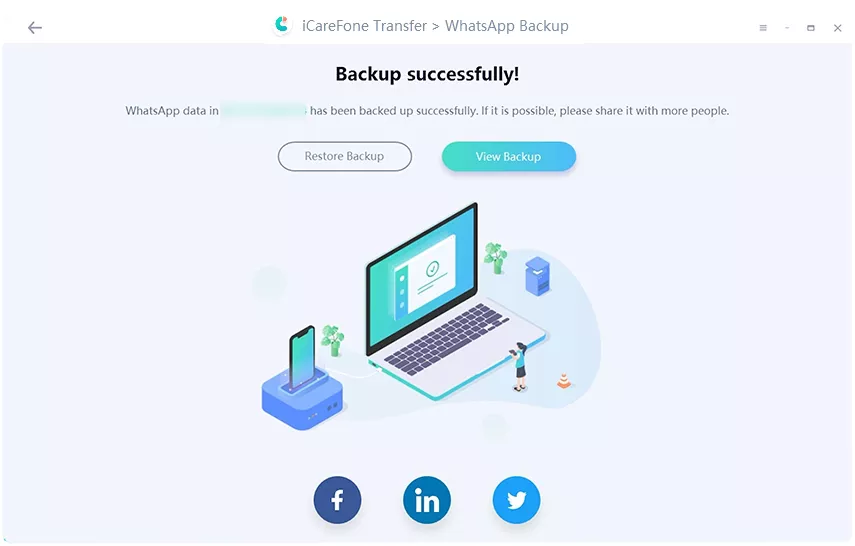How to Restore WhatsApp from Google Drive to iPhone 15/16 [PC-Free]
When you are changing your device from Android to new iOS system, it's necessary to transfer data from Android to iPhone. Especially for WhatsApp, most of you might wonder how to restore WhatsApp backup from Google Drive to iPhone, inlcuding 16/15.
Don't worry. This blog can help you to restore WhatsApp backup easily. If you want One-Click method, iCareFone Transfer is recommended!
- Part 1. Can I Restore WhatsApp Backup from Google Drive to iPhone?
- Part 2. How to Restore WhatsApp Backup from Google Drive to iPhone
- 1. One-Click Method (Easy & Quick)
- 2. Restore WhatsApp Backup without PC
- 3. Restore from Google Drive Free (Complex)
- Part 3. Fix Unable to Restore Backup from Google Drive
- Part 4. FAQs about WhatsApp Backup Restore
Part 1. Can I Restore WhatsApp Backup from Google Drive to iPhone?
You cannot directly restore WhatsApp backup from Google Drive to iPhone. On Android devices, WhatsApp allows users to back up their chat history, messages, and media files to Google Drive.
In contrast, iPhone users back up their WhatsApp data using iCloud. WhatsApp on iOS does not support Google Drive backups.
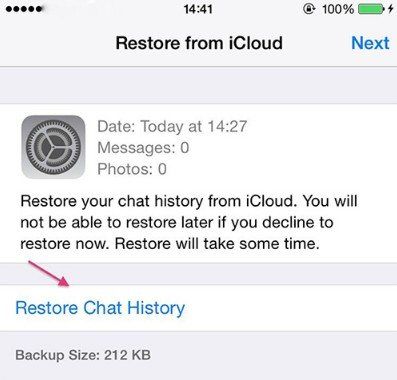
Why Google Drive Backups Don’t Work on iPhone
- Encryption Differences: Google Drive and iCloud use different encryption protocols, making decryption across platforms impossible.
- Backup Incompatibility: WhatsApp stores backups in different formats for Android and iOS, preventing direct restoration.
What’s Possible?
- Google Drive to iPhone: Not supported.
- Google Drive to iCloud: No direct transfer method available.
- Android to iPhone: You can use third-party tools like iCareFone Transfer to move WhatsApp data seamlessly.
![]() Tips:
Tips:
Although a direct restore isn’t possible due to encryption and format differences, alternative solutions exist. Read on to explore your options.
Part 2. How to Restore WhatsApp Backup from Google Drive to iPhone
1. One Click Method (Easy & Quick)
For a hassle-free way to restore or transfer your WhatsApp backup from Google Drive to iPhone, iCareFone Transfer is the ideal solution. With just one click, you can seamlessly move all your WhatsApp data—no technical skills required.
This tool supports all Android and iPhone models, including iPhone 16/15/14/13/12, ensuring a 99.9% success rate for smooth and reliable transfers.
Why Choose iCareFone Transfer?
- One-Click Transfer – Automatically converts backups for iPhone compatibility.
- User-Friendly – No technical knowledge needed.
- Full Data Support – Transfers messages, chats, photos, videos, and more.
- Cross-Platform – Works for both Android-to-iPhone and iPhone-to-Android transfers.
- Backup Exporting – Easily export and manage WhatsApp backups.
Steps to Restore WhatsApp Backup from Google Drive on iPhone
After launching iCareFone Transfer, choose "WhatsApp" in the home screen, and then "Backup". Click "Download WhatsApp backup from Google Drive to the computer" to import your backup.

Next, you will need to log into Google Drive account with password.

On the next screen, please select the WhatsApp backup you want and prepare to download and import.

Then the program starts to remind you of verifying WhatsApp account on the source phone. Then, WhatsApp backup data will be generated.

Once done, you can view detailed WhatsApp backup data and choose to export or restore to iPhone.

Choose "Restore to iOS", then the WhatsApp backup will restore from Google Drive to iPhone successfully.

![]() Tips:
Tips:
With iCareFone Transfer, you don’t have to worry about any format or system mismatches. The tool ensures a smooth transition, and you can use your new iPhone without losing any messages or media.
Video Guide: How to Restore WhatsApp Backup from Google Drive to iPhone
2. Restore WhatsApp Backup without PC
For users who prefer not to use a PC, iCareFone Transfer to iPhone App, the mobile App of iCareFone Transfer, is an excellent option. This mobile version of iCareFone Transfer allows you to move your WhatsApp data directly on your iPhone without needing a computer. Here's what makes it great:
- PC-Free Transfer: Transfer and restore WhatsApp data entirely on your mobile device.
- Seamless Migration: Supports Android-to-iPhone transfers and backup restorations.
- Full Data Support: Transfers messages, videos, photos, and chat history effortlessly.
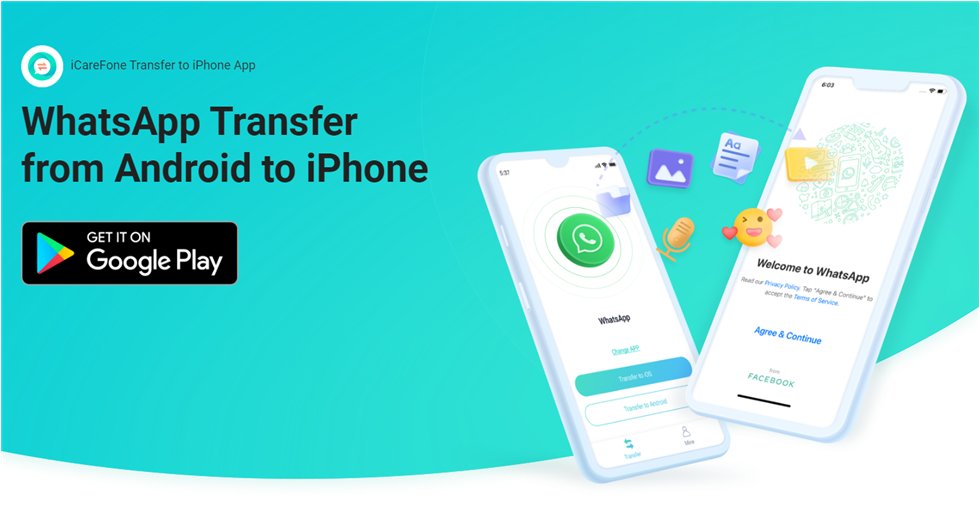
How to restore WhatsApp chats from Android to iPhone 16? Both options—whether using the desktop version or mobile app—make it incredibly easy to restore your WhatsApp backup from Google Drive to iPhone without losing any data.
3. Restore from Google Drive Free (Complex)
While it's possible to restore WhatsApp from Google Drive to iPhone for free via Android method. You can first restore WhatsApp to Android and then transfer the data via email. This method requires additional steps and can be time-consuming.
First Restore WhatsApp Data from Google Drive to Android
- Download and install WhatsApp. Then verify your WhatsApp account with all the credentials.
After installation finished, you will get a dialogue box with the option "Restore". Click on it.

Then Transfer Whatsapp Backup from Android to iPhone via Email
- Open WhatsApp on your Android device, select the chat you want to transfer, tap on "Settings," then "More," and choose "Export Chat".
- Enter your email address and send the chat log.
- Open the email on your iPhone, tap on the attached text file, and select "Copy to WhatsApp".
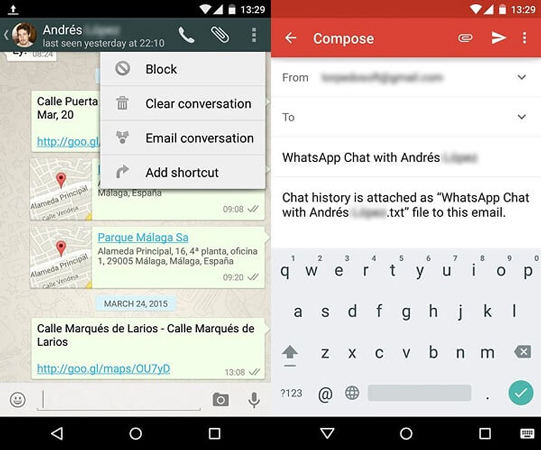
Important Note:
- Transfers only one chat at a time, making it tedious for multiple conversations.
- Only text messages are transferred; media files (photos, videos) are excluded.
- The process is time-consuming and requires multiple steps.
![]() Tips:
Tips:
So it's worth considering a more efficient solution like iCareFone Transfer. It offers a comprehensive and hassle-free way to migrate your WhatsApp data, without losing important conversations.
Part 3. Fix Unable to Restore WhatsApp Backup from Google Drive
If you’re having trouble restoring your WhatsApp backup on an Android device, here are some common causes and solutions:
- Incorrect Google Account: Ensure you're signed into the right Google account.
- Outdated WhatsApp Version: Update WhatsApp via Google Play Store.
- Poor Internet Connection: Use a stable Wi-Fi network.
- Insufficient Storage: Free up space on your device.
- Corrupt Backup File: Delete and create a new backup if needed.
![]() Tips:
Tips:
If your WhatsApp backup on Google Drive is damaged or encrypted, try these solutions:
- If your Android device has a local WhatsApp backup, use iCareFone Transfer or the iCareFone Transfer to iPhone App to move data directly.
- If your backup is lost, damaged, or encrypted, try UltData WhatsApp Recovery to recover WhatsApp messages without a backup.
Part 4. FAQs about WhatsApp Backup Restore
Q1: How to Restore Whatsapp Backup from Google Drive to iPhone Without PC?
You can restore WhatsApp on Android and export WhatsApp chats via email, but it's complex and not all data can be restored. The easiest way to restore WhatsApp backup from Google Drive to iPhone without PC is using iCareFone Transfer to iPhone App.
Q2: Can I transfer WhatsApp backup from Google Drive to iCloud?
No, you can't transfer WhatsApp backup from Google Drive to iCloud directly. However, you can use iCareFone Transfer desktop version or App version to transfer restored WhatsApp data from Android device to iPhone.
Q3: How can I restore WhatsApp backup without Google Drive?
You can use iCareFone Transfer(iCareFone for WhatsApp Transfer) to get the job done. It is the most professional and powerful way. With it, you can back up, restore, and transfer WhatsApp data from Android to Android, Android to iPhone, iPhone to Android, and iPhone to iPhone.
Q4: Why is my WhatsApp chat history not restoring?
One of the probable reasons could be wrong credentials like phone number and iCloud ID. Please check it again. Apart from the check your network connection. Another reason could be low phone storage.
Conclusion
I hope this article provided you with knowledgeable information about how to restore WhatsApp from Google drive to iPhone. To restore WhatsApp from Google Drive to iPhone 16/15, using iCareFone Transfer is a great option. It makes the process simple and ensures all your chats, data, and messages are safely transferred without any hassle.
- Transfer WhatsApp between Android and iPhone;
- Restore WhatsApp from Google Drive to iPhone;
- Backup WhatsApp iPhone to PC/Mac Freely & Easily;
- Supports 6000+ Android & iOS phone models, like iOS 18 & iPhone 16.
Speak Your Mind
Leave a Comment
Create your review for Tenorshare articles

iCareFone Transfer
No.1 Solution for WhatsApp Transfer, Backup & Restore
Fast & Secure Transfer