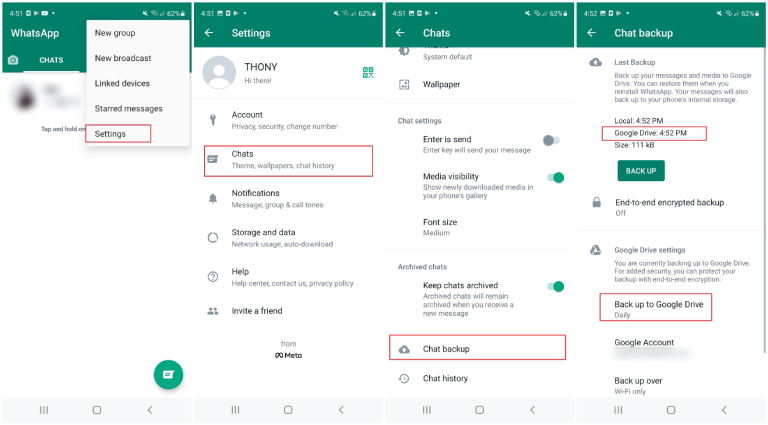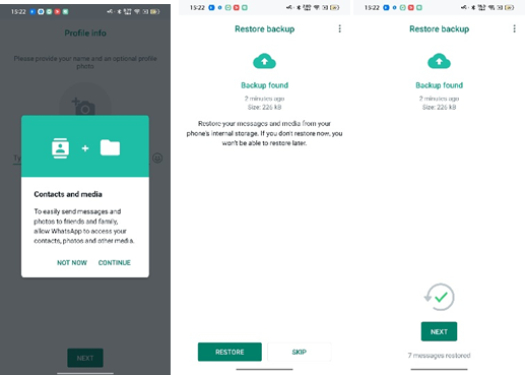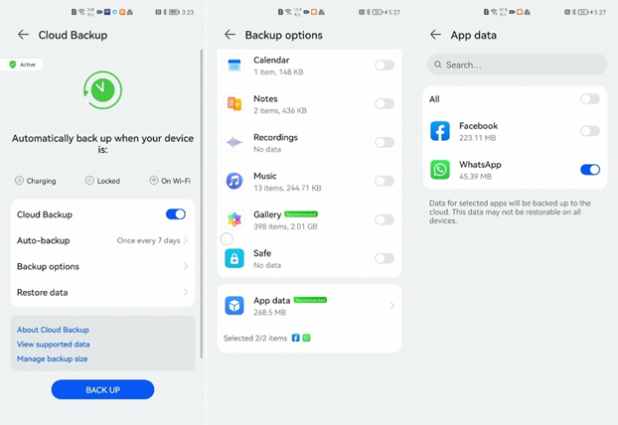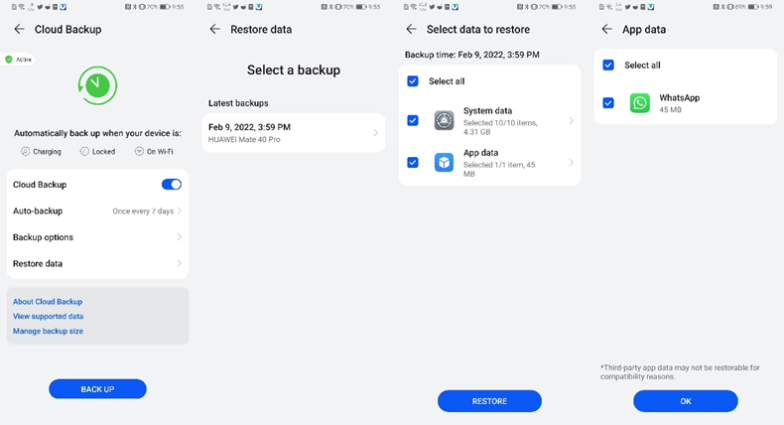How to Retrieve Deleted WhatsApp Messages on Huawei [2025]
How do I restore WhatsApp messages on Huawei? I have accidentally deleted WhatsApp messages on my phone and I'm not sure whether they were backed-up or not. Does anyone know if there's a way to get them back or know of an app that can help me do this? They really matter to me! If anyone can help please let me know."
WhatsApp is one of the best apps used for communication worldwide. Not only is it popular for chatting, but it also makes sure that you can promote your business and sell your products quickly. However, sometimes people accidentally delete their important WhatsApp messages from their Huawei phone, which can be annoying. But luckily, WhatsApp allows you to restore deleted messages from backup, and even if you don't have any backups, there is tool that you can try to get the deleted messages back. Let's now look into how to retrieve deleted WhatsApp messages on Huawei.
- Option 1: Restore Deleted WhatsApp Messages on Huawei with Google Drive Backup
- Option 2: Retrieve Deleted WhatsApp Messages on Huawei from Local Backup
- Option 3: Restore Deleted WhatsApp Messages from Huawei Cloud
- Option 4: Recover Deleted WhatsApp Messages on Huawei without Backup
Option 1: Restore Deleted WhatsApp Messages on Huawei with Google Drive Backup
WhatsApp offers its Android users an option to back up their chat history to Google Drive periodically. So long as you have enabled Google Drive backups, you can easily restore deleted WhatsApp messages on your Android phone using the backup.
Here are the instructions on how to restore WhatsApp backup from Google Drive to Huawei.
Firstly, open WhatsApp and go Settings > Chats > Chat Backup to check the last backup that has been saved.

- When you're sure your deleted messages have been backed up, tap and hold down on the WhatsApp app icon app icon on the home screen, and choose the "Uninstall" option to uninstall the app.
- Go to Google Play Store and download the WhatsApp app again.
Launch the app again and verify your number. WhatsApp will ask you to restore your chats and media from Google Drive. Choose the "Restore" option, and your deleted messages will be restored quickly.

Option 2: Retrieve Deleted WhatsApp Messages on Huawei from Local Backup
In addition to Google Drive backup, you can also make use of a local backup of WhatsApp to retrieve deleted WhatsApp messages on Huawei. Many people may don't know this, but WhatsApp has the built-in feature that it will automatically back up your WhatsApp chats at 2:00 am and saved them daily to your Android phone's memory. Let's check out the steps below to learn how to restore WhatsApp chats on Huawei from the local backup.
To restore your backup, you should first find out where the local backups are stored in. Simply open the Files app and navigate to Internal Storage (Phone storage) > Android > media > com.whatsapp > WhatsApp > Databases.

Under the Databases folder, you should see a list of backup files. Rename the current backup file from "msgstore.db.crytp12" to "msgstore_Backup.db.crytp12".

Note: If you want to restore a less recent local backup, then rename the backup file you want to restore from msgstore-YYYY-MM-DD.1.db.crypt12 to msgstore.db.crypt12.
- Afterward, go to your home screen, hold your WhatsApp app, and choose the "Uninstall" option.
Again download and reinstall the WhatsApp app. Once you open the app and sign in using your phone number, you will see the data restore screen. Select Restore and your messages will be retrieved.

Option 3: Restore Deleted WhatsApp Messages from Huawei Cloud
There is another method that you can use to restore Whatsapp messages. That method is performed using Huawei Cloud. Huawei Mobile Cloud supports data backups for WeChat, Telegram, Facebook, Messenger, and WhatsApp. As long as you have logged into your Huawei ID account and backed up WhatsApp using Huawei Mobile Cloud, then you can restore the backup easily on another Huawei device that has the samsung Huawei ID logged in.
Without any further ado, let's check out how to restore WhatsApp from the Huawei cloud.
Open the Cloud app, go to Backup option > App data to make sure the toggle for WhatsApp is enabled.

- Sign in to another Huawei phone with the same HUAWEI ID.
- Open the Cloud app, tap on the "Restore data" option, and select a backup.
From the Select data to restore page, choose App data and select WhatsApp. On selected, tap OK and return to the previous page and tap on Restore.

- Wait for the restoration process to be completed. Then open WhatsApp and you should find the deleted WhatsApp messages have been retrieved.
Option 4: Recover Deleted WhatsApp Messages on Huawei without Backup
The above three methods show you how to retrieve deleted WhatsApp messages on Huawei from backup, but what if you didn't create a WhatsApp backup, is it possible for you to recover deleted Whatsapp messages? Well, the good new is Yes. You can install Tenorshare UltData WhatsApp Recovery, which helps get deleted WhatsApp messages back to Android phones. Using this program, you don't need any backup and can quickly recover deleted WhatsApp data including messages, photos, videos, audios, attachments, and more. Let's see how to recover deleted Whatsapp messages on Huawei without backup.
Download, install and launch UltData on your computer. Click the "Recover WhatsApp Data" option and then connect your device to the computer.

When the phone is connected,you should enable USB debugging, and for that, you can follow the instructions on the screen.

Once the connection is established, let the program scan your mobile by clicking the "Start" option.

Within a few seconds, it will show you all the WhatsApp data on the screen, including messages, images, documents, and more.

Choose the files that you want to recover. Once you have selected the Messages option and other files you need, click the "Recover" option. Your deleted WhatsApp data will be recovered soon.

That's it! You have finally retrieved deleted WhatsApp messages on Huawei.
Related Read: How to Retrieve Deleted WhatsApp Messages on Android with 5 Easy Ways
The Bottom Line
You have finally learned how to retrieve deleted Whatsapp messages on Huawei. You can easily follow these steps and recover the data quickly. No matter what the situation is, by following these ways, you can effortlessly get your data back by restoring it from backup. However, if you don't create any WhatsApp backup, then you can use a strong tool like Tenorshare UltData WhatsApp Recovery. With this user-friendly tool, you can expect to recover your lost WhatsAp data without backup within minutes.
Speak Your Mind
Leave a Comment
Create your review for Tenorshare articles