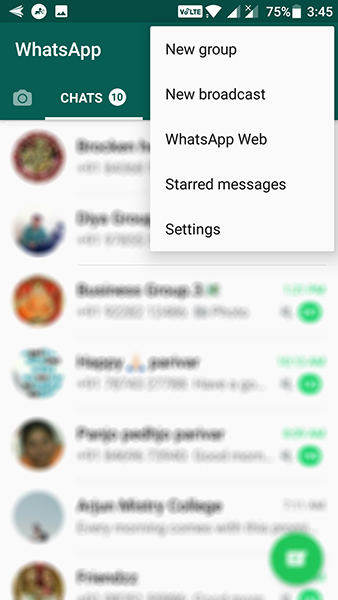How to Retrieve Starred Messages in WhatsApp 2025
Billions of people worldwide use WhatsApp for daily and business communications. There is a feature named Starred Messages, which allow users to bookmark important messages and quickly access them. If you mistakenly delete or lose your starred messages, how to retrieve starred messages in WhatsApp?
- Part 1: What is Starred Messages in WhatsApp and How to Star Messages
- Part 2: How to Find Starred Messages in WhatsApp
- Part 3: How to Retrieve Starred Messages in WhatsApp from Backup
- Part 4: How to Recover Starred Messages in WhatsApp without Backup
Part 1: What is Starred Messages in WhatsApp and How to Star Messages
Before we dive into the retrieval process, let's take a moment to understand WhatsApp starred messages and learn how to star messages.
WhatsApp Starred Messages allow you to bookmark and prioritize specific messages without scrolling through countless chats. You can gather important messages, save memorable moments, keep track of tasks, etc.
To star any message in a chat, tap and hold the message and then tap the star option or icon. A little star icon will appear next to the message. Unstar a message by following the same steps.
Part 2: How to Find Starred Messages in WhatsApp
Where can we view all of these starred messages? Well, it's very easy to locate your starred messages in WhatsApp.
- In the Chats section, tap on the three vertical dots in the upper-right corner. On iPhone, directly go to Settings.
-
From there, select "Starred Messages." This will take you to where all your starred messages are stored

- You can also use the search bar at the top of the Starred Messages screen to quickly find specific messages.
Part 3: How to Retrieve Starred Messages in WhatsApp from Backup
Having a backup of your WhatsApp chats can be a lifesaver when it comes to retrieving starred messages, especially if you lose your WhatsApp data along with the starred messages. Here's how to recover messages on WhatsApp from a backup.
For iPhone users
For people who have an iPhone, their WhatsApp backups are saved to iCloud. To retrieve starred messages in WhatsApp, you need to follow these steps.
- Delete WhatsApp from your iPhone and download WhatsApp from the App Store.
- Log in to your WhatsApp account. Enter the same Apple ID which has the WhatsApp backup.
- Delete WhatsApp from your iPhone and download WhatsApp from the App Store.
-
You will see a prompt that will ask you to restore chat history. Tap on that

- It might take some time depending upon the size of the WhatsApp backup.
For Android users
For Android users, the steps are almost the same. The difference is that Android phones save their data in Google Drive or local storage.
- Uninstall and reinstall WhatsApp from your phone.
-
Now set up your WhatsApp using the same account. WhatsApp will search for a backup. When it finds one, restore it.

- After restore, you can access your starred messages easily.
Part 4: How to Recover Starred Messages in WhatsApp without Backup
Retrieving WhatsApp starred messages without a backup can be challenging, but with Tenorshare UltData WhatsApp Recovery, things get easier. It is reliable and secure to recover WhatsApp messages on both Android and iPhone without backup. Here we will take the example of Android WhatsApp recovery and list the steps.
-
Download, install and run UltData WhatsApp Recovery on your computer. Click on Device and choose Android to go on.

-
Connect your Android to the computer using a USB cable and enable USB debugging on it.

-
Then start scanning your phone for WhatsApp data and starred WhatsApp messages. You should log into your WhatsApp account and back up your WhatsApp.

-
WhatsApp will be uninstalled, backed up and reinstalled. The scanning process will start after that. Please follow the instructions and wait patiently.

-
At last, all your WhatsApp data will be displayed. Find the starred messages you want and then click on Recover.

Conclusion
WhatsApp starred messages feature is handy for organizing and saving your important messages. This article has explained how to retrieve deleted WhatsApp starred messages in detail. Maintaining regular backups of your WhatsApp chats is recommended. And UltData WhatsApp Recovery works here to recover WhatsApp messages when there is no backup.
- Recover deleted WhatsApp messages from Android devices;
- Recover deleted WhatsApp data directly from iOS devices;
- Support the scanning and reading of encrypted iTunes backup files;
- Support 7+ file types (contacts, photos,chats,voice messages, etc.);
- Compatible with latest iOS 18 and Android 13/14.
Speak Your Mind
Leave a Comment
Create your review for Tenorshare articles