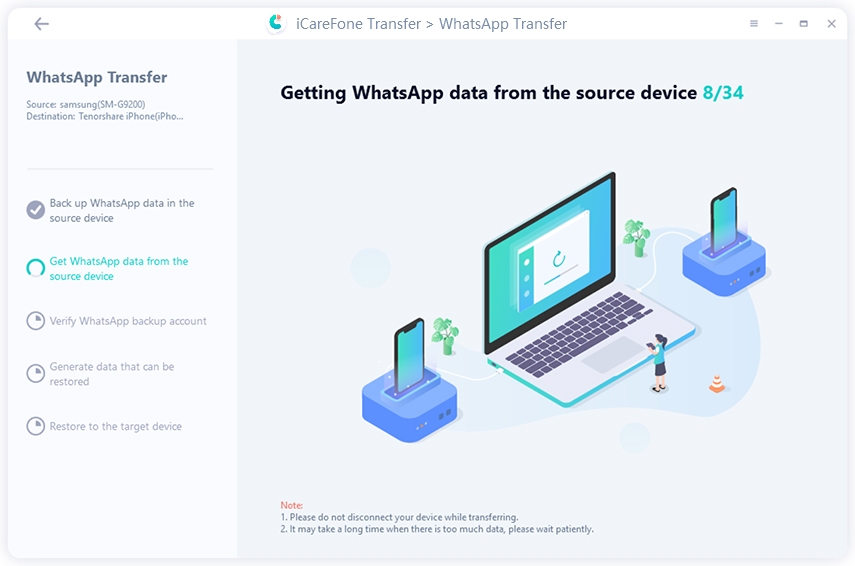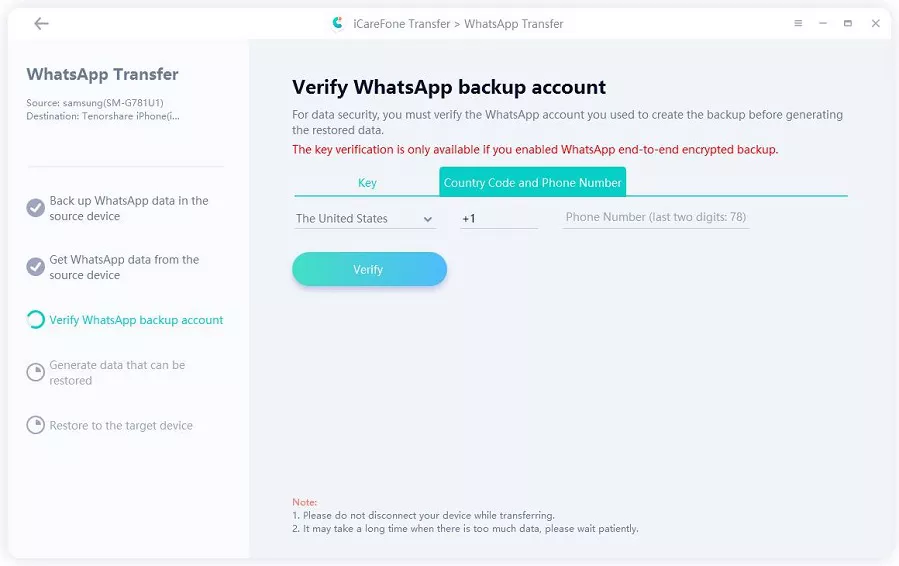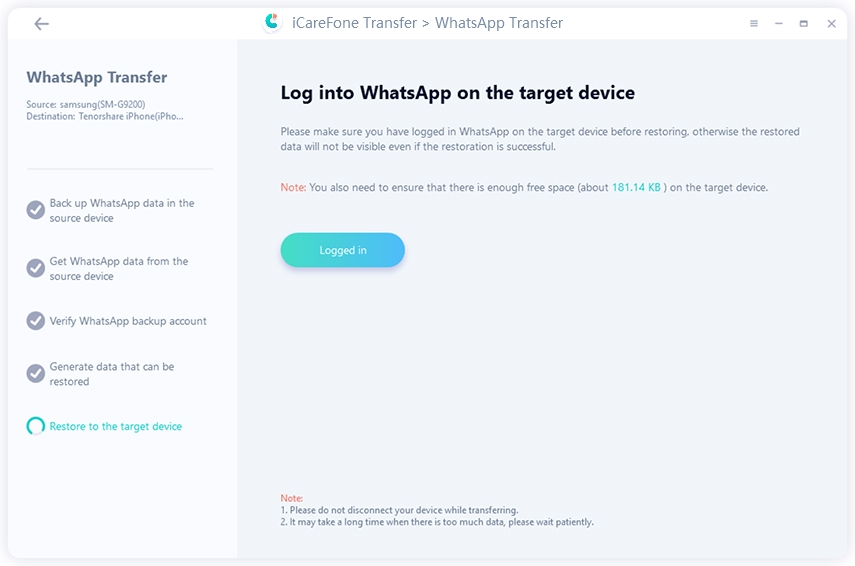How to Retrieve Whatsapp Backup from Google Drive
When it comes to backing up the data, what could be better than using Google Drive? It's easy to access and available for almost all devices. That is the reason many users backup their WhatsApp data on Google Drive. But here's the thing, what if you have accidentally deleted your WhatsApp backup on Google Drive? how do you retrieve WhatsApp backup from Google Drive?
In this article, we will guide you on how to retrieve deleted WhatsApp messages without following complicated steps. Plus, you will also learn how to retrieve WhatsApp backup from Google Drive. Continue reading to find out the information.
- Part 1: Can You Retrieve Deleted WhatsApp Messages?
- Part 2: How to Retrieve WhatsApp Backup from Google Drive?
- Bonus Tip: How to transfer WhatsApp from Android to iPhone?
Part 1: Can You Retrieve Deleted WhatsApp Messages?
Yes, you can retrieve deleted WhatsApp messages but make sure that they are not overwritten; otherwise, it would be difficult to get your messages back. Plus, make sure that you have created backup files so that you can effortlessly recover the messages from the backup files. If you don't know how to retrieve deleted WhatsApp messages, don't worry; we have mentioned two different ways that you can use to retrieve WhatsApp backup from Google Drive.
Part 2: How to Retrieve WhatsApp Backup from Google Drive?
Are you thinking about how to retrieve deleted WhatsApp messages from Google Drive? Here're two practical ways for you to retrieve WhatsApp backup from Google Drive. All these methods are simple, and anyone can follow them. Let's discuss these methods one by one.
Way 1: Retrieve WhatsApp Messages from Google Drive Backup
The first way is simple enough, retrieving WhatsApp chats directly from Google Drive. But note that you have to first uninstall the application and reinstall it again. Here is how to retrieve deleted WhatsApp messages from Google Drive with simple steps.
- Make sure you've backed up WhatsApp data on Google Drive. As long as you have set your backup frequency to daily, it would be easy to retrieve deleted WhatsApp chats whenever required.
- Uninstall WhatsApp from your device and then reinstall it again by going to Google Play Store.
After installing the app, log in to your account and enter your phone number. Now, verify the phone by typing the OTP.

Once the verification process is completed, WhatsApp will show you the backup file that you created earlier. To restore the file, click the "Restore" option and follow the instructions on the screen.

- Wait for a while until the process is completed and data is retrieved.
Note: If you haven't do any backups from Google Drive prior to the uninstallation, WhatsApp will attempt to restore it from your local backup file automatically.
These were the easiest steps used for retrieving WhatsApp messages from Google Drive. However, the disadvantages of this method are as follows.
- You have to uninstall the application.
- You can't recover the selected messages. That's means you have to recover all the files.
- If you haven't created any backup file before deleting the WhatsApp app, this method won't work.
Way 2: Retrieve Whatsapp Messages from Google Drive without Uninstalling
If you don't want to uninstall the WhatsApp application, we have another way that you can use it. Yes, that's right. You can easily retrieve WhatsApp messages from Google Drive without uninstalling. For that, you have to download Tenorshare UltData for Android.
This application is easily available for both PC and Mac. Plus, with one click, you can restore, view, and download WhatsApp data on Google Drive. Here is how to retrieve backed-up WhatsApp messages from Google Drive using Tenorshare UltData for Android.
Install and openTenorshare UltData for Android. Select the "Recover Google Drive Data" option from the dashboard.

You'll need to log in to your Google account with which your Whatsapp data is associated.

Select the "Recover WhatsApp Data" option once the account is logged in successfully.

All the prior WhatsApp backup information will be loaded. Select the WhatsApp backup you would like to retrieve from Google Drive and then click on "Download". Click "OK" if a confirmation window pops up.

When the WhatsApp backup is downloaded, verify your WhatsApp account by entering the country code and phone number. Click "Continue" to enter the received verification code and then click "Verify".

The app will scan your device, and on the screen, you will see different options, including Messages, Wallpaper, Animated Gifs and so on. Select the file type you want to recover and click on "Recover".

UltData for Android will start recovering your WhatsApp backup. Wait for the process to complete and click "OK" when you see a message saying "Recover successfully!"

This is how to retrieve WhatsApp messages from Google Drive to PC. If you want to transfer the messages from Android to a new device, such as iPhone, refer to the bonus tip below.
Bonus Tip: How to transfer WhatsApp from Android to iPhone?
If you are planning to transfer WhatsApp from Android to iPhone, we suggest downloading Tenorshare iCareFone Transfer. This application is wonderful when it comes to moving the WhatsApp data between Android and iOS devices.
With this professional application, you can further backup/restore/export WhatsApp and transfer LINE from Android to iOS. Below is the step-by-step guide that you can follow to transfer WhatsApp from Android to iPhone.
Install the program and launch it. Now, connect both your Android and iPhone devices with the PC. Once the connection is done, click the "Transfer" option.

Now, you have to create the Android backup on your Android device. You can follow the instructions on the screen to get the WhatsApp data from the source device.

To continue, you have to verify your WhatsApp account. So, enter your country code and phone number and then click the "Verify" option.

Go to your target device, open WhatsApp, and enter the login details. This will make sure that you are using the authentic WhatsApp account.

Now, wait for a while until the whole data is transferred.

Conclusion
These are the ways that you can use to retrieve backed-up WhatsApp messages from Google Drive without uninstalling. The first method is for those who can uninstall the application and get the data directly from Google Drive backup, and the second method is retrieving WhatsApp backup from Google Drive with the help of a third-party application, such as Tenorshare UltData for Android. You can choose the methods according to your requirements.
Speak Your Mind
Leave a Comment
Create your review for Tenorshare articles

Tenorshare UltData for Android
Best Android Data Recovery Software
Highest Data Recovery Rate