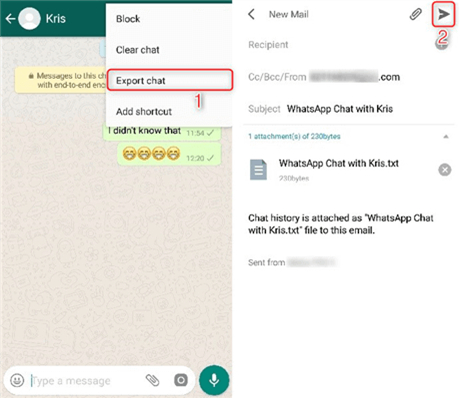How to See Deleted Messages on WhatsApp in Vivo 2025
I deleted some messages and photos in WhatsApp by mistake and my phone is Vivo. What should I do?
Have you ever met the above question? WhatsApp messages are important but are easily deleted too. How to see deleted messages on WhatsApp in Vivo? Here you will get three options to recover your WhatsApp chats in Vivo phone.
- Part 1: How to See Deleted WhatsApp Messages on Vivo from Recipient
- Part 2: How to See Deleted WhatsApp Messages on Vivo from Backup
- Part 3: How to Recover Deleted WhatsApp Messages on Vivo without Backup
Part 1: How to See Deleted WhatsApp Message on Vivo from Recipient
Accidentally delete your entire WhatsApp chat history with a contact or group in the chat list on Vivo phone? You can ask the other or someone in the group to export the chat history for you. The WhatsApp text messages will be saved in a .txt file and media will be saved in a folder. If they do not know how to do it, they can follow these steps:
- Open your chat box or the group chat box on other's phone.
In the top right corner, tap on the three dots. This opens up a drop-down menu. Select Export Chat.

- After that, they can send the chat file to you in a new chat box or through email. You can view your deleted WhatsApp messages at any time now.
Part 2: How to See Deleted WhatsApp Messages on Vivo from Backup
If you do not want to ask others to export chat files one at a time, then move on to the second method which requires you to have a backup file. Android users usually back up WhatsApp either to local storage or Google Drive. So does Vivo users. Let’s look at how to recover deleted WhatsApp messages on Vivo from both the two backups.
1. Recover Deleted WhatsApp Messages on Vivo from Google Drive Backup
You have to enable Google Drive backup and set a backup schedule in WhatsApp settings manually.
- Delete and install WhatsApp again from Play Store on your Vivo phone.
- Set up your WhatsApp with the same phone number and account.
- WhatsApp will search any WhatsApp backup saved in Google Drive.
Tap on Restore on the screen and recover your WhatsApp messages from the backup.

Related Read: WhatsApp Google Drive backup not working
2. Recover Deleted WhatsApp Messages on Vivo from Local Backup
The local backups are created automatically. Backup files are stored on your internal storage.
- First of all, you need to ensure there is a backup file including those deleted messages.
Open File Manager, in Internal Storage, go to Android > media > com.whatsapp > WhatsApp > Databases. The file named “msgstore.db.crypt14” (crypt extension number might vary) will be ready to be recovered.

- Now uninstall and reinstall WhatsApp on your Vivo. Now launch WhatsApp and set it up using the same phone number.
WhatsApp will scan your local storage to locate any backup file. Once it does, restore from it.

Part 3: How to Recover Deleted WhatsApp Messages on Vivo without Backup
Last but not least, what if you don’t have a backup and have lost your WhatsApp messages? Tenorshare UltData WhatsApp Recovery allows you to recover them without a backup. This WhatsApp recovery tool is capable of scanning deleted WhatsApp messages and media files from your Vivo phone and you can selectively recover them to your computer. Find how to see deleted WhatsApp messages in Vivo below:
Download and run UltData WhatsApp Recovery on your PC or Mac. Click on Device and choose Android option.

Connect your Vivo using a USB cable to the computer and enable USB debugging with on-screen intructions.

Now, scan your Vivo phone for all the deleted WhatsApp data. Click on Start.

The software backups all your data and then proceeds to delete WhatsApp and reinstall it on your phone.

All of the scanned WhatsApp messages and media files from your Vivo phone will be shown in a few minutes. It’s grouped into categories.

Select the messages you wanted and any other data and then click on Recover. Done.

Conclusion
WhatsApp messages on your Vivo might get deleted accidentally. But you can recover them if you try: ask the recipient to export the chat and send it to you; use local or Google Drive backup to get back your WhatsApp chats; moreover, use UltData WhatsApp Recovery to recover deleted WhatsApp messages on Vivo without backup.
- Recover deleted WhatsApp messages from Android devices;
- Recover deleted WhatsApp data directly from iOS devices;
- Support the scanning and reading of encrypted iTunes backup files;
- Support 7+ file types (contacts, photos,chats,voice messages, etc.);
- Compatible with latest iOS 18 and Android 13/14.
Speak Your Mind
Leave a Comment
Create your review for Tenorshare articles