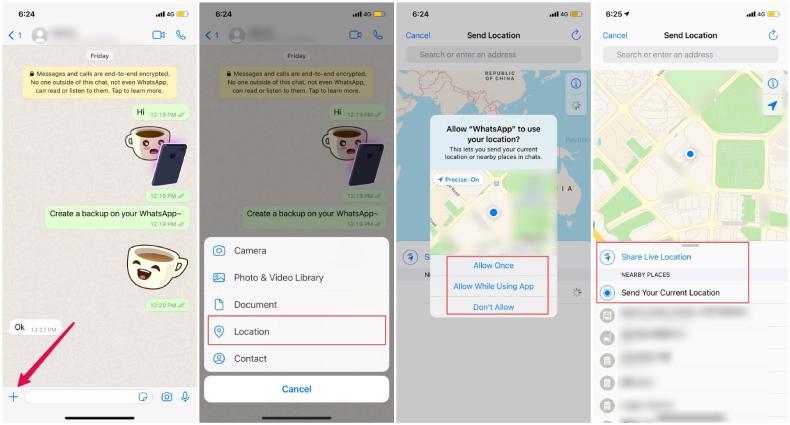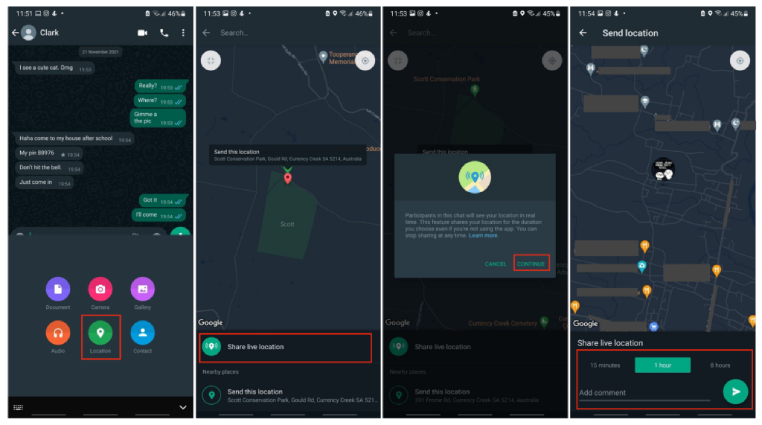How to Share Location on WhatsApp on iPhone and Android
With over 2 billion active users worldwide, WhatsApp comes out in front in a survey on the regular use of social media. Whether you want to communicate with your loved ones or do business meetings, everything is possible on WhatsApp. Apart from communicating, you can use this application to share your location with others for safety purposes. But the question is how to share location on WhatsApp with your built-in Map app? Or how to share Google Map location on WhatsApp?
In this article, we will try to explain everything about WhatsApp location sharing on iPhone and Andriod so you don't miss the routes of your loved ones.
- Part 1: How to Share Location on WhatsApp iPhone?
- Part 2: How to Share Location on WhatsApp Android?
- Part 3: How to Send Location on WhatsApp from Google Map?
- Part 4:How to Send a Fake Location on WhatsApp?
- FAQs about WhatsApp Live Location
Part 1: How to Share Location on WhatsApp iPhone?
Location share in WhatsApp comes in two forms-live location and current location. The former allows you to send your whereabouts continuously for a specific amount of time in an individual or group chat. The latter is a static and one-time share of the location you send from your mobile and will not refresh if even if you move to another location.
If you are wondering how to share live location on WhatsApp or how to send current location on WhatsApp, here are the complete steps that you can follow to send location on WhatsApp on iPhone.
- Open the WhatsApp application on your iPhone. After that, Tap on the "Chats" option.
- Now, select the person or the group where you want to share the location.
- You will see a plus sign at the bottom-left corner, so tap on it and select the "Location" option.
You will be given two options- "Share Live Location" and "Send Your Current Location" . Choose one of options according to your preference.
In case you have chosen to send your current location, then the app will send the exact location where you are standing. And if you choose to share a live location, it will update your location from time to time.

- Open the WhatsApp application on your Android device and tap on the "Chats" option if it is not selected.
- Now, choose the individual or group chat where you want to share the location.
- After that, tap on the paperclip icon and select the location icon.
You can either tap on "Send your current location" to share where you were at the moment the message was sent, or tap on "Share live location" and set the amount of time for which WhatsApp will share your movements in real-time with the selected individual or group.

- Once you have selected the option you prefer, click the "Send" button to send the location immediately.
- Open the Google Maps app on your iPhone and sign in with your Google account.
- Tap on the blue icon showing on your current location and a pop-up will appear on your screen.
- Select the "Share your location" option.
Go for "More options" and select WhatsApp from the different social media options to share your pinned location to the contact you want to share with.

- On your Android device, open the Google Map application and enter your Google account to sign in.
- Tap your profile icon in the upper left and tap on "Location Sharing".
- Tap "Share Location" to get a panel with options for sharing your real-time location. Set a limit for how long your location will be shareable.
- After that, select the WhatsApp recipient or the WhatsApp application and you'll be given the option to share a link through WhatsApp or link directly.
Simply tap the "Share" button so that you can easily send your location.

- Download Tenorshare iAnyGo on your PC and launch it.
Select the "Change Location" option from the main interface and then click on "Enter".

Now, connect your iPhone with your PC and tap "Trust" on iPhone if there is a pop-up asking you to trust this computer.

Enter the address or GPS coordinate that you want to change to and click "Start to Modify".

- Click More options > Settings > Account > Privacy > Live location.
- Now, click STOP SHARING > STOP.
That is how you can easily share your WhatsApp live and current location on your iPhone.
Part 2: How to Share Location on WhatsApp Android?
Sharing location on whatsapp android is a bit different than that on iPhone, but it's a simple affair, too. You can easily share the location on WhatsApp on Android using the location option.
Here's how to send location on Android via WhatsApp.
Finally, you have shared your WhatsApp location.
Part 3: How to Send Location on WhatsApp from Google Map?
Is it possible to share location on WhatsApp from Google Maps? Yes, you can directly share your location from Google Maps with your friends and family members.
Then how to share google map location on whatsapp? It is not as complicated as it looks. However, for that, you have to follow some simple instructions, and for that, we have mentioned the guide below for both iPhone and Android.
iPhone:
For iPhone, you can check out the steps below to share Google Map location on whatsapp.
Note: If the the location sharing recipient have a Gmail account, he will receive your current location, but if he doesn't have one, you'll see a pop-up saying "Share with a link?" . Simply tap "Share" so that the people with this link can find your real-time location for as long as you choose.
This is how you can easily share your location on WhatsApp from Google Maps.
Android:
Here's how to share location on whatsapp from google map on Android:
Finally, you have shared the location via Google Maps on your Android Phone.
Part 4:How to Send Fake Location on WhatsApp?
Are you planning to fool your friends? Don't know how to share fake Live Location on WhatsApp? We have got you covered! In this section, we will tell you about a fantastic tool named Tenorshare iAnyGo that helps you send your fake location on WhatsApp. The process of using this app is hassle-free. Follow the steps below if you want to send a fake location to your friends via Tenorshare iAnyGo.
Note:iAnyGo is currently available for changing current location on iPhone. For Android users who want to send a fake location on whatsApp, refer to: 10 Popular Fake Location App for iOS and Android.
The application will show a fake location from the areas you have entered. Now you can follow the previous sections to send fake location on WhatsApp.
FAQs about WhatsApp Live Location
Q1: How long does a live location last on WhatsApp?
It can last for 15 minutes, 1 hour, or 8 hours because this option is not permanent; you can select the limit of the time according to your requirement.
Q2: How to Stop Sharing Live Location on WhatsApp?
Your live location will be stopped immediately.
Q3: Does live location work without internet?
No, without the internet, the live location won't work properly. But GPS radio can still be detected easily without the internet.
Conclusion
Sharing a live location on WhatsApp is not as difficult as it looks. You can easily send locations on both iPhone and Android. What's more, we introduced a trick on how to send fake locations on WhatsApp via Tenorshare iAnyGo, which is one of the best fake GPS tools that you can try. This software changes your location and even changes GPS location without jailbreak.
Speak Your Mind
Leave a Comment
Create your review for Tenorshare articles

Tenorshare iAnyGo
2025 Top Location Changer
With Bluetooth tech built-in: no cracked/error 12, 0-risk.