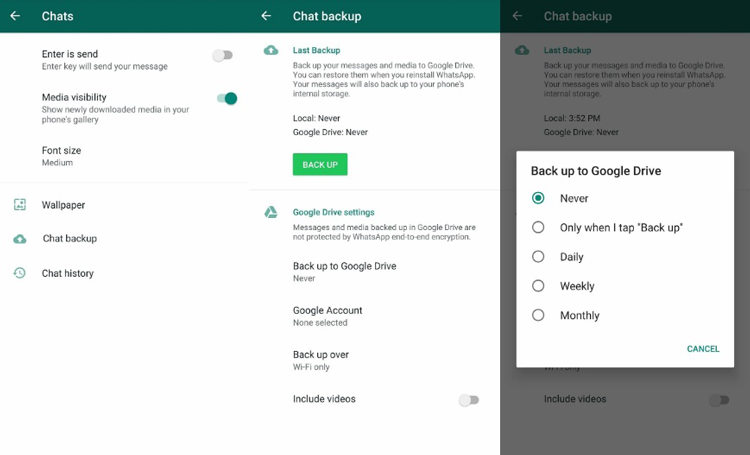How to Stop WhatsApp Saving Photos on Samsung S10/S9/S8/S7
For many Android users, there is a big problem, which is the storage problem. If App keeps saving data automatically, Android can get very laggy. Furthermore, a point comes when your phone storage gets full, and you're unable to save more essential photos. This makes you question yourself, "How to stop WhatsApp saving photos on Samsung?"
- Part 1: Any Difference Between Stop WhatsApp Saving Photos on Samsung Galaxy Phone?
- Part 2: How to Stop WhatsApp Saving Photos on Samsung S10/S9/S8/S7
- Extra Tips: How to Transfer WhatsApp Photos from Samsung to Other Phone?
- People Also Asked about How to Stop Whatsapp Saving Photos on Samsung
Part 1: Any Difference Between Stop WhatsApp Saving Photos on Samsung Galaxy Phone?
Most Android phones come with a feature that automatically saves WhatsApp photos and other media files. Similarly, saving photos on Samsung S10/S9/S8/S7 is different. Most of them have an auto-download feature, while others want you to save them manually. So, if you're wondering how to stop Whatsapp saving photos on Samsung S8, here is how to do it for Samsung S series.
Part 2: How to Stop WhatsApp Saving Photos on Samsung S10/S9/S8/S7
To stop media from all your individual chats and groups from being saved
As mentioned, it's a bit different to download media on Samsung Galaxy phones. Moreover, it's very different to save media files on iPhones. You need to mess with settings such as Data and Wi-Fi. Here are the steps on how to stop Whatsapp saving photos on Samsung S7/S8/S9/S10.
- Open your WhatsApp and go to Chat windows.
- Then click on three verticals dots located on the top right corner.
- Select the Settings from the drop-down menu.
- A new window will open; click on Data and Storage Usage.
- Go to the Media Auto-Download option. A pop up with three options will appear When Using Cellular Data When Connected on Wi-Fi, and When Roaming.
You need to disable the Auto-Downloads option by un-checking Audio, Images, and Video options.

To stop media from a particular individual chat or group from being saved
- Open your WhatsApp.
- Move to Chat windows.
- Open a particular chat or group.
- Click on three dots located at the top right corner.
- Tap on "View Contact" in case of individual Chat. Tap on the "Group Info" option in case of a group.
- Scroll down and look for the "Media Visibility" option located just below the "Custom Notifications" option.
A pop up will appear. From three options, click "No".

To create a .nomedia file
- Download a File Explorer from the Google Play Store.
- Open the File Explorer and go to Images.
- Then click on the Whatsapp Images.
- Create a file naming ".nomedia" including the period in WhatsApp images directory.
Extra Tips: How to Transfer WhatsApp Photos from Samsung to Other Phone?
Less storage is always a concern for most people who receive media files from their friends and family. There is always an option for you to deal with storage problems. iCareFone Transfer(iCareFone for WhatsApp Transfer) is the best of the best media transfer and backup tools. It has a simple interface and makes ti easy for you to transfer, backup, and restore your WhatsApp data. This tool also allows you to transfer your data between iPhone and Android.
Here's how this excellent tool works.
Download and install iCareFone Transfer(iCareFone for WhatsApp Transfer) on your PC/Mac, then connect two phones to the computer.

Next, iCareFone Transfer(iCareFone for WhatsApp Transfer) will backup your WhatsApp data in the source device. Click "Continue" to go on.

After backing up successfully, this tool will auto transfer your WhatsApp data to the destination device.

The whole process will take a few minutes. Once done, you will see the below screen.

Summary
WhatsApp saves media fields automatically on your phone, making it difficult for WhatsApp users to save their storage. This guide explains how to stop WhatsApp saving photos on Samsung S9 or other models. Further, we have also explained how you can transfer WhatsApp data to/from Android and iPhone. Tenorhsare iCareFone Transfer(iCareFone for WhatsApp Transfer) is the best tool to transfer, backup, and restore your WhatsApp chats.
People Also Asked about How to Stop Whatsapp Saving Photos on Samsung
Q1: How do I stop WhatsApp media on my Samsung?
There are three different ways to stop the media on Samsung devices. You can use any of the ways mentioned above to stop WhatsApp saving photos on Samsung.
Q2: How do I transfer WhatsApp photos to my computer?
Tenorshare iCareFone Transfer(iCareFone for WhatsApp Transfer) can help you to transfer WhatsApp to your computer. The transfer tool allows you to transfer your data between iPhone and WhatsApp as well.
Q3: How do I backup my WhatsApp photos?
- Open your WhatsApp and click on three dots in the top right corner.
Click on the Settings, chats, chat backup, and then back up to Google Drive.

Speak Your Mind
Leave a Comment
Create your review for Tenorshare articles

iCareFone Transfer
No.1 Solution for WhatsApp Transfer, Backup & Restore
Fast & Secure Transfer