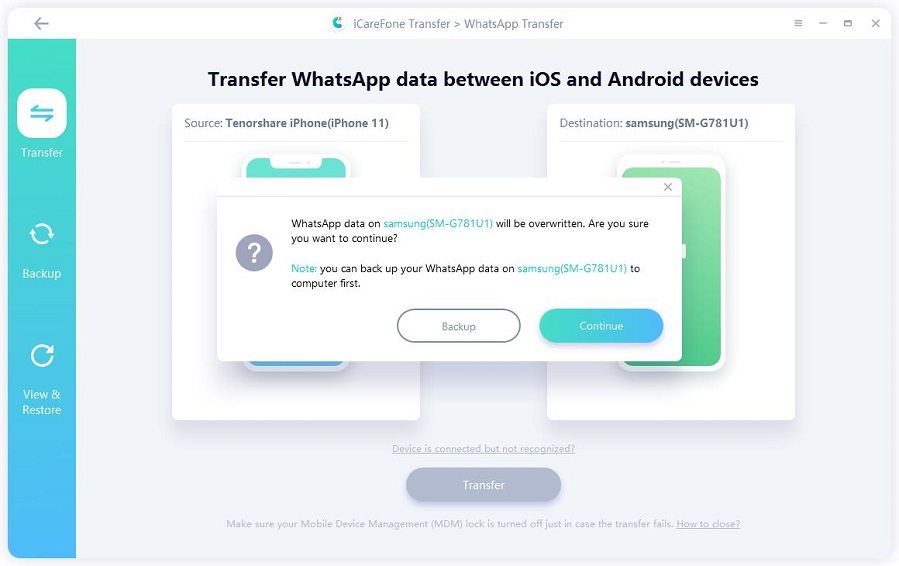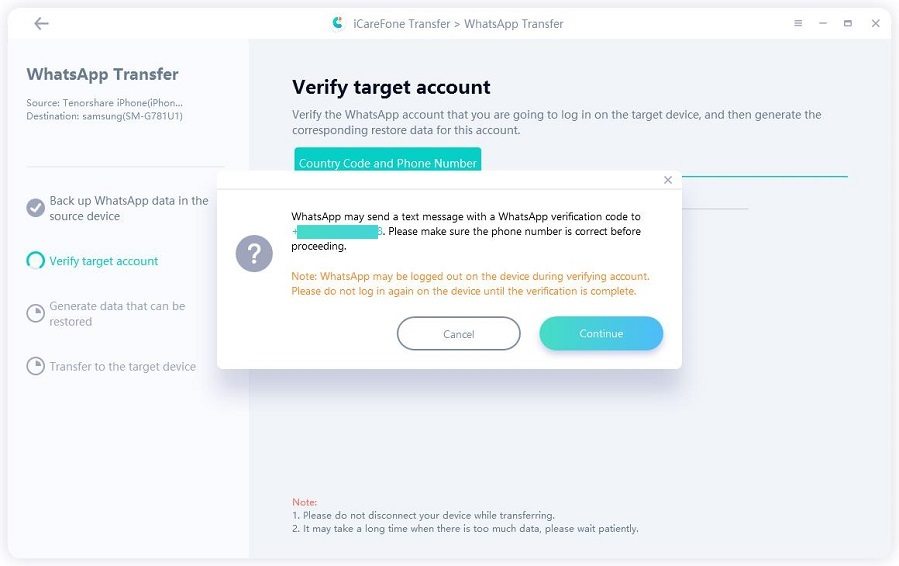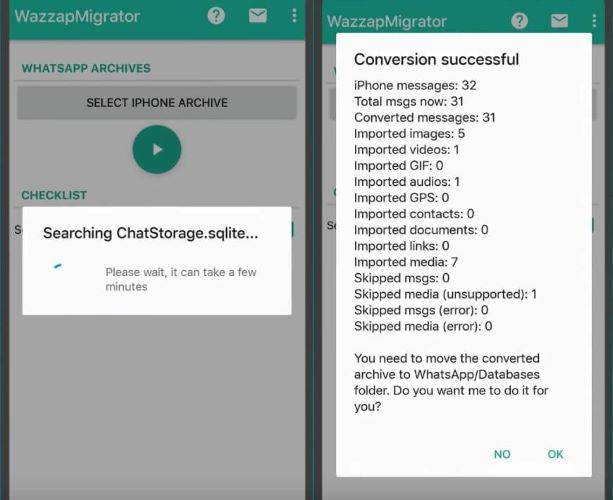Figure Out How To Transfer WhatsApp Chats From iPhone To Samsung Galaxy S22 Here
I just started to use my new Samsung Galaxy S22, and want to keep the WhatsApp chat history of my old iPhone. Although these two phones have different systems, is there any method to help me transfer WhatsApp chats from iPhone to Samsung?"
Samsung Galaxy S22 has just come out for several months. And it attracts many new fans including some iPhone users. But these users may meet a problem that they can’t transfer their WhatsApp chats easily while changing from iOS system to Android. Therefore, this article will give timely help about transferring WhatsApp chats from iPhone to Samsung Galaxy S22.
- Part 1: Transfer WhatsApp Chats From iPhone To Samsung Galaxy S22 Via iCareFone
- Part 2: Transfer WhatsApp Chats From iPhone To Samsung Galaxy S22 With WazzapMigrator
- Part 3: Transfer WhatsApp Messages From iPhone To Samsung Galaxy S22 Without Computer
Before you read the article, here is a simple chart to generalize the characteristics of each way we introduce.
| Methods | Useful or not | Features |
|---|---|---|
| iCareFone Transfer(iCareFone for WhatsApp Transfer) | Highly recommend! Easiest and simplest. | |
| WazzapMigrator | Workable but complicated. | |
| Only read in email, unable to sync on your app. | ||
| Smart switch | Failed to transfer WhatsApp chats |
Part 1: Transfer WhatsApp Chats From iPhone To Samsung Galaxy S22 Via iCareFone
Before introducing the content, I want to mention that you cannot directly or simply using backup to transfer WhatsApp chats because iPhone and Samsung have two different systems and they can’t read out the history from each other.
What we need is to fix the problem in the simplest and most efficient way. Here comes the iCareFone Transfer(iCareFone for WhatsApp Transfer), a powerful software to transfer your WhatsApp chats between iPhone and Android without limitations. Check out the following easy steps:
After installing iCareFone on your computer, connect your iPhone and Samsung S22 to the computer. And then click Transfer.

Click Yes on the popup message screen. Please notice after that, your previous WhatsApp data on the Samsung S22 will be overwritten if there were..

The program will automatically backup WhatsApp chats on your iPhone. Next, to verify your WhatsApp account for security, enter your country code and phone number of Samsung, then click Verify.

You will receive a verification code on your Samsung. Click Continue, enter the 6-digit code and then click Verify. Make sure your phone number was correct.

After proceeding to the next step, iCareFone will start to generate and transfer data to your Samsung S22. All you need do is to wait until it finishes. Last but not least, follow the screenshot guide to restore chats on your phone.

If you want to see how to use iCareFone more easily and visually, then watch the video below.
Part 2: Transfer WhatsApp Chats From iPhone To Samsung Galaxy S22 With WazzapMigrator
Next is WazzapMigrator, a third-party application to transfer WhatsApp messages from iPhone to Samsung with iTunes backup. Compared with the last part, it is much more complex and require multiple steps. If you want to have a try, please continue to read.
Backup your iTunes before using WazzapMigrator. Run iTunes and connect your iPhone to the computer. Click Summary > Back Up Now to start backup process. Do not check Encrypt Local Backup.

Download "iBackup Viewer" on WazzapMigrator website and open the tool. Select the iOS device and click Raw Files. Then tap on Free View mode, search for “AppDomainGroup-group.net.whatsapp.WhatsApp.shared” and select it. Now click "ChatStorage.sqlite" file > Export on the upper right.

Note: If you need to transfer attachments, go to whatsapp folder, find and export media folder.

Connect your Samsung phone to the computer and open its storage file. Drag media folder and ChatStorage.sqlite file to Download folder.

Install and launch WazzapMigrator app on your Samsung. It'll scan and detect ChatStorage.sqlite. After it finishes, click OK.

- Reinstall WhatsApp and restore your backup with the same account on your iPhone.
Part 3: Transfer WhatsApp Messages From iPhone To Samsung Galaxy S22 Without Computer
The last two ways are both without computer and directly transfer chats by using your phones. But we would not recommend you try these due to their limitations.
Transfer Via Email
Sending email is probably the easiest way to transfer WhatsApp messages from iPhone to your Samsung S22. But you can't sync the chats with your WhatsApp app on the new phone. That is to say, it is more like a record file that you can only read in email whenever you want to find your previous chats.
To do that:
- Go to Settings > Chat Settings > Email Chat on your iPhone.
Select the WhatsApp history you want. A window will pop out saying "Attaching Media will generate a larger email message". Choose Without Media or Attach Media based on your needs.

Enter your email address and send it. Log in your email account on your Samsung phone to view the chat history.

Transfer By Using Smart Switch
Smart switch is an easy-to-use app you can download to transfer contents to your Samsung Galaxy S22. Can we use this tool to transfer WhatsApp chats from iPhone to Samsung? Unluckily, the answer is no. It can transfer app data only if your old and new phones are both Galaxy devices with restrictions. Therefore, smart switch cannot solve your problem in this situation. But if you want to transfer contents like photos, contacts, memos, you could check out using smart switch for more information.
Conclusion
After finishing reading this blog, I hope you have understand how to transfer WhatsApp chat history from iPhone to Samsung Galaxy S22 and learned the easiest way. Yes, we highly recommend you use iCareFone Transfer(iCareFone for WhatsApp Transfer). It is the quickest way to transfer, as well as backup and restore your WhatsApp data. Whenever you need figure out this problem, download this tool!
- Transfer WhatsApp between Android and iPhone;
- Restore WhatsApp from Google Drive to iPhone;
- Backup WhatsApp iPhone to PC/Mac Freely & Easily;
- Supports 6000+ Android & iOS phone models, like iOS 18 & iPhone 16.
Speak Your Mind
Leave a Comment
Create your review for Tenorshare articles

iCareFone Transfer
No.1 Solution for WhatsApp Transfer, Backup & Restore
Fast & Secure Transfer