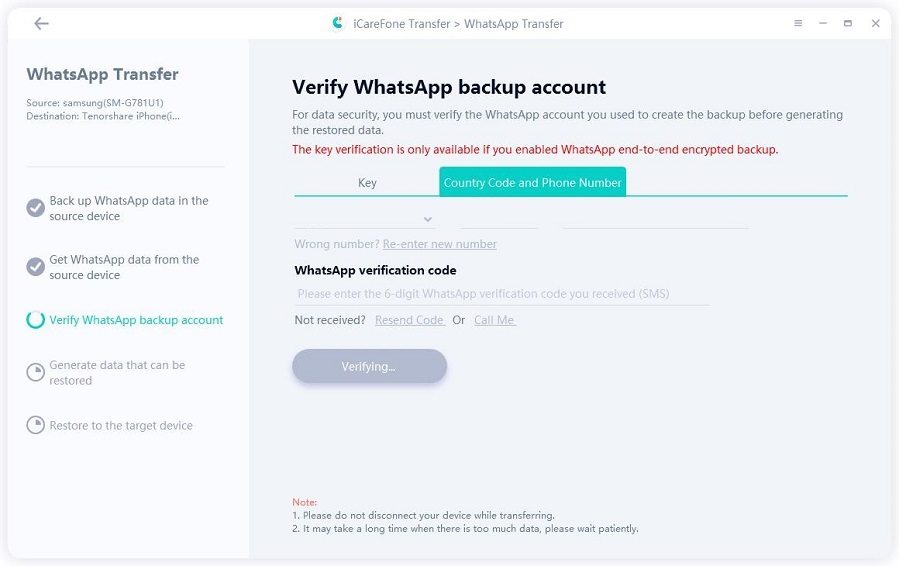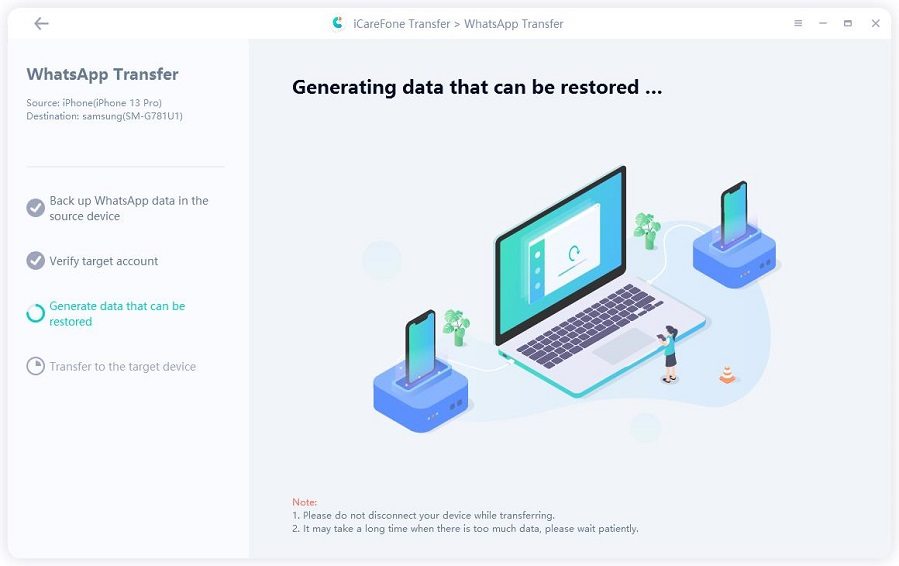2025 Tips: Transfer WhatsApp from iPhone to Android 12/13 (Samsung S22/23 Included)
How to transfer WhatsApp data from iPhone to Android? You have bought a new Android 12 phone and don't know how to transfer your WhatsApp. Don't worry because, in this article, we will guide you on how to transfer your WhatsApp messages from iPhone to Android with the help of a third-party application.
Plus, we will guide you to easily migrate the data from iPhone to Samsung and Pixel. Continue reading to find the amazing tips and techniques.
- Part 1: Is There Any Way to Transfer WhatsApp from iPhone to Android 12/13?
- Part 2: How to Transfer WhatsApp from iPhone to Android 12/13(All Phones)
- Part 3: How to Transfer WhatsApp from iPhone to Samsung S22/23
- Part 4: How to Transfer WhatsApp from iPhone to Pixel Android 12/13
Part 1: Is There Any Way to Transfer WhatsApp from iPhone to Android 12/13?
Android 12 is the 19th version of Android created by Google. The good news is that you can easily transfer your messages from iPhone to Android 12. But it is only limited to phones Samsung and Pixel. If you wonder how to transfer WhatsApp chats from iPhone to Android 12, check the details below.
Part 2: How to Transfer WhatsApp from iPhone to Android 12/13(All Phones)
Let’s see how you can transfer WhatsApp data from iPhone to Android using professional software named Tenorshare iCareFone Transfer(iCareFone for WhatsApp Transfer).
2.1 Why iCareFone Transfer (iCareFone for WhatsApp Transfer) is mostly Recommended?
iCareFone Transfer is recommended because it is simple to transfer WhatsApp and doesn't keep any of your information.
- That means you can easily migrate WhatsApp backup from iPhone to Android or Android to iPone, iPhone to iPhone, Android to Android anytime;
- Restore WhatsApp backup from Google Drive to iPhone
- It is compatible with the latest Android 13 and iOS 16 devices;
- Allows the creation of HTML links so that you can easily export your WhatsApp messages;
- Apart from that, the success rate is 100%, which means you won’t lose your important messages
So, if you are a beginner and want to move your WhatsApp messages from iPhone to Android 12, you can use Tenorshare iCareFone Transfer.
2.2 How to Transfer WhatsApp from iPhone to Android 12/13 Using iCareFone Transfer
Here are a few simple steps that you can follow to transfer WhatsApp messages from iPhone to Android.
First, you have to install iCareFone on your PC. After that, connect your iPhone and Android 12/13 devices with the PC. And click the “Transfer” option.

You will see a pop-up message, so click the "Yes" option. Wait for a few seconds until the backup file is created.

After that, you will be asked to verify your WhatsApp account. So, enter your county code and phone number. Make sure to add the details of the target device and click the “Verify” option.

Once the verification is done, the tool will transfer WhatsApp data from iPhone to Android. Don't disconnect the devices during the process; otherwise, you have to start the steps again.

Within a few minutes, your data will be transferred. You will then see a message on the screen “Transfer Successfully.” Also, you will see some information about how to restore your data on the new device. So, follow the instructions carefully.

These are some steps that you can follow to transfer the data. In case you don't want to use a third-party application, you can check the details below.
Part 3: How to Transfer WhatsApp from iPhone to Samsung S22/23
The good news is that WhatsApp has added a new feature that allows sending WhatsApp chats from iPhone to Samsung devices, but for that, it is requested that your phones should have Android 12. Here is how you can migrate your chats from iPhone to Samsung S22 running Android 12.
Requirements you need know firstly:
- Samsung SmartSwitch version 3.7.22.1 and above
- WhatsApp iOS version 2.21.160.17 and above
- WhatsApp Android version 2.21.16.20 and above
- Your new Samsung phone is Android 10 and above
- USB-C to Lightning cable (or equivalent adapters)
- Same phone number used for WhatsApp account
- Your Samsung phone must be reset to factory settings
- Your Samsung phone should have enough storage space to recieve WhatsApp data
Navigate to Settings > Accounts and backup > Bring data from old device;

- And then there will a pop-up asking you "What should this phone do?" Just choose "Receive data" >iPhone
- Now, connect your iPhone(powered on) with USB-C cable to Android
- Tap "Trust" on iPhone and then "Next" on your Samsung
- Select WhatsApp to transfer, and scan the QR code on your Samsung phone using iPhone
- Tap Start on your iPhone and set up your Galaxy phone
- Open WhatsApp on the Samsung device using the same number which you used in the iPhone.
- Click the “Import” button to complete the whole process. Finally, you have transferred your WhatsApp chats to Samsung S22.
Part 4: How to Transfer WhatsApp from iPhone to Pixel Android 12/13
Google allows transferring WhatsApp from iPhone to Pixel Android 12/13. The method is straightforward and doesn't require any third-party application. However, you will be asked to scan the QR code to complete the steps. Let's see how this process works.
- Connect your iPhone and Pixel device using a USB-C cable.
While setting up your Pixel device, you will be asked to scan the QR code.

- You have to scan the QR code on your iPhone. Once the code is scanned, tap the “Start” option.
- All the messages will be moved to your new Pixel Android 12 device within a few seconds.
Conclusion
These are the easiest ways that you can use to transfer WhatsApp messages from iPhone to Android. However, this will only work for those phones which have Android 12/13 OS in them such as Samsung S22. Apart from that, you can use iCareFone Transfer because this application is easy to use and doesn’t have many requirements. By following a few steps, you can move all your WhatsApp chats.
Speak Your Mind
Leave a Comment
Create your review for Tenorshare articles

iCareFone Transfer
No.1 Solution for WhatsApp Transfer, Backup & Restore
Fast & Secure Transfer