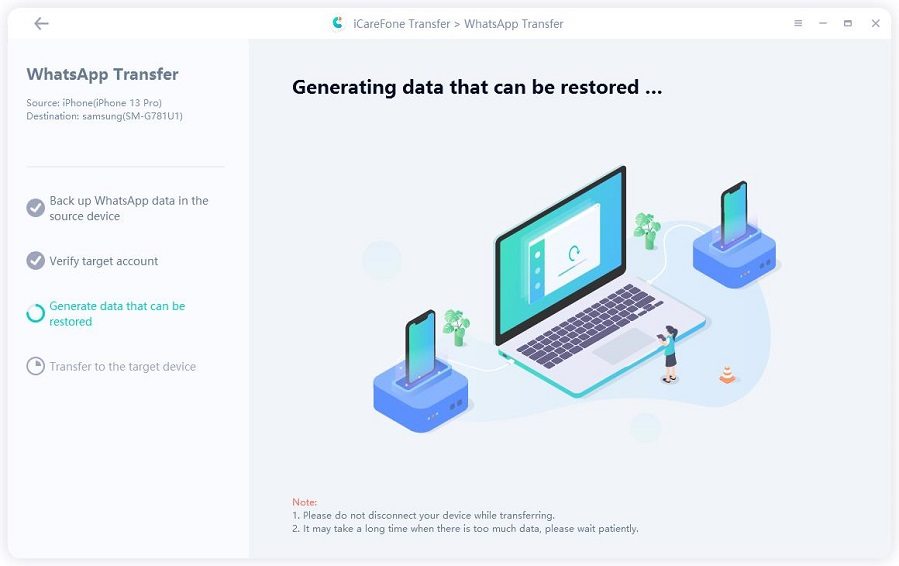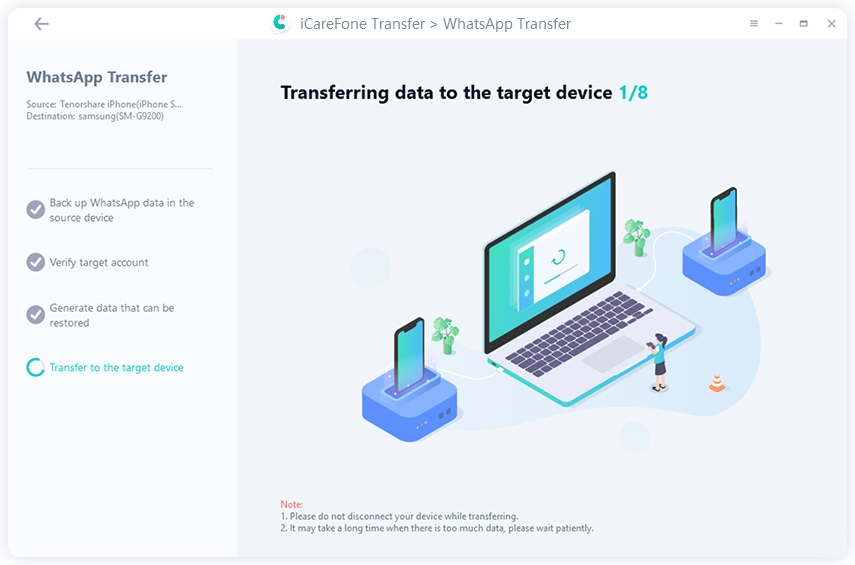How Do I Transfer Whatsapp from iPhone to Android Using Smart Switch
Smart Switch can be used to configure email syncing with Outlook, install updates, etc. Considering the subject of today's blog, one of the most relevant features of Smart Switch is to backup & restore your data to allow switching between phones easier.
In this article, we will talk about how to transfer WhatsApp data from iPhone to Android using Smart Switch.
- Part 1: How to Transfer WhatsApp from iPhone to Android Using Smart Switch
- Part 2: My View about Using Smart Switch Transfer WhatsApp from iPhone to Android
- Also Know: The No.1 WhatsApp Transfer Software You Should Choose
Part 1: How to Transfer WhatsApp from iPhone to Android Using Smart Switch
As mentioned in the introduction, Smart Switch is a product of Samsung and it can be used to safely switch between phones without loss of data. The good news is Smart Switch is compatible with a variety of devices - HTC, Huawei, LG, Sony, Motorola, Lenovo, and many more!
So, how to transfer WhatsApp data from iPhone to Android using Smart Switch?
To transfer data from an iOS device to an Android device using Smart Switch, both your device must be connected - either through a USB cable & adapter or wirelessly. Having said that, a few users in the community have reported facing some problems when transferring WhatsApp from iPhone to Android.
Follow these steps if you are looking for answers for how to transfer WhatsApp from iPhone to Android using Smart Switch.
Step 1: Install Smart Switch on your Android device. As mentioned earlier, connect it and the Apple device via USB cable or through a wireless method.
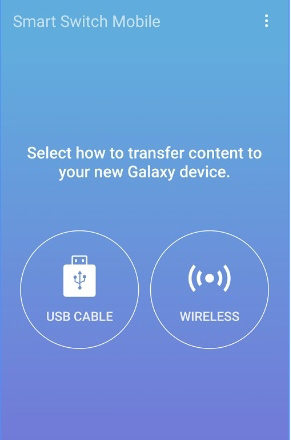
Step 2: To import your data, choose the iOS device which contains your WhatsApp data using the Super Switch app on your target Android device. If your WhatsApp data is stored on your device's storage, make sure to click on the "Trust" button that appears on your iOS device.
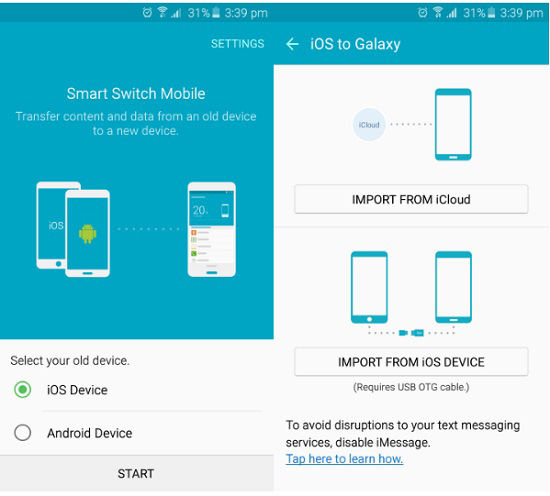
Step 3: Just choose the WhatsApp data you want to transfer from your iOS device to your Android device, and click on the "Accept" button on your Android device.
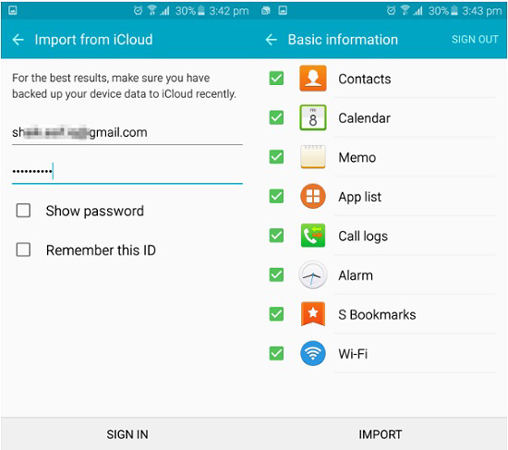
You can transfer WhatsApp from iPhone to Android using Smart Switch using these three simple steps. We hope that this has answered your question of how to transfer WhatsApp from iPhone to Android using Smart Switch.
Part 2: My View about Using Smart Switch Transfer WhatsApp from iPhone to Android
Smart Switch is one of many ways to transfer data between iPhone and Android devices. So, does Samsung Smart Switch transfer WhatsApp messages from iPhone?
My overall experience of how to transfer WhatsApp from iPhone to Android using Smart Switch was bittersweet. While there are pros of using Smart Switch, using Smart Switch has its own sets of cons as well.
I am going to list of pros as well as cons of using Smart Switch to transfer iPhone to Android.
Pros of using Smart Switch
- Smart Switch is free-to-use. You just have to download the app on both your iOS and Android device.
- Smart Switch also works on all Samsung devices as well as many other Android devices.
Cons of using Smart Switch
- As mentioned earlier in how to transfer WhatsApp from iPhone to Android using Smart Switch (Part 1), I also faced a few problems in transferring data, especially WhatsApp data, from iPhone to Android.
- Smart Switch can be quite complicated to use for a few users.
Now that we know the pros & cons of using Smart Switch to transfer iPhone to Android. So, what's the solution you can use instead of looking for how to transfer WhatsApp from iPhone to Android using Smart Switch?
Also Know: The No.1 WhatsApp Transfer Software You Should Choose
iCareFone Transfer(iCareFone for WhatsApp Transfer) is one of the most promising and recommended tools to transfer WhatsApp from iPhone to Android. Here are the top features of this tool:
- It allows you to easily transfer WhatsApp chats between Android & iOS.
- You can directly transfer WhatsApp business between iOS & Android.
- It takes just 1-click to backup/ restore your WhatsApp data & WhatsApp business.
- You can use it to view and export WhatsApp messages and links backup to HTML.
- It is compatible with the latest iOS/iPadOS 14 and Android 10
So, how can you use iCareFone Transfer(iCareFone for WhatsApp Transfer) to transfer your WhatsApp from iPhone to Android?
Download and install iCareFone Transfer(iCareFone for WhatsApp Transfer) on your Windows PC or Mac. Connect both the devices - target as well as source (iOS as well as Android).

Once you set one device as a source and the other as a target device, click on the "Transfer" button. iCare for WhatsApp Transfer will start backing up your WhatsApp data from your source device.

The tool will ask you to verify the login credentials of our target account for security reasons. Once you verify the target device, this tool will automatically start generating WhatsApp data for it.

Once the data generation is complete, iCareFone Transfer(iCareFone for WhatsApp Transfer) will start transferring data to your target device.

That's it. You can easily transfer your WhatsApp data from your iPhone device to an Android device using iCareFone Transfer(iCareFone for WhatsApp Transfer).
Conclusion
We hope that this guide on how to transfer WhatsApp from iPhone to Android answered all your questions including - Does Samsung Smart Switch transfer WhatsApp messages from iPhone? Having said that, iCareFone Transfer(iCareFone for WhatsApp Transfer) is one of the most trusted tools if you are looking for ways to transfer WhatsApp from iPhone to Android. Besides, it comes with a bunch of other features as well.
So, what are you waiting for? Download this tool and safely transfer WhatsApp from iPhone to Android.
- Transfer WhatsApp between Android and iPhone;
- Restore WhatsApp from Google Drive to iPhone;
- Backup WhatsApp iPhone to PC/Mac Freely & Easily;
- Supports 6000+ Android & iOS phone models, like iOS 18 & iPhone 16.
Speak Your Mind
Leave a Comment
Create your review for Tenorshare articles

iCareFone Transfer
No.1 Solution for WhatsApp Transfer, Backup & Restore
Fast & Secure Transfer