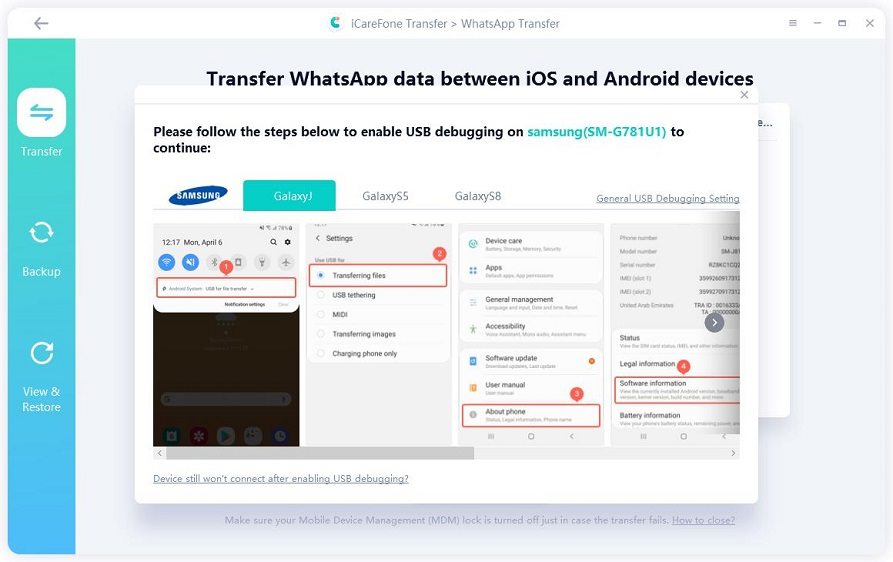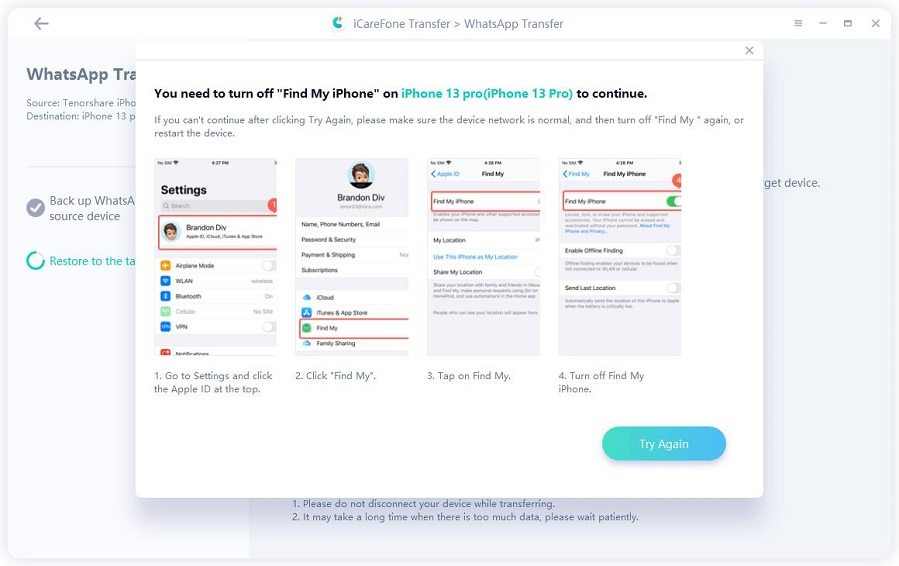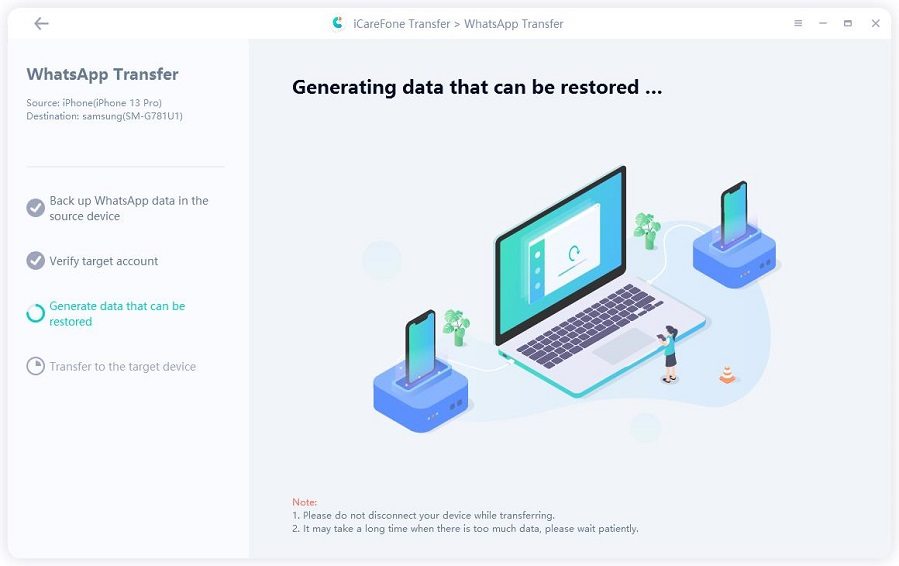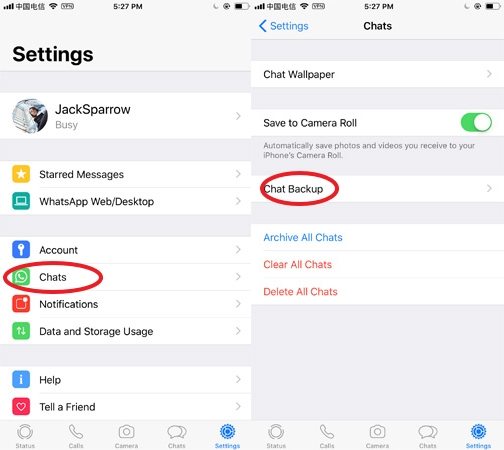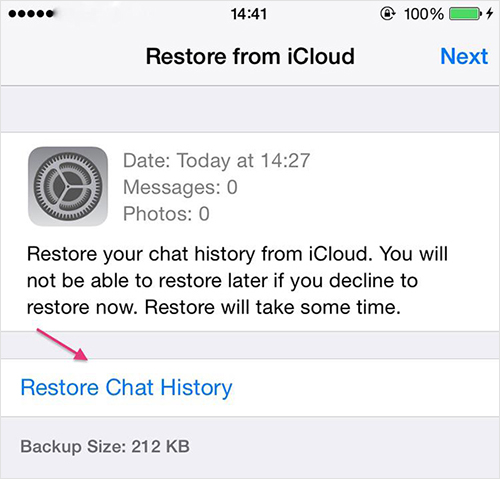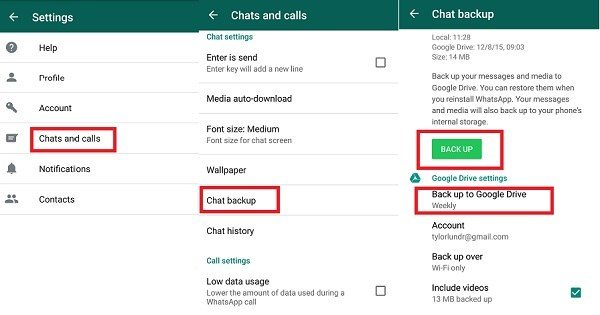Transfer WhatsApp to New Phone 14? Best Solutions Here
Hey Folks! I have bought a new iPhone 14 and want to know how do I transfer my WhatsApp to my new phone. I have a lot of essential data on my last phone and don’t want to miss it. It would be much helpful if you tell me how to transfer WhatsApp to new phone. transfer whatsapp to new phone”
Migrating your WhatsApp data from one phone to another is possible. Although you might not share all of your data due to privacy issues in an official way. In this blog, we will be telling you some unofficial ways to transfer your WhatsApp chats and data.
- Part 1: Can I Transfer My WhatsApp to Another Phone
- Part 2: How to Transfer WhatsApp to a New Phone
- Other FAQs about WhatsApp Transfer
Part 1: Can I Transfer My WhatsApp to Another Phone
Yes, you can. If you want to know how to transfer WhatsApp messages to new phone, then there are multiple ways to do it. Usually, it's complicated to transfer WhatsApp messages from Android to iPhone or iPhone to Android. However, we got your back. Please read the details down below.
Part 2: How to Transfer WhatsApp to a New Phone
Transferring your WhatsApp from one phone to the other is no issue. First of all, you need to evaluate what type of app transfer you will be doing. Is it either Android to Android, or iPhone to iPhone, or Android to iPhone, or iPhone to Android? The transfer method will vary, so we will tell below how to transfer WhatsApp to a new phone.
Way 1: How to Transfer WhatsApp between Android and iPhone 14
There are two separate ways to transfer WhatsApp data to new phone. The privacy and interface differences between an iPhone and Android also make it challenging for the data to be shared. Here is how you can transfer WhatsApp data and chats from both devices. Use iCareFone Transfer(iCareFone for WhatsApp Transfer) for this purpose.
Video Guide on How to Transfer WhatsApp Between Android and iPhone
Transfer From Android to iPhone
Firstly, install and launch iCareFone for the purpose. After launching the app, click on “Transfer.” Connect your Android too.

Enable USB Debugging. Then confirm the popup asking your WhatsApp data to be overwritten. Click “Yes.”

Setup WhatsApp Backup on your Android through the software. Make sure to verify the WhatsApp account for the backup by entering the number and country code. The process might take time, so be patient.

You’ll receive a verification WhatsApp code. Enter it and verify. Once your verification is complete, the Android device will take you to the next step for data that can be restored. Ensure that your WhatsApp is logged in iPhone and hit the “Logged in” button.

Turn off “Find my iPhone” and follow the on-screen instructions. iCareFone will start restoring data and chats; it might take some time, depending on the amount of data inside.

The setup will notify the transfer. Your iPhone will also restart.

Transfer from iPhone to Android
Here is the method that you can use to transfer from iPhone to Android
Install iCareFone on PC. Launch the app and connect your iPhone. Trust the computer and click on “Transfer.” And tap on Yes.

Your WhatsApp data will be overwritten. The program will backup WhatsApp on your iPhone.

Verify your WhatsApp. Enter the phone number and country code, receive a code, enter that verification code and verify the account.

After verification, the program will generate WhatsApp data from iPhone to Android. Once the data gets generated, it will transition from source to destination.

Once transferred, follow the screenshot guidance given by the software. WhatsApp will move from iPhone to Android.

Way 2: How to Transfer WhatsApp from iPhone to iPhone
If you have a new iPhone and want to know how to transfer WhatsApp to new phone, then there is an easy official way to do an iPhone to iPhone WhatsApp transfer.
Step 1: Unlock your iPhone, go to WhatsApp, and set up a backup. The chat backup is in Settings > Chats > Chat Backup and back up your data.

- Step 2: Ensure you’re logged into your iCloud before backup. After taking backup, log out and uninstall WhatsApp. Install WhatsApp on the new iPhone and set up the same iCloud account too.
Step 3: Enter the same WhatsApp number to verify your new account. Once verified, WhatsApp will check for existing backups from iCloud. Clicking on “Restore Chat History” will bring back your chats and other data.

Way 3: How to Transfer WhatsApp from Android to Android
If you have a new Android phone with you and want to know how to transfer WhatsApp to the new phone, then we will tell you the easiest trick for that.
Step 1: Open WhatsApp and go to the Settings. Go to chats, access the backup option, and set up your backup on a Google account. Click on Backup to back up on Google Drive.

Step 2: Uninstall WhatsApp on old Android and reinstall it on the newer one. Also, add your previous Google account. Verify WhatsApp with the same number, country code, and verification code you receive.

- Step 3: Give WhatsApp access to Google Drive. It will look for a backup. Once found, click on Restore, and your chats and media will be restored on WhatsApp. Click Next to enjoy WhatsApp on new Android.
Related Read: How to Access WhatsApp Backup
Other FAQs about WhatsApp Transfer
1. How do I transfer my WhatsApp account to a new phone with the same number?
How do I transfer my WhatsApp account to a new phone with the same number? Reinstall WhatsApp on another device and add your old WhatsApp number to your newer one. It will lead you to use the same WhatsApp account.
2. Will My WhatsApp Be Gone If I Change My Number?
Will my WhatsApp chat be gone if I change phone? If you change your number or use another one, your old WhatsApp data would be gone. You have to use the same number.
Conclusion
So, I have told you detailed procedures to transfer WhatsApp messages to a new phone. It’s easy, mainly if you use the Tenorshare iCareFone for WhatsAppp. It provides easy backup and will also ensure cross-OS WhatsApp chats exchange, which isn’t possible in any other way.
Speak Your Mind
Leave a Comment
Create your review for Tenorshare articles

iCareFone Transfer
No.1 Solution for WhatsApp Transfer, Backup & Restore
Fast & Secure Transfer