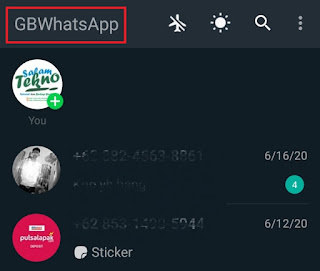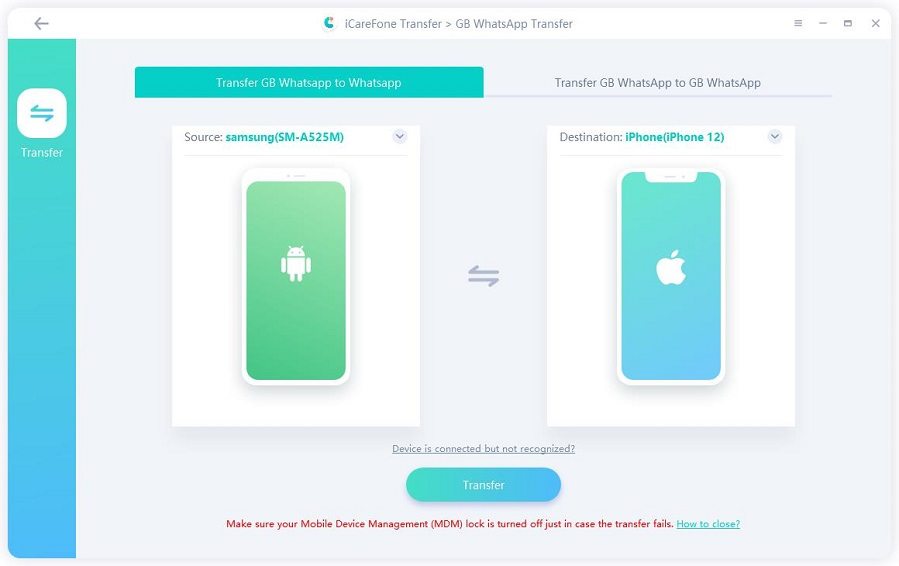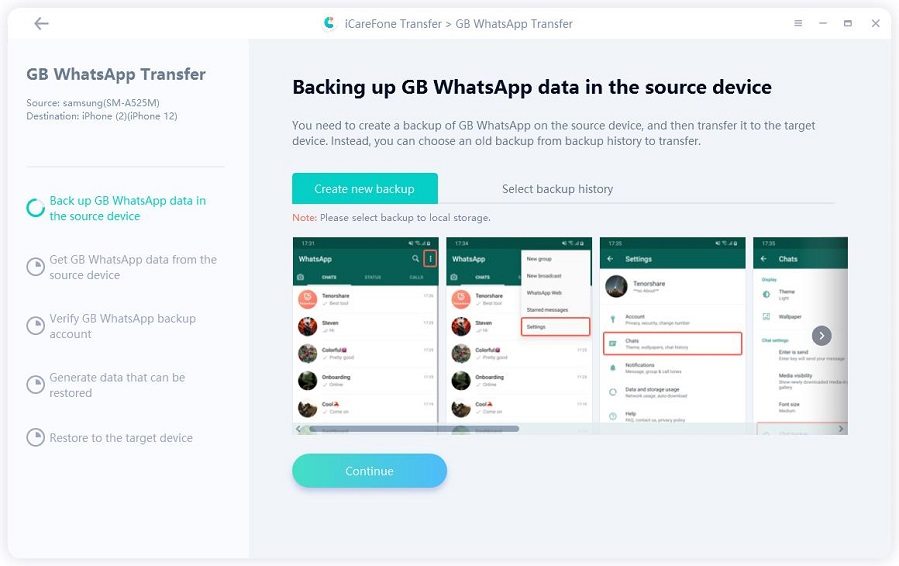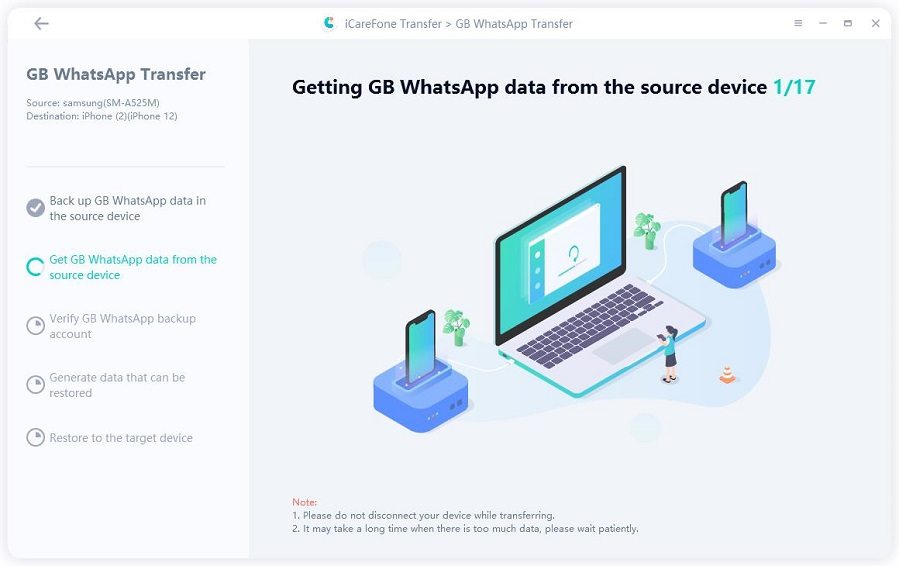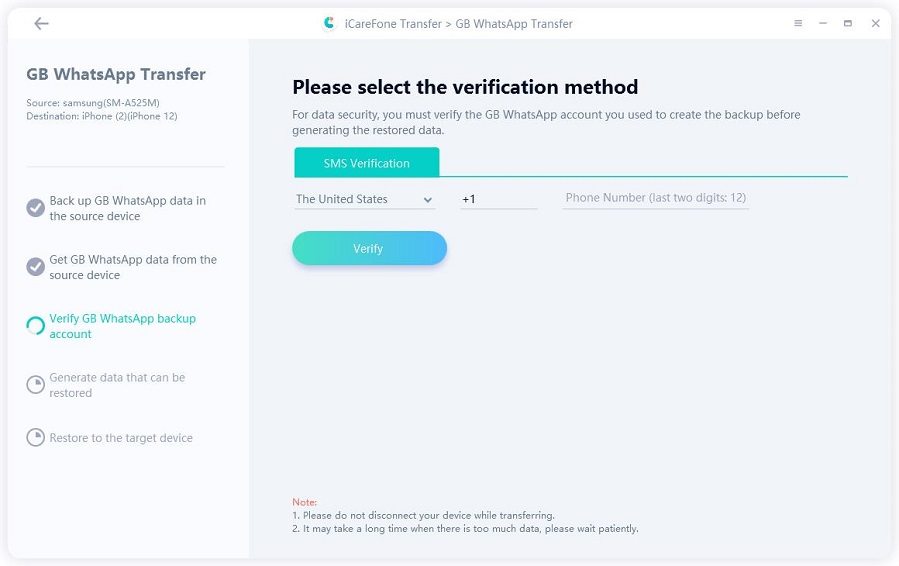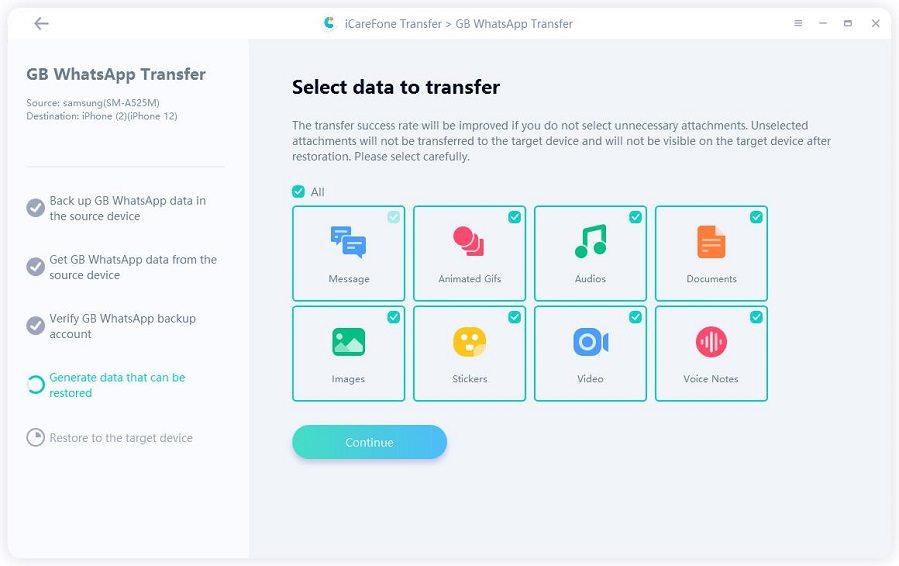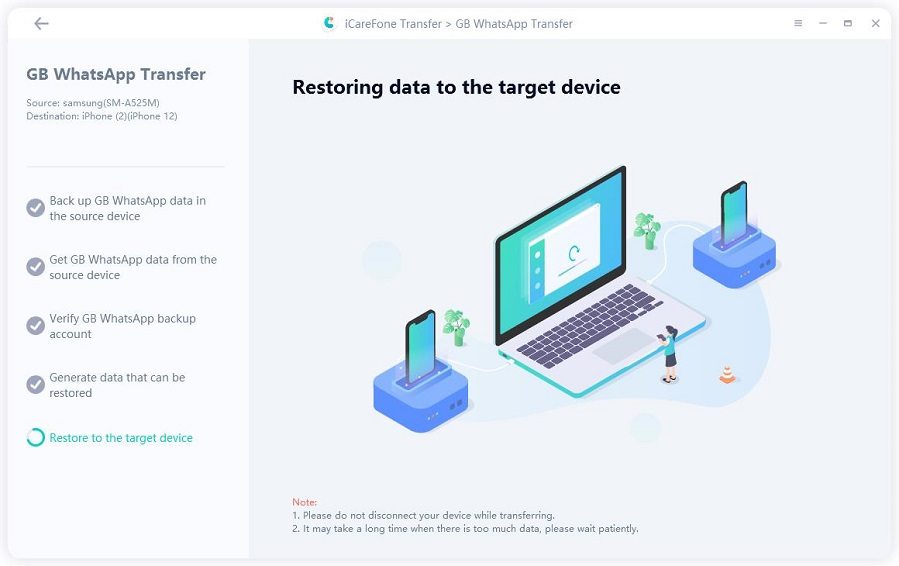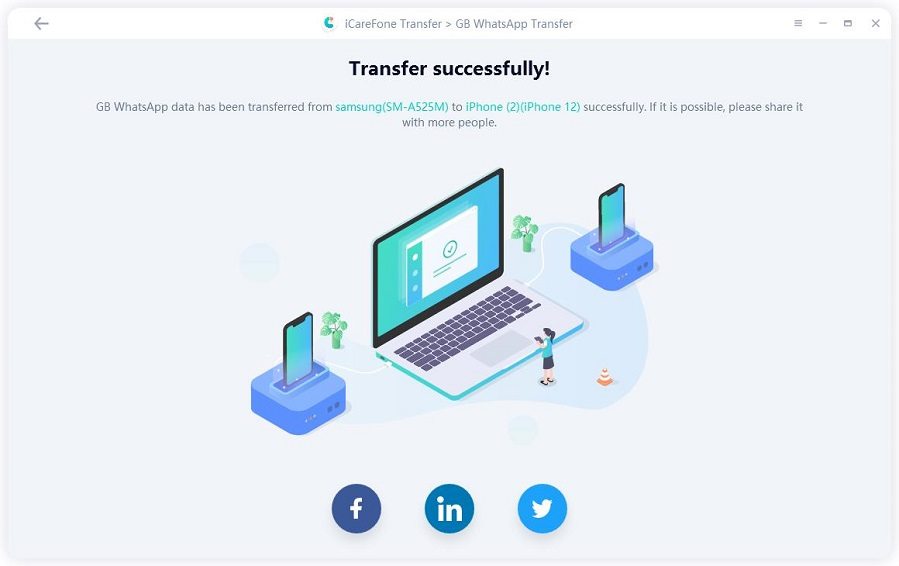How To Unhide Chat In GB WhatsApp? 4 Tips For You
In GB WhatsApp, you can hide chats from your home screen. This can make your conversations very secure. But after you have hidden the chats, many users get perplexed about how to unhide chat in GB WhatsApp. If you are one of those users, keep reading as here is your answer to this confusing problem.
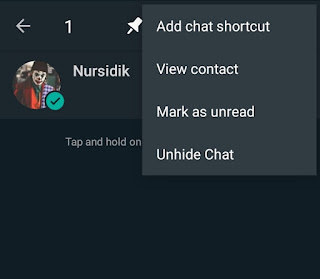
- Tip 1: How To Hide Chat In GB WhatsApp
- Tip 2: How To Unhide Chat In GB WhatsApp
- Tip 3: How To Unhide Groups in GB WhatsApp
- Tip 4: How to Transfer GB WhatsApp to WhatsApp
Question: How To Unhide Chat In GB WhatsApp
You can go on to see hidden chats in GB WhatsApp and other mod versions of the app by following a few easy steps. So, if you have been searching and wondering how to unhide chat on GB WhatsApp or how to unhide whatsapp chat in gbwhatsapp, keep reading to know the step-by-step answer.
Tip 1: How To Hide Chat In GB WhatsApp
Before moving on to how to unhide WhatsApp chat in GB WhatsApp, you need to know how to hide the chats on the mod version in the first place. Follow the steps below to know how to hide your chats in GB WhatsApp to secure personal conversations.
- Firstly, you must have the GB version of WhatsApp installed on your phone.
- Open GB WhatsApp, go to the chat you want to hide, then press and hold to select the chat.
- After selecting the chat, click on the three dots in the top right corner of the app.
The options menu will drop down. From the menu, select the hide option.

- For security reasons, GB WhatsApp will ask you to set up a pattern for privacy.
- After drawing a unique pattern, your chats will be hidden from your home screen.
Tip 2: How To Unhide Chat In GB WhatsApp
Now that you know how to hide chats in GB WhatsApp, follow the step-by-step tutorial below to know how to unhide chat in GB WhatsApp and which also works on how to unhide whatsapp chat in yowhatsapp. It can be done in a few simple steps.
- Open the GB WhatsApp app on your phone.
Select the contacts you want to unhide by long-pressing them.

- Click on the three dots in the top right corner.
A drop-down menu will appear. Select the “Unhide Chat” chat option from the menu.

- Your selected chats will reappear on the home screen.
Tip 3: How To Unhide Groups in GB WhatsApp
Other than hiding chats from your home screen, you also have the option to hide groups from the main screen. Since the steps to hide groups from the screen are slightly different, you may once again get confused about unhiding the groups in GB WhatsApp. Follow the steps below to unhide invisible groups if you are one such user.
- Long press and select the groups you want to unhide.
- There is an eye-shaped icon next to the three dots in the top right corner of the screen. Click on that eye option.
- Enter the pattern or passcode once again.
- Your hidden groups will now be visible on GB WhatsApp. That was how to unhide chat on WhatsApp.
Tip 4: How to Transfer GB WhatsApp to WhatsApp
Are you using the well-known GB WhatsApp? If that's the case, you must be encountering issues because data migration between GB WhatsApp and Whatsapp is not officially supported. But we've got you covered!
With Tenorshare iCareFone Transfer, you can easily transfer GB WhatsApp data to WhatsApp on Android/iOS in minutes. It’s a great WhatsApp/WhatsApp Business/Gb WhatsApp transfer tool.
iCareFone Transfer promises a 99% transfer success rate and 100% privacy of your personal data in comparison to other tools.
Here's how to transfer GB WhatsApp data to WhatsApp on iOS device (be noted that an extra phone is needed). You can also back up GBWhtasApp data to computer and then restore the GBWhatsApp backup to WhatsApp, which does not require an extra phone.
Here're the detailed steps to transfer GBWhatsApp data to WhatsApp:
Tenorshare iCareFone Transfer needs to be downloaded and launched on your computer. On the home screen, select the GB WhatsApp icon.

Then connect your iPhone and Android smartphone to the computer. You might need to enable USB debugging on your Android device. You also need to choose "Trust" on the pop-up box on your iOS device.

Now, follow the instructions in the screenshots to backup the GB WhatsApp data on your Android device. Click Continue when you're done.

iCareFone Transfer is getting GB WhatsApp data from your source device. Please wait for a while and do not disconnect your devices.

To protect your data, you must use your mobile phone number to verify your GB WhatsApp account. Click the verify button after entering your mobile phone number.

Following successful verification. The type of GB WhatsApp data you want to transfer is now your choice. The unselected data type won't be transferred to the target device.

Now iCareFone Transfer is transferring GB WhatsApp data to the target device. Please wait patiently.

Congratulations! Your Android GB WhatsApp data has been successfully transferred to your iOS WhatsApp.

Final Words
I hope you have a comprehensive answer to the query of how to unhide chat in GB WhatsApp. Keep following more such tips about making your life easier and more secure. And if you don’t know how to download GB WhatsApp, click to link to learn more.
Speak Your Mind
Leave a Comment
Create your review for Tenorshare articles

iCareFone Transfer
No.1 Solution for WhatsApp Transfer, Backup & Restore
Fast & Secure Transfer