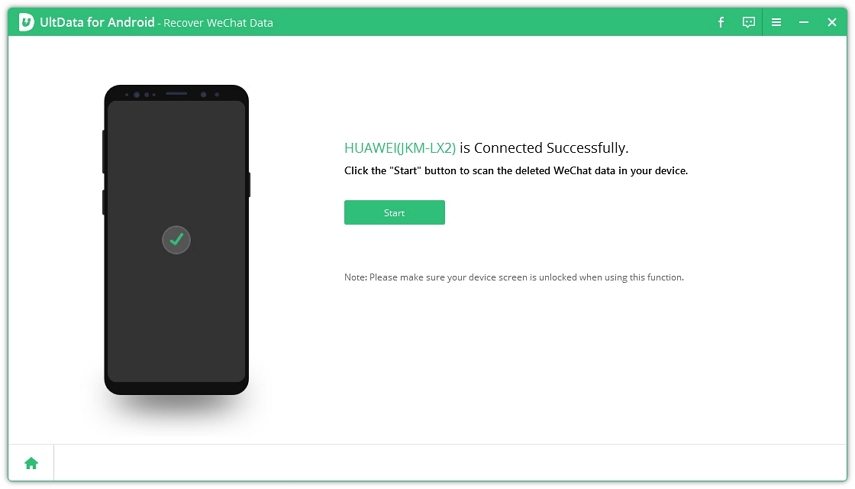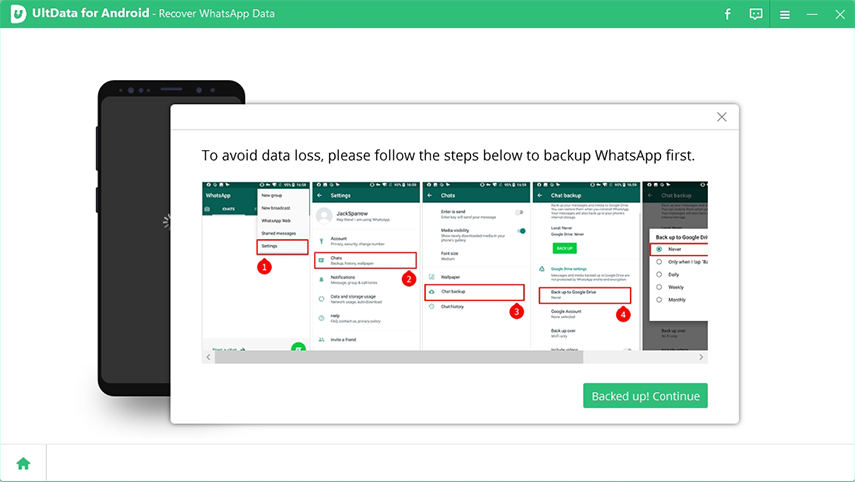GB WhatsApp Data Recovery: How to Recover GB WhatsApp Chat
GB WhatsApp data recovery is a hot topic among GB WhatsApp users on the internet. If you use the built-in GB WhatsApp backup feature, you can often forget to take a backup at regular intervals. If you've accidentally deleted one or more WhatsApp chats, and wondering how to recover deleted messages on GB WhatsApp, this article is for you.
In this post, we talk about everything you need to know about GB WhatsApp deleted messages recovery. Let's get started.

- Part 1: How to Recover Deleted GB WhatsApp Messages from Local Backup
- Part 2: How to Restore Deleted GB WhatsApp messages without Backup
- Further Reading: How to Transfer WhatsApp Messages to GBWhatsApp
Part 1: How to Recover Deleted GB WhatsApp Messages from Local Backup
It might not be at all complicated to do a GB WhatsApp data recovery, if you've previously made backups in GBWhatsApp. You see, once the GBWhatsApp chats are backed up, they are stored on your local device storage or internal storage. You can use these backup files to do a GB WhatsApp delete message recovery.
Here's how to recover deleted messages on GB WhatsApp from local backup.
Find Existing GBWhatsApp Backup Files
- Open your Android device's File manager and go to Internal Storage > GB WhatsApp > Databases.
- Copy all the files you see in the Databases folder.
- Create a new folder named "Temp GBWhatsApp" in internal storage. Paste the copied files in "Temp GBWhatsApp".
- Delete the GBWhatsApp folder you copied the files from.
Restore the GBWhatsApp Backup Files
- Download and install the GBWhatsApp app, and sign in to your WhatsApp account.
- Tap the three dots on the top-right corner of GBWhatsApp and select Settings. Go to Chats and select Chat backup to take a new backup.
- Go back to the home screen of GBWhatsApp. Tap the three dots again and go to GBSettings > Universal > Backup and Restore. Tap Backup to create a new backup and then tap "Restore WhatsApp data.
- Go to Phone Settings > Apps > GBWhatsapp. Tap "Clear all data" and select "OK" to confirm.
- Tap Uninstall and delete GB WhatsApp from your phone.
- Go to file manager > Internal Storage > GBWhatsapp > Databases. Delete all files in this folder.
- Open "Temp GBWhatsapp", copy all files and paste them in GBWhatsApp > Databases.
- Install GBWhatsApp app again and then restart your phone.
- Once your device reboots, open GBWhatsApp and sign in to your account. When you see the prompt to restore a backup, tap "Restore".
That's all how to recover deleted GBWhatsApp messages by restoring from a backup. Your locally backed-up GBWhatsApp chats including the deleted messages should now be back.
Part 2: How to Restore Deleted GB WhatsApp messages without Backup?
If you didn't take a backup of your GBWhatsApp chats on the local device storage and wonder how to restore deleted GB WhatsApp messages without backup, you are likely to be disappointed. To date, there is little you can do to recover deleted GB WhatsApp messages without backup. However, if you're using the original WhatsApp application, it won't be a problem to recover deleted WhatsApp messages without backup.
With a data recovery tool called Tenorshare UltData for Android, you can not only recover deleted WhatsApp messages (including chats, photos, voice recordings, videos and documents) on Android without backup, but also recover 1 year old WhatsApp messages without backup.
Without any further ado, here's how to recover WhatsApp messages on Android.
- Download and install UltData for Android by clicking the FREE DOWNLOAD option below.
Launch the app and click "Recover WhatsApp Data" on the main screen. Don't forget to connect your phone to the PC using a USB cable.

Enable USB Debugging by following the on-screen instructions.

Click "Start" to scan for the deleted WhatsApp data.

Make sure you're logged in to your WhatsApp account, then click "Yes, I want to continue".

Backup your current WhatsApp data by following the on-screen instructions, then click "Backed up! Continue".

Select the data you want to recover, then click "Recover" in the bottom-right corner.

Your WhatsApp data has now been successfully recovered!
Further Reading: How to Transfer WhatsApp Messages to GBWhatsApp
If you're looking for the way to transfer WhatsApp data from GBWhatsApp, this section has got you cover. Simply follow the instructions below.
- Open your WhatsApp and go to Settings > Chats > Chat backup > BACK UP to back up WhatsApp messages.
- When the WhatsApp data has been backed up, download and install GBWhatsApp on your device.
- Open File Manager and head to internal Storage > WhatsApp > Databases.
- Copy the latest backup file (MSGSTORE.DB.CRYPT12) at the bottom and go to GBWhatsApp > Databases to paste it.
- Once the file completes moving, open GBWhatsapp and sign in with the same account you were using with WhatApp.
- GBWhatsApp should detect the existing backup. Tap the Restore button to restore your WhatsApp data to GBWhatsApp.
Conclusion
Many users wonder how to recover deleted messages on GB WhatsApp. If you're one of them, this article has given you all the pieces of info you will need on the subject. Remember, if you want the easiest and most reliable method of recovering your deleted WhatsApp chats, Tenorshare UltData for Android is your best bet.
Speak Your Mind
Leave a Comment
Create your review for Tenorshare articles

Tenorshare UltData for Android
Best Android Data Recovery Software
Highest Data Recovery Rate