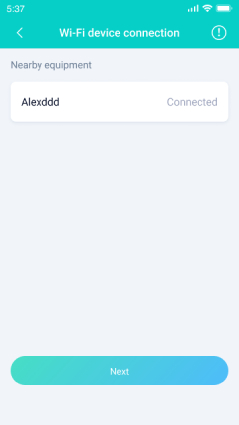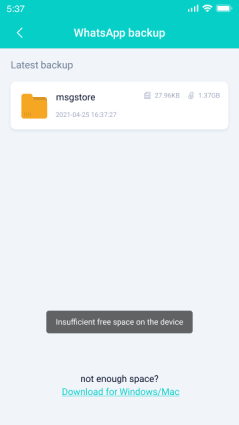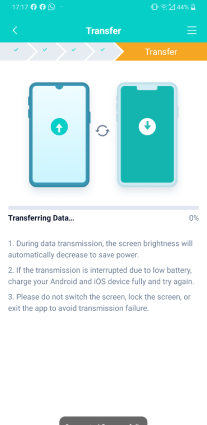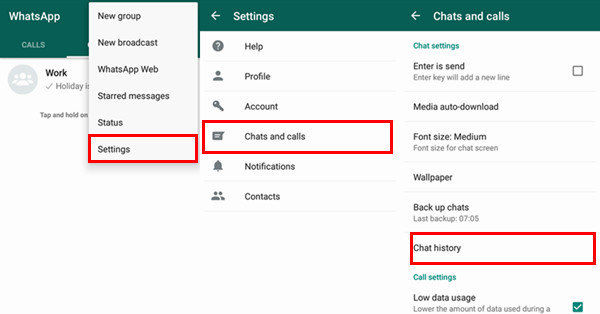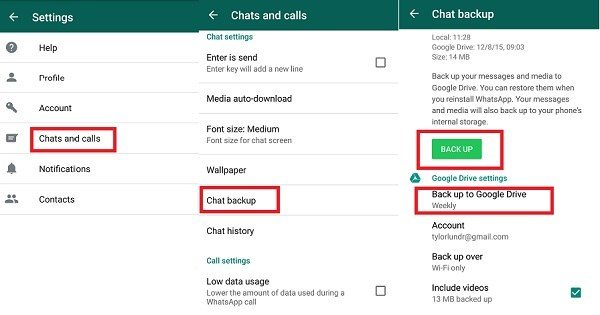[New Tips 2025]How to Transfer WhatsApp from Android to Android
Every time a new mobile is launched in the market, we grab it in no time. And due to this, we need to transfer WhatsApp messages from Android to Android. In the below article, we will discuss best ways to know how to transfer Whatsapp chats from Android to Android.
Below we will discuss best three methods to know how to transfer WhatsApp from Android to Android in ways. You can choose any one as per your convenience.
- Way 1: Transfer WhatsApp from Android to Android with Pro Tools(Desktop& Mobile)
- Way 2: Transfer WhatsApp from Android to Another Android Using Local Backup
- Way 3: Transfer WhatsApp from Android to Android Using Google Drive
- Extra Tip: How to Recover WhatsApp Data from Android Phone
Way 1: Transfer WhatsApp Messages from Android to Android with Pro Tools
- Desktop Tool: How to Transfer WhatsApp Data from Android to Android
- Mobile Phone Tool: How to Transfer WhatsApp Messages from Android to Android
Desktop Tool: How to Transfer WhatsApp Data from Android to Android
Highly recommended by most of their users, iCareFone Transfer(iCareFone for WhatsApp Transfer) is a great software tool to help you transfer WhatsApp messages from one Android phone to another. The software can transfer Whatsapp chats from Android to Android as easy as 1-2-3 even if you are the first time to use it. Below are the detailed steps:
Download iCareFone to your computer, then install and open it. After connecting your two android devices suceesfully, click 'Transfer'.

Then, the very simplest step is to create new backup on the source device. If you have done that, click 'Continue' to go on.

Then the software is getting WhatsApp data from the source device and restoring to the target device.

Your WhatsApp data now is being transferred by the software. Wait for a while, then your WhatsApp data will be moved successfully.

Wait for a few minutes, then you can check your WhatsApp data on the target Android with the tutorial on the last software screen.
Mobile Phone Tool: How to Transfer WhatsApp Data from Android to Android
What if I don't have a compuer close at hand? Congratulations! You can use iCareFone for WhatsApp App to transfer WhatsApp from Android to Android directly.
Go to Google Play, search “iCareFone Transfer(iCareFone for WhatsApp Transfer)” and install on your source device.
Tap “Transfer to Android" and enable the device's Wi-Fi and GPS. Then match your target device.

Choose the WhatsApp backup on the source device.

Now, the WhatsApp backup is going to be transferred to target device.

Please make sure your device is fully charged. After while the data transmission is done.

Note: please uninstall WhatsApp and reinstall WhatsApp on your Android device to view the transferred data.
Way 2: Transfer WhatsApp Messages from Android to Another Android Using Local Backup
One of the answers for how to transfer WhatsApp chats from Android to Android is using local backup. The so-called "donkey-work" method is using Email wherein you have to email every chat for each contact and there is no option of doing it in bulk. And so, local WhatsApp backup is a better option than this one. Let's see how to transfer WhatsApp data from Android to Android using WhatsApp backup. Follow below simple steps to know how to transfer WhatsApp messages from Android to Android.
Take backup of all your WhatsApp data on the old Android phone. Simply go to Settings > Chat Settings. Now choose Email Chat option from the drop-down list provided.

- In your previous Android phone, uninstall your WhatsApp. It will not take much time.
- Now in your new Android phone, download and install the WhatsApp. Once the installation is done, carefully provide your original phone number during the registration to your WhatsApp. An alert message will be given stating that a backup is found.
- Once you receive this message, restore the data from backup to your new Android device simply by tapping on option Restore. With this, all the backed-up WhatsApp data will be transferred in no time to your news Android phone from the device. The transfer process might take some time if the backup is huge.
Way 3: Transfer WhatsApp Messages from Android to Android Using Google Drive
A built-in element is present in WhatsApp so as to backup all the data using Google Drive. You just need to link your Gmail account with the WhatsApp. With this, you can backup all the messages/chats on your Google Drive. And whenever you want to restore it, all you need to do is sign in on your new Android device to the Google account you have your backup on and just restore the data. Follow below steps to know how to transfer WhatsApp from one phone to another using Google Drive.
- Go to WhatsApp app on previous Android phone and navigate to menu at the top right side. Click on Settings.
Go to Chats and Calls > Chat Backup > Backup. Take a note that your Gmail account is linked with the WhatsApp account in order to upload the backup.

- Choose the Backup over Wi-Fi option since mobile data is not so good option comparatively and will eat up a lot of bandwidth. Beware! you might be charged extra without your notice.
- Install WhatsApp on your new Android device. Now verify your phone number with the WhatsApp account.
- The backup will be automatically recognized when the app is launched and started. Tap on Restore option to get restore all the data from the old device to the new Android phone. Congratulations! You have completed migrate WhatsApp messages from Android to Android task successfully.
Extra Tips: How to Recover WhatsApp Data on Android Phone
If in case while transferring WhatsApp from Android to Android something goes wrong and you end up losing all your data, Tenorshare UltData WhatsApp Recovery is here for you. It is the best option to go think of while you need to recover all the lost data in any case. You simply have to use Android Data Recovery tool since it is the best option you have to recover all the lost data in any way. Numerous data types including contacts, audios videos, messages, photos, call history, and other similar data will be recovered using this amazing tool.

Summary
In the above article, we have shown all the best and possible ways to know how to transfer WhatsApp from Android to Android with Tenorshare iCareFone Transfer. Also Tenorshare UltData WhatsApp Recovery is the most recommended software to recover all the lost WhatsApp data by any means. Feel free to share your valuable feedback in below comments.
Speak Your Mind
Leave a Comment
Create your review for Tenorshare articles

iCareFone Transfer
No.1 Solution for WhatsApp Transfer, Backup & Restore
Fast & Secure Transfer