How to Transfer WhatsApp from Huawei to iPhone 15/16 [ 3 Easy Ways]
Many Huawei users are moving away from their beloved devices due to the US ban. As they can’t use Google services anymore, it just feels safer to go for a more future-proof smartphone.
Considering how well the iPhone 15/16 lineup is selling, many Huawei users are also getting their first iPhones!
If you’re one of them and want to know how you can transfer WhatsApp from Huwaei to iPhone 15/16 Plus/Pro/Pro Max, this article has got you covered!
- 1. Is Huawei Android — Yes or No?
- 2. Is Huawei Compatible with Move to iOS?
- 3. How to Transfer WhatsApp from Huawei to iPhone 15/16?
- 4. Extra Tips on WhatsApp Data Transfer
1. Is Huawei Android — Yes or No?
First, the big question, “Is Huawei still an Android?”
Simply put, not anymore. New Huawei devices now run on HarmonyOS. But, if you have an old Huawei device, it will be running Android. You can check that by heading into your system settings.
Regardless of whether your phone runs Android or HarmonyOS, you can still download and use the Android app because HarmonyOS is based on Android’s core.
2. Is Huawei Compatible with Move to iOS?
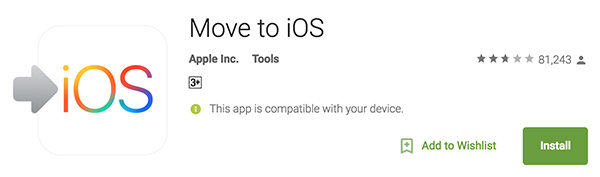
How to transfer WhatsApp from Huawei to iPhone 15/16 Plus/Pro/Pro Max if there’s no Play Store? Well, hear us out.
If you have an old Huawei phone which runs on Android and has Google Play Store, you can download and install Move to iOS from the Play Store as you would on a normal Android phone.
If you don’t have Google apps on your Huawei phone, you can download Move to iOS from a third-party website that provides APKs. Click here to download it from APKPure.
But — it may not be worth it to use Move to iOS as there are other methods you can use to transfer WhatsApp from Huawei to iPhone free. Find them out in the next section.
3. How to Transfer WhatsApp from Huawei to iPhone 15/16?
Way 1: The Easiest Way to Transfer WhatsApp from Huawei to iPhone
The best way to transfer WhatsApp messages from Huawei to iPhone, alongside all your media and documents, is through Tenorshare iCareFone Transfer.
With iCareFone, you can easily transfer all your WhatsApp data without a factory reset, regardless of whether your phone is running Android or HarmonyOS, and has Google services installed or not. Simply put, it works for everyone!
It won’t erase any of your device data and it’s 100% privacy protected.
Here’s how to use it.
Download and install iCareFone Transfer on your computer. Connect both the devices, i.e., your Huawei smartphone and your new iPhone 15/16 to the computer. Click the “Transfer” button at the bottom.

Open the WhatsApp application on your Huawei phone, go to Settings > Chats > Chat Backup — and create a new backup on the spot. This will make sure the backup is up to date.

The system will start getting WhatsApp data from your Huawei device. Wait for it to complete.

Choose the WhatsApp data type that you wish to transfer.

Wait for the transfer to complete, and all of your data will be moved over right away.

Way 2: Transfer WhatsApp from Huawei to iPhone 15/16 Free
If you’re wondering how to transfer WhatsApp messages from Huawei to iPhone using Move to iOS, this section has got you covered.
However, be noted that using this method will erase your iPhone, as you can’t use it without resetting the iPhone.
If you’re fine with that limitation, here’s how to go about it.
- Install Move to iOS on your Huawei device using Play Store or any other APK provider.
- Update your WhatsApp app on both devices.
- Reset the iPhone, then connect both your devices to the same WiFi network.
- Open the Move to iOS app on your Huawei device and follow the instructions.
Take the code displayed on your iPhone and put it in the Move to iOS app when asked.

- On the Transfer Data screen, select WhatsApp and tap “Start”.
- Follow the on-screen instructions and complete the process.
- Install WhatsApp from App Store on your iPhone 15/16.
- Set up WhatsApp with the same phone number — and you will find your chats waiting for you.
Related read WhatsApp Move to iOS Not Working.
Way 3: Transfer Huawei WhatsApp to iPhone with Google Drive Backup (100% Working)
Alternatively, you can also use Tenorshare iCareFone Transfer to Transfer chats using Google Drive. This method doesn’t have the limitation of Move to iOS where you have to reset the iPhone for it to work.
That said, here’s how you can use it to perform a Huawei WhatsApp Transfer.
Back up your WhatsApp to Google Drive on your Huawei phone. Be noted that you need to have Google services on your phone to use Google Drive.

Download and install Tenorshare iCareFone Transfer to your computer and open it. Connect your Huawei device to the computer.
Select the Backup tab from the left pane, then select From Google Drive from the top bar. Click Back Up Now.

Log in to your Google Account.

Choose the latest backup file that you created just a bit ago, and click Continue.

Connect your iPhone to the computer. Choose Restore to iOS at the bottom.

Log in to WhatsApp on your new iPhone 15/16 with the same number and wait for the transfer to complete. And there you have it. Your data has been moved!

Related read Restore WhatsApp Backup from Google Drive to iPhone.
4. Extra Tips on WhatsApp Data Transfer
Here are our top 3 tips for Huawei to iPhone WhatsApp transfer.
- If you don’t have Google Services on your phone, i.e., you have a comparatively new Huawei device, using Tenorshare iCareFone Transfer is the easiest, fastest way to go about the situation.
- If you want to use Move to iOS, make sure to back up your iPhone to a Mac or to iCloud. This will make sure you don’t lose your data.
- If you don’t have Play Store in your Huawei device and want to use Move to iOS, make sure to always download the latest version of the Move to iOS app from your APK provider. Never use an outdated version.
The Bottom Line
And there you go — that’s how to transfer WhatsApp data from Huawei to iPhone as quickly as possible.
Remember, if you want to dodge the situation as fast as possible, Tenorshare iCareFone Transfer is your best bet.
Speak Your Mind
Leave a Comment
Create your review for Tenorshare articles

iCareFone Transfer
No.1 Solution for WhatsApp Transfer, Backup & Restore
Fast & Secure Transfer




















