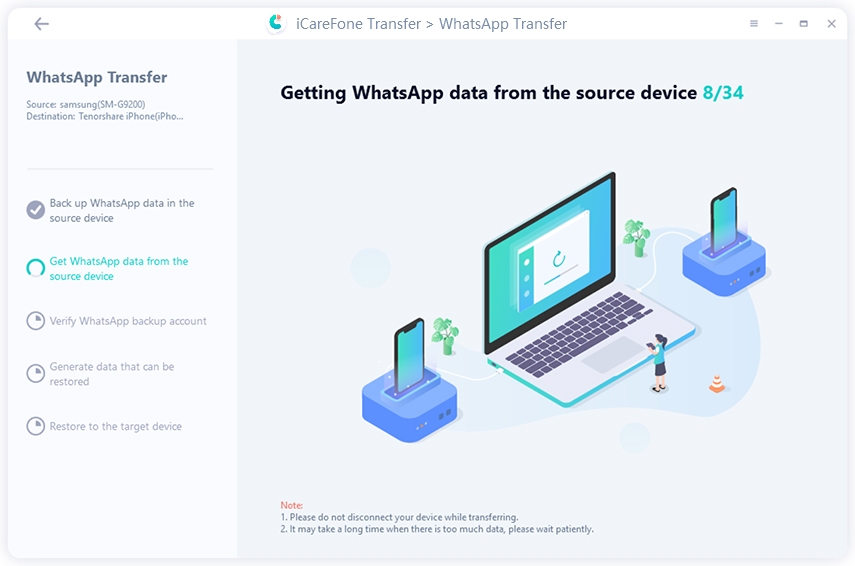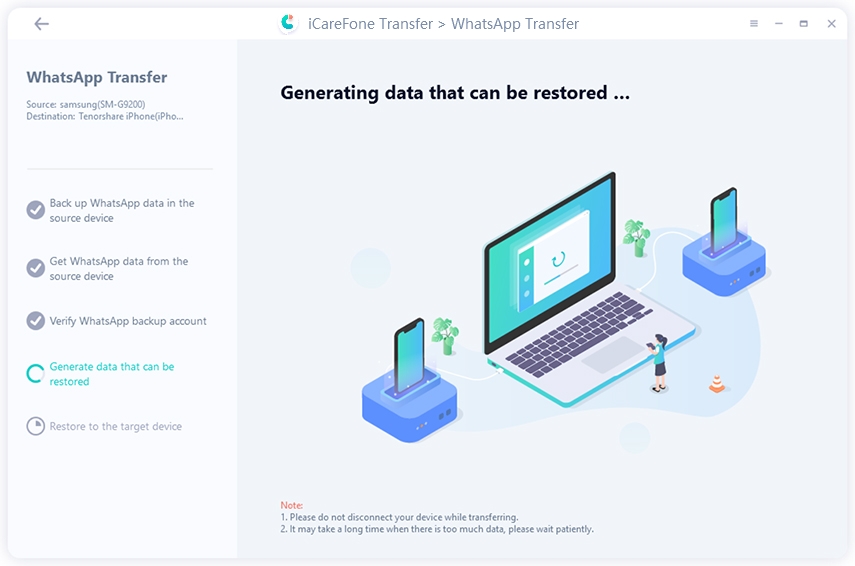Can I Transfer WhatsApp Messages from Android to iPhone Using Google Drive
"Hello Folks! I have a question. Can I transfer WhatsApp messages from Android to iPhone using Google Drive? You see, I have always loved the iPhone, and finally, I bought one. Now I want to transition everything that I have on my old Android phone to the newer iPhone. I cannot find any way to migrate my WhatsApp chats to iPhone. Should I use Google Drive backup to transfer those chats? Please enlighten me!"
Well, Google Drive is backup storage, but we're afraid it might not be helpful in your case. Let's see how Google Drive can help you.
- Part 1: Can I Transfer WhatsApp Messages from Android to iPhone Using Google Drive
- Part 2: Is There Any Way to Transfer WhatsApp Backup from Google Drive to iPhone?
- FAQs about WhatsApp Transfer from Android to iPhone
Part 1: Can I Transfer WhatsApp Messages from Android to iPhone Using Google Drive
No, you cannot transfer your WhatsApp chats directly from your Android to iPhone using Google Drive. One good reason for this is that iOS is a different system. It has different encryption types, and it doesn't match with Google Drive ones.
Moreover, iCloud is the official backup service for WhatsApp inside the iPhone. For Android, it is Google Drive. You cannot migrate your Google Drive backup to iCloud due to their different nature.
You can only export your chats through Gmail and Google Drive to your new iPhone. These exported chats can only be read as a separate text file and wouldn't show inside WhatsApp chats. These are the reasons it is impossible to transfer a Google Drive backup to your new iPhone. But, there is another way that can help you move your WhatsApp messages.
Part 2: Is There Any Way to Transfer WhatsApp Backup from Google Drive to iPhone?
Let's come to the good part. We have found a tool for you. This tool would make the impossible happen as WhatsApp chats can now be transferred from your Android to your iPhone using this simple utility. Yes, we are talking about iCareFone Transfer(iCareFone for WhatsApp Transfer), which provides premium quality data transfer between cross-OS devices.
But before going into deep details, let's explain some thrilling features of this tool that might be useful for you.
Some Highlights You Never Know about iCareFone Transfer(iCareFone for WhatsApp Transfer)
Here is why iCareFone Transfer stands out among other Backup and Restore services. These key features wouldn't be available elsewhere.
a. Multidirectional WhatsApp Transfer
The iCareFone Transfer tool by Tenorshare will provide its customers multidirectional WhatsApp transfer. Now the users can transfer their WhatsApp chats and other data from iOS to iOS, iOS to Android, Android to Android, and Android to iOS.
Moreover, this tool also allows you to backup your iPhone or Android's WhatsApp chats directly into the PC. One-click transfer mode will help users to backup their WhatsApp or WhatsApp Business into PC and Mac.
b. Backup and Restore LINE/WeChat/KiK/Viber
What if you want to move other soical apps data from your older iPhone to the newer one? Then Tenorshare iCareFone Transfer is your best choice. It now let its users backup applications like Viber, Line, WeChat, and Kik. You can then restore the backup to your newer iPhone without any hassle. This feature is only available for iOS to iOS transfer.
c. Offer Easy and Fast Ways to Transfer WhatsApp without Much Techniques
The iCareFone Transfer software is there to provide the fastest and easiest ways to transfer your WhatsApp data to other devices. You can migrate your data like chats, files, photos, music, documents, or any additional important file from your source phone to the target one through this software. The success rate is 100%, so you need not worry about losing data during the transfer process.
How to Transfer WhatsApp Messages from Android to iPhone?
Let's see how iCareFone Transfer can transfer your WhatsApp chats from your old Android to your new iPhone.
-
After you've installed iCareFone Transfe successfully, lauch it and choose "WhatsApp" from the interface. Then connect both your Android and iPhone devices to the PC and click on the "Transfer" button.

After comfirming that the WhatsApp data will be overwirrten, you need to create a backup of the WhatsApp data on your Android device by following the on-screen instructions. Once the backup finished, click "Continue".

Now you should see the program getting all WhatsApp data from your Android phone.

At this point, you need to verify your WhatsApp account that you used to back up WhatsApp. Simply enter the country code and phone number.

Upon successful verification of your WhatsApp account, the program will automatically start generating the WhatsApp data that can be restored to your iPhone. Please wait patiently.

Your last step will be to log into WhatsApp on your iPhoen. After you log in, the program will start to restore the WhatsApp data to your iPhone. You'll be notified when the restore process is completed.

Note: You need to enable the USB debugging on your Android phone before the trasnfer.
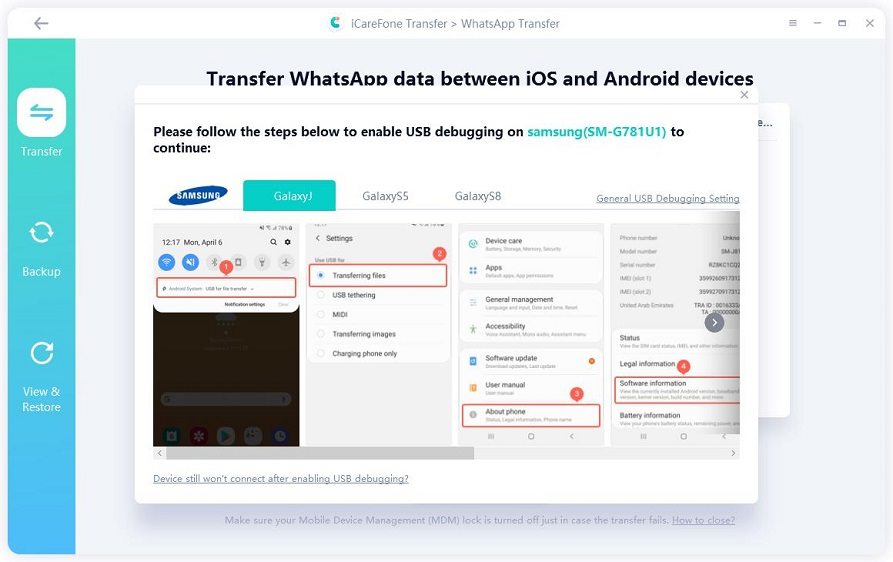
FAQs about WhatsApp Transfer from Android to iPhone
Q1: Can WhatsApp messages be restored from email chat history?
No, you cannot restore the text message files from your Email chat history. You can only read them.
Q2: How can I transfer my WhatsApp messages from Android to iPhone for free?
If you want to transfer your WhatsApp chats from Android to iPhone free of cost, try using Tenorshare iCareFone Transfer.
Q3: Does Move to iOS transfer WhatsApp messages?
No, "Move to iOS" do not allow you to transfer your WhatsApp messages.
Conclusion
Many customers failed to transfer WhatsApp messages from iPhone to Android using Google Drive. The transition is tricky, and data loss is inevitable.However, if users use Tenorshare iCareFone Transfer, they can seamlessly transfer their WhatsApp chats and other essential data from iOS to Android or Android to iOS.
Speak Your Mind
Leave a Comment
Create your review for Tenorshare articles

iCareFone Transfer
No.1 Solution for WhatsApp Transfer, Backup & Restore
Fast & Secure Transfer