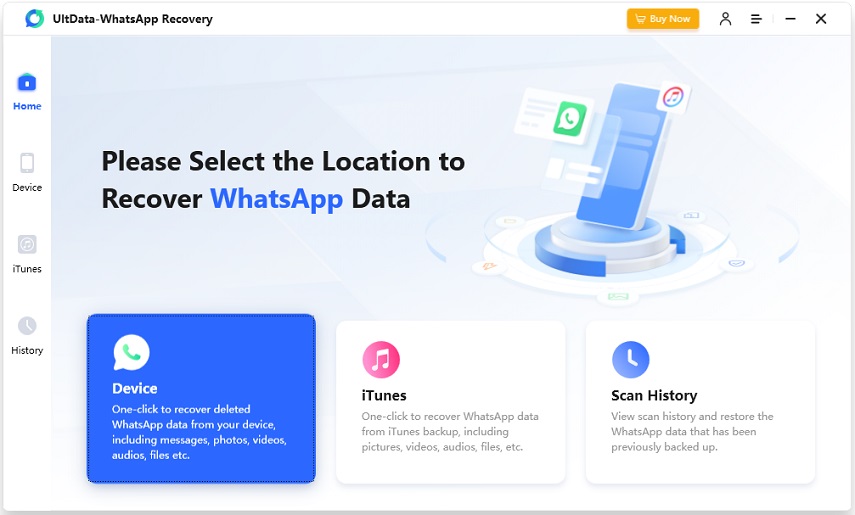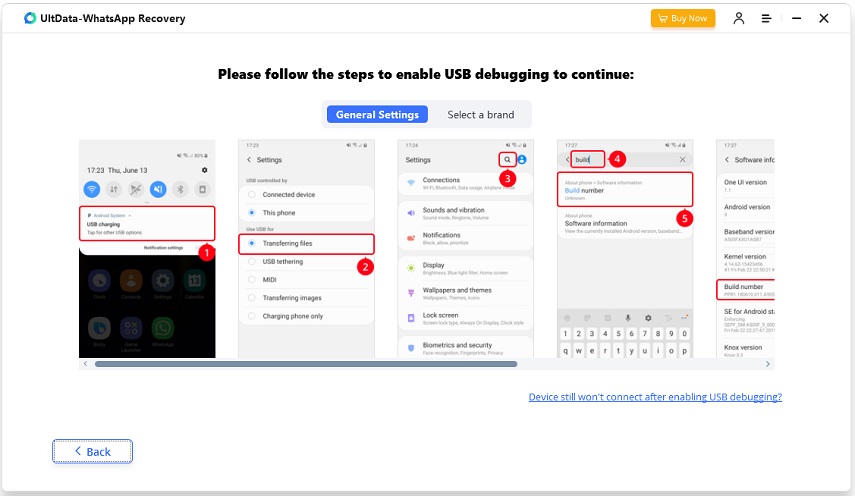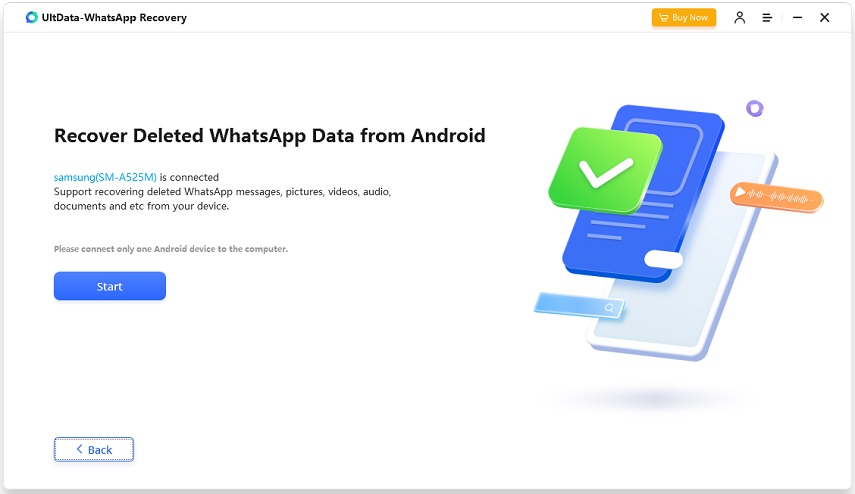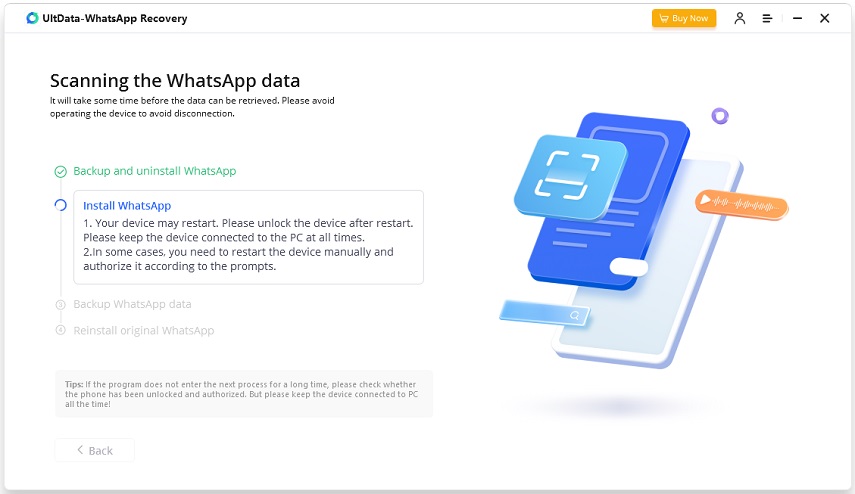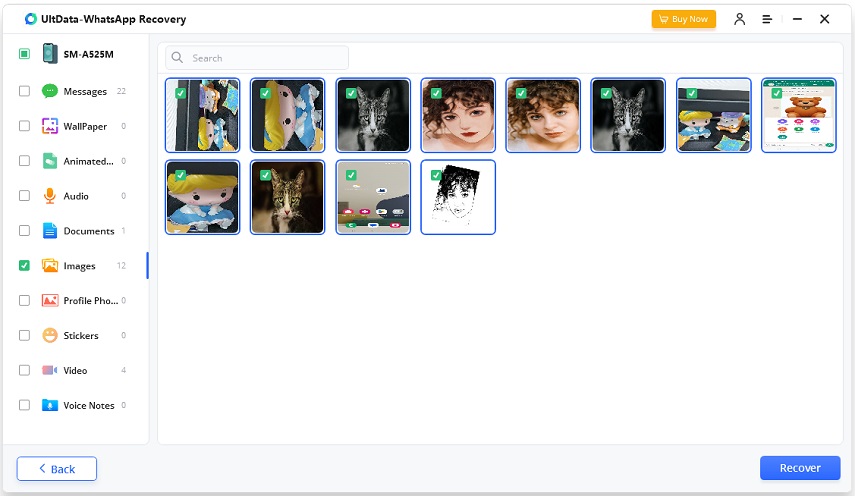Videos Not Downloading on WhatsApp How to Fix
Sharing videos is a common practice among WhatsApp users now. To save an important or interesting video, you can download it to your phone easily. However, it can be frustrating when you encounter issues with downloading videos. In this article, we will explore the common reasons behind videos not downloading on WhatsApp and provide practical solutions to resolve this problem.
- Part 1: How to Download Videos on WhatsApp
- Part 2: Why Videos Not Downloading on WhatsApp
- Part 3: How to Fix WhatsApp Not Download Videos and Media
- Part 4: How to Recover WhatsApp Videos If Deleted or Lost
Part 1: How to Download Videos on WhatsApp
Before we solve this WhatsApp not downloading videos and photos problem, we'll first cover how to download videos on WhatsApp to make sure everyone knows the correct steps and you may also find out that certain settings are causing your problem.
- Open WhatsApp > Settings > Storage and Data > Media Auto Download, and select your preferred options.
- Then for Android, go to Chats and under Chat settings, toggle on Media Visibility; For iPhone, go to Chats and toggle on Save to Camera Roll.
Related Read: How to download photos and videos in WhatsApp.
Part 2: Why Videos Not Downloading on WhatsApp
You now know how to download WhatsApp videos correctly, let’s move on and find some reasons why WhatsApp images or videos are not downloading.
- Media Auto Download option is turned off by default on your phone. You do not turn it on correctly.
- Your phone’s storage capacity is filled to the brim, so WhatsApp will stop downloading videos.
- Having a poor or no internet connectivity could also stop download any media file from WhatsApp.
- If there is a problem with the Date and Time settings, it can mess up the system and thus, you can’t download WhatsApp video.
Part 3: How to Fix WhatsApp Not Download Videos and Media
Coming to the section for which you have been waiting eagerly. Here are 7 tips and tricks to fix Videos not downloading on WhatsApp. If you know the cause of this WhatsApp problem, you can locate the corresponding fix, otherwise, start from the first one.
1. Turn on Auto Download
When your Media Auto Download settings in WhatsApp are set wrong or are turned off, the videos will not be downloaded and saved to photos app. Check the correct way in the first part and make sure you do not make this small mistake.
2. Allow WhatsApp to Access All Photos
To allow WhatsApp to download videos to your phone, you should give it permissions to access all photos. Open Settings, find WhatsApp application permission settings and turn on Photos.
3. Clear Storage of your Phone or SD Card
Another reason for WhatsApp photos and videos not downloading is that your phone’s storage or SD card storage on Android is cluttered and you need to clear it before any more videos could be downloaded. Check your storage and delete any unnecessary files and data.
4. Connect to Stable Network
WhatsApp requires an Internet connection to send and receive messages, as well as downloading videos and pictures. If your internet connection is unstable, and comes and goes, then you need to connect to stable Wi-Fi or Data.
5. Set Date and Time Correctly
Sometimes, your phone’s Date and Time might not be accurate or has been changed and thus, some apps run into errors. This can also cause WhatsApp cannot download video. So it is recommended to set Date & Time as Set Automatically or Use Network provided time and time zone.
6. Restart WhatsApp and Your Phone
WhatsApp media not downloading could be caused by sudden bugs. You can try restarting WhatsApp and even your phone to see if this issue is resolved.
7. Update WhatsApp and Your Phone
Old versions of WhatsApp and your phone’s system are prone to have problems. The last try for WhatsApp not downloading videos is to update both WhatsApp and your phone’s software.
Part 4: How to Recover WhatsApp Videos If Deleted or Lost
The videos not downloading in WhatsApp has been fixed. But what if it is you that accidentally deleted some videos and you did not enable auto download either. And how to recover WhatsApp videos without a backup. We have a present for you that is Tenorshare UltData WhatsApp Recovery, an amazing software that can get you back your WhatsApp data without backup.
-
Install Tenorshare UltData WhatsApp Recovery and connect your phone. Click on Device to start.

-
If your phone is Android, enable USB debugging.

-
The program tells you to back up your data before beginning. Then it starts the recovery process.

-
WhatsApp will be deleted and reinstalled by the program. Proceed carefully.

-
All the data can be recovered is then displayed in Messages, Photos, Videos and other sections. Select the found deleted videos and click on Recover.

Summary
WhatsApp photos not downloading is complained by of a lot of users. You can find the reasons here and use any of the methods provided to fix this issue. To find back some videos that you have deleted from WhatsApp, use UltData WhatsApp Recovery to get back your stuff.
Speak Your Mind
Leave a Comment
Create your review for Tenorshare articles