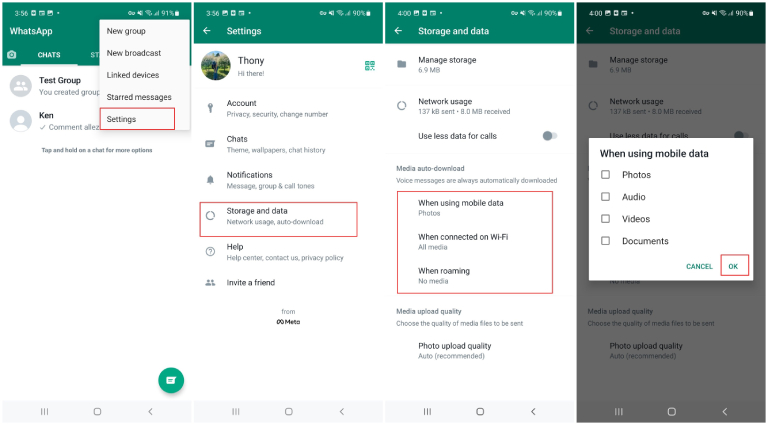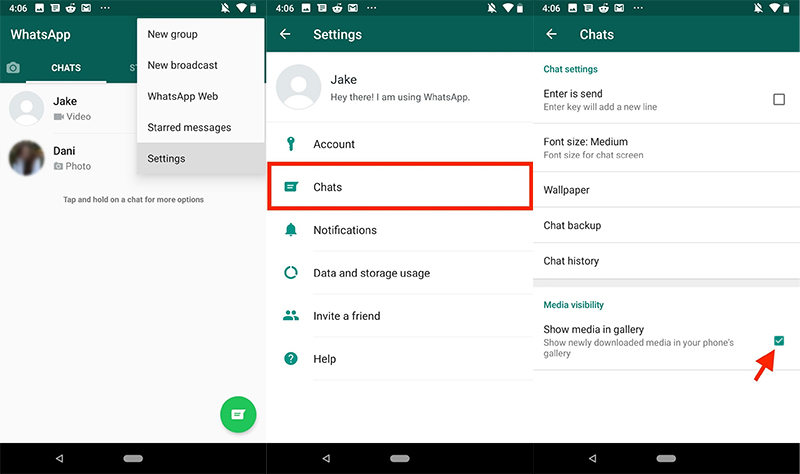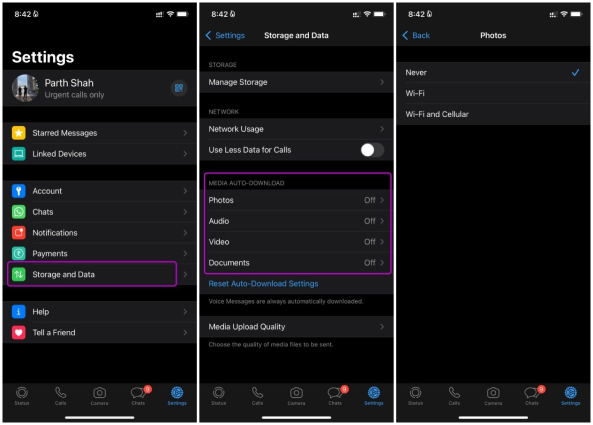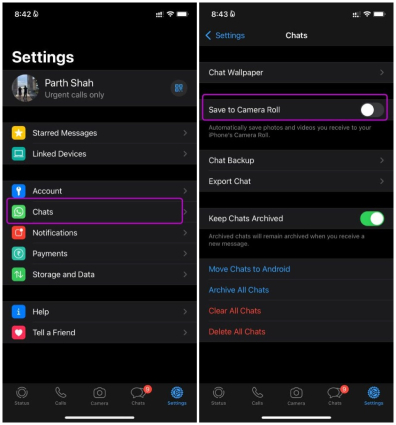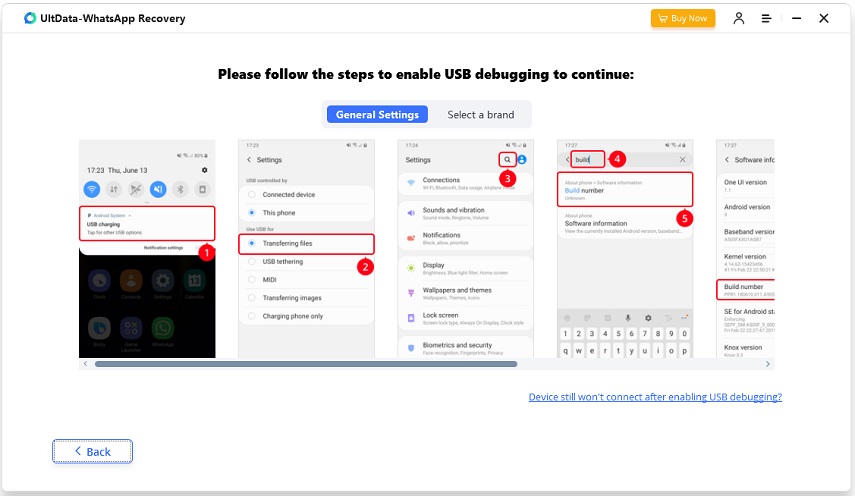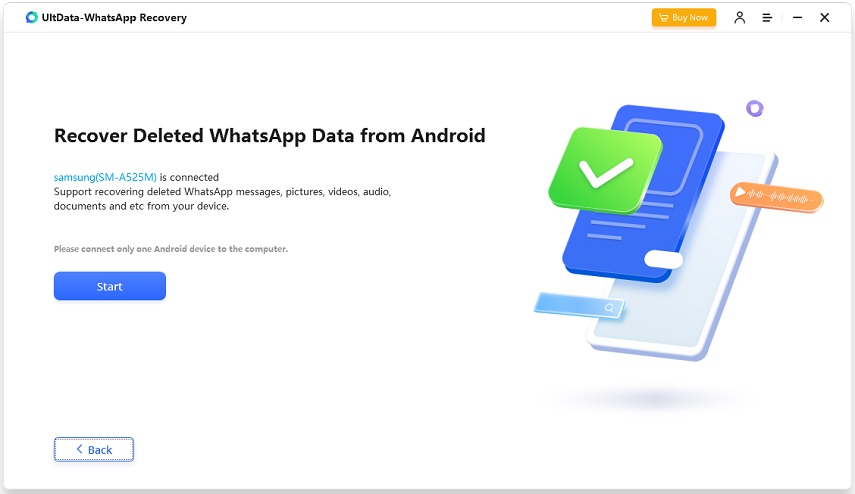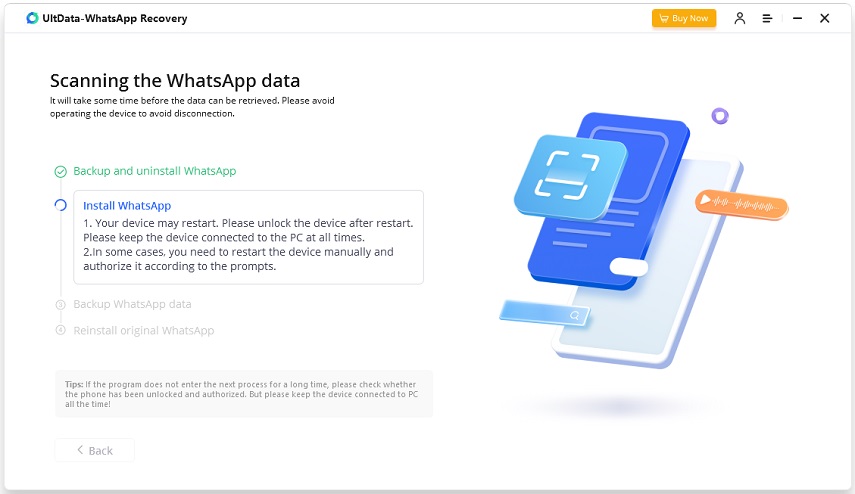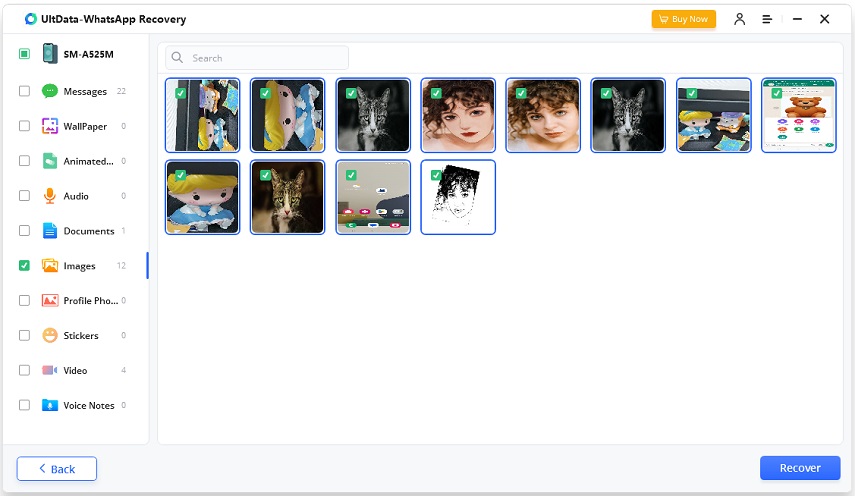How to Automatically Save Photos from WhatsApp
If you have some important recent pictures or videos in WhatsApp that you want to save to your phone, but don’t want to spend time tapping the screen to download each one individually, then you should know about WhatsApp auto save photo. This feature allows your WhatsApp to automatically save photos and videos to your phone's gallery so you can access and view them later.
- Part 1: How to Automatically Save WhatsApp Photos on Android
- Part 2: How to Automatically Save WhatsApp Photos on iPhone
- Part 3: FAQs on WhatsApp Auto Save Photos
- Part 4: How to Recover Lost WhatsApp Photos and Videos
Part 1: How to Automatically Save WhatsApp Photos on Android
When you first install WhatsApp on your Android phone, the Auto Save feature might be turned on by default. If you had turned it off or the auto save is not working, check below to find how to automatically save photos from WhatsApp:
- Open WhatsApp on your phone, and tap on the three dots in the top right corner to access Settings.
-
Go to “Storage and Data” and under Media Auto-Download, select when using mobile data, Wi-Fi and Roaming as per your requirement and choose what kind of media you want to be saved automatically.

-
Then go to “Chats” and under Chat settings, toggle on Media Visibility. WhatsApp automatic download images can be achieved in this way.

- If you don’t want to save all the images automatically in your gallery, you can also automatically download photos and videos of one single chat or group chat as you want. Go to that chat and toggle on Media Visibility.
Part 2: How to Automatically Save WhatsApp Photos on iPhone
For iPhone users, to automatically save WhatsApp photos to gallery on iPhone, the process is very similar.
- Open WhatsApp and head over to Settings. Then tap on Storage and Data.
- Under the section of Media Auto-download, you will see the options of Photos, Audio, Video and Documents.
-
Tap on Photo and turn it on for Wi-Fi only or Wi-Fi and cellular both.

-
Then go to Chats and toggle on Save to Camera Roll for photos in all your chats. Similarly, for photos in individual chat or group chat, go to its settings and enable Save to Camera Roll.

Part 3: FAQs on WhatsApp Auto Save Photos
1. Why WhatsApp images are not saving automatically
If WhatsApp Images are not saving automatically on your phone, it could be that you haven’t turned on the required settings as we have mentioned above or you haven’t given WhatsApp permission to read your Photos app. Besides, when your phone is running low on storage or has poor internet connectivity, WhatsApp Auto Save photo won’t work properly either.
2. How do I stop WhatsApp from automatically saving photos
Automatically saving pictures on WhatsApp may occupy large memory on your phone, to stop WhatsApp from saving photos automatically, you just need to turn off media auto download in the same places where we have enabled it.
Part 4: How to Recover Lost WhatsApp Photos and Videos
Without the WhatsApp auto save photo function, you may find that the photos you want suddenly cannot be found, or you may accidentally delete important pictures without backing up. How to get back your WhatsApp photos now? We have Tenorshare UltData WhatsApp Recovery! It can help recover your lost WhatsApp data including messages, photos, videos, documents, audio and etc.
-
On your computer, whether a Mac or a Windows PC, install UltData WhatsApp Recovery and connect your device.

-
Choose the kind of device you own. If it’s an Android, you will have to enable USB debugging. For iPhone users, read this guide.

-
The process of scanning your phone for WhatsApp data begins after you click on Start now.

-
You will be told to create a Backup. Then WhatsApp will be removed, your phone restarts and then WhatsApp is reinstalled.

-
Unlock your phone, enable USB debugging again and tap on Back Up My Data.

-
In a few minutes, you can see all of the recovered data. Select all the photos or videos you want, and click on Recover to save it on your computer.

Conclusion
WhatsApp is one of the mostly used communication apps worldwide. Its Auto Save feature is used by a lot of people, which answers how to automatically save photos from WhatsApp. And we have show its detailed steps for both iPhone and Android users. You can enable WhatsApp auto save photo, or disable it anytime as you want. If you want to get back your lost WhatsApp data, look no further than Tenorshare UltData WhatsApp Recovery.
Speak Your Mind
Leave a Comment
Create your review for Tenorshare articles