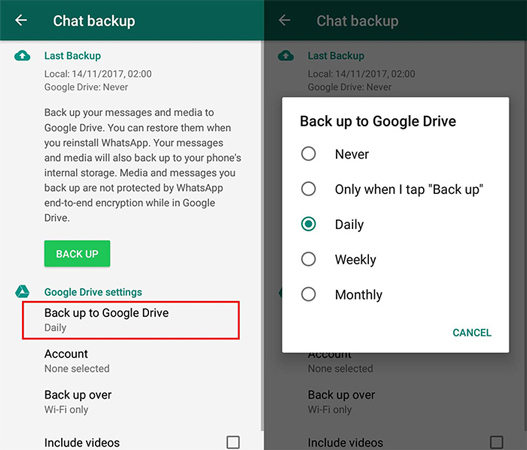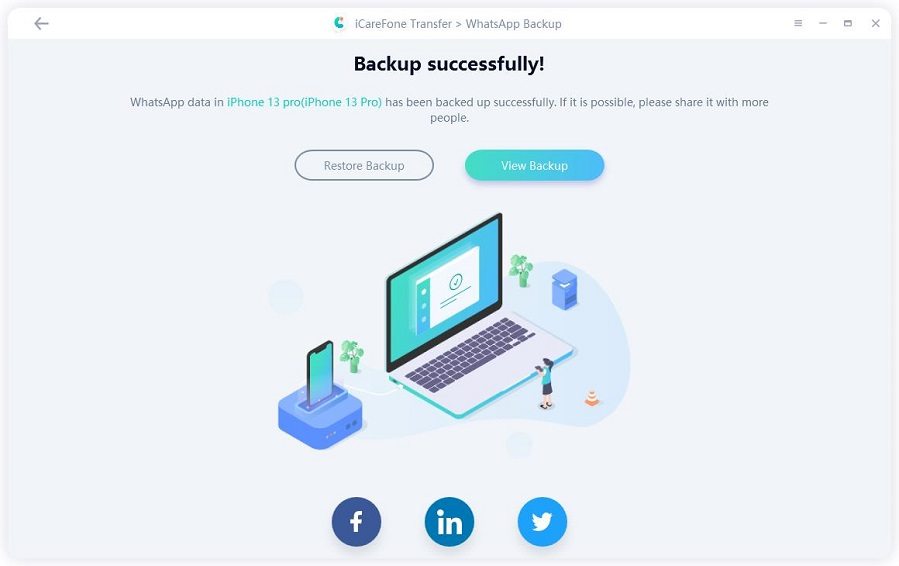Is There A Way to Fix WhatsApp Bomb Message Crahses Your iOS/Android Smartphones?
WhatsApp Text Bomb can lead to a super frustrating crash loop, which basically means that your app can't handle the "WhatsApp Text Bomb" that a user has sent you. It consists of a collection of random characters that WhatsApp usually doesn't understand how to process. So, even if you try to reopen WhatsApp, it tries to process the "WhatsApp Text Bomb" and crashes again.
So how can you fix the WhatApp Bomb message? And most importantly, is there any way to fix WhatsApp Bomb Message? Let us learn in this article.
Part 1: Is There A Way to Fix WhatsApp Bomb Message Crahses Your iOS/Android Smartphones?
As mentioned earlier, the Whatsapp text bomb consists of randomly placed characters that make no sense. And because the fact that even WhatsApp can't comprehend it has led it t become a problem for users.
The truth is there are no temporary solutions that can fix WhatsApp bomb message crashes of your iOS/Android phone. You, as a user, can take a few preparatory steps to make sure that you don't get caught in the middle of this WhatsApp bomb crashes.
Let's look at how to fix WhatsApp bomb message crashes.
Part 2: Common 2 Ways to Fix WhatsApp Bomb Message
As mentioned earlier, there are no temporary fixes to the problem of WhatsApp text bomb crashes. We are going to mention the top two ways that can fix the WhatsApp bomb message crashes.
1. Uninstall the App
One way users can get rid of the text bomb on whatsapp is to uninstall the app. The problem with dealing with WhatsApp bomb message crashes by uninstalling the app that it will lead to the loss of your data.
To make sure that you don't lose any data, you'll have to create a backup of all your data beforehand. There are many ways to create a data backup of your WhatsApp. The obvious way to create a data backup of your Android phone is through Google Drive.
You can backup your WhatsApp data using Google Drive by following these simple steps.
- Open your WhatsApp app. Click on the three dots on the upper right corner and then select "Settings".
- Click on the "Chats" option and then select "Chats backup".
Tap on the "Back up to Google Drive" and then select a backup frequency.

You have now successfully backed up your WhatsApp chats to your Google Drive account. But the default Google Drive backup can miss out on some crucial data. This is why we recommend using iCareFone Transfer(iCareFone for WhatsApp Transfer).
We will talk in detail about how to use iCareFone Transfer(iCareFone for WhatsApp Transfer) later in this article. You can use to successfully backup your WhatsApp data and restore it when reinstalling your app after fixing the WhatsApp message bomber online.
2. Set your privacy to "My Contacts"
These simple steps can help you prepare your WhatsApp for a certain level against these bomb crashes.
- Go to your WhatsApp "Settings".
- Go to "Accounts" > "Privacy", then to the "Group" option.
Change "Who can add me groups" from "Anyone" to "My Contacts".

Once you have done this, no miscreants can add you to random groups and send WhatsApp bomber message that can lead to the non-stop crashing of your app.
Extra Tips: How to Backup WhatsApp Data Bewteen Smartphones
It doesn't matter whether you are backing up your WhatsApp data to switch between your phones or when preparing your backup against WhatsApp Bomb Message crashes, iCareFone Transfer(iCareFone for WhatsApp Transfer) can be a very useful tool.
Here are a few top features of iCareFone Transfer(iCareFone for WhatsApp Transfer):
- Easily transfer WhatsApp chats between Android & iOS.
- Directly transfer WhatsApp business between iOS & Android.
- 1-click to backup or restore WhatsApp data & WhatsApp business.
- Export WhatsApp messages and links backup to HTML.
- Backup & restore iOS Kik/LINE/Viber/WeChat chat history to Mac.
- Compatible with the latest iPhone 12/12 Pro(Max)/Mini and iOs 17
So, how to use iCareFone Transfer(iCareFone for WhatsApp Transfer) to backup? Here are the steps!
Download iCareFone Transfer(iCareFone for WhatsApp Transfer) on your Windows PC or Mac. Choose "WhatsApp" from the main screen.

Connect your phone using a USB cable and select "Backup" on the side toolbar. Click on the "Back Up Now" button.

The tool will start backing up your data and a message will be displayed when it is successful.

And that's it! You can backup your WhatsApp data using this tool - iCareFone Transfer(iCareFone for WhatsApp Transfer). Use this tool to create a backup of your WhatsApp data after the "WhatsApp Bomb Message" crashes.
Conclusion
When you are trying to send your friend a text and WhatsApp Bomb Crashes your app, it can get really frustrating. We hope that this article helped you in fixing WhatsApp text bomb crashes on your iOS or Android phone. Having said that, iCareFone Transfer(iCareFone for WhatsApp Transfer) is one of the most trusted tools for data backup or restoration for WhatsApp. So, what are you waiting for? Use this tool to data backup & restore and fix WhatsApp Messages Bomb crashes your WhatsApp.
- Transfer WhatsApp between Android and iPhone;
- Restore WhatsApp from Google Drive to iPhone;
- Backup WhatsApp iPhone to PC/Mac Freely & Easily;
- Supports 6000+ Android & iOS phone models, like iOS 18 & iPhone 16.
Speak Your Mind
Leave a Comment
Create your review for Tenorshare articles

iCareFone Transfer
No.1 Solution for WhatsApp Transfer, Backup & Restore
Fast & Secure Transfer