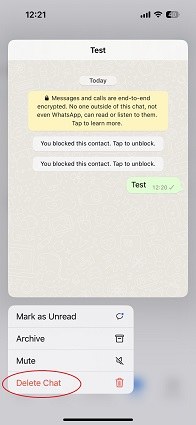[Differences] WhatsApp Clear Chat VS. Delete Chat
WhatsApp clear chat vs delete chat — what’s the difference?”
If you’ve been a regular user of WhatsApp for some time now, you might have seen there are two options in the app for deleting chats. One is labeled “Clear Chat”, while the other one is “Delete Chat”.
That brings you here; eager to learn what the difference is between the two.
Well, you’re not alone. A lot of people have the same question, and we’re going to answer it in this post.
- 1. WhatsApp Clear Chat vs. Delete Chat, What's the Difference
- 2. How to Clear or Delete Chat in WhatsApp
- 3. WhatsApp Delete for Me vs. Delete for Everyone
- 4. How to Restore Deleted WhatsApp Messages without Backup
- Extra Tip: Make a Backup on Computer before you Delete Chats
1. WhatsApp Clear Chat vs. Delete Chat, What's the Difference
So, what’s the difference between WhatsApp Clear Chat and WhatsApp Delete Chat?
The Clear Chat option deletes all the messages from the chat, but the chat still stays in your WhatsApp’s “Chats” section.
You can open the chat page any time you want and send a new message to the person from there.
On the other hand, the Delete Chat option removes the chat from the “Chats” section of your WhatsApp app. It goes away and you won’t be able to send a message from there again.
If the person is in your contact list, you can start a new chat with them by clicking the new chat icon.
But — if the person isn’t in your contacts list, you won’t be able to send them a message without saving their number first.
2. How to Clear or Delete Chat in WhatsApp
Now that you know the difference between the two, it’s time to talk about how to clear or delete chat in WhatsApp. The process is slightly different on Android and iOS, and we’re going to walk you through it.
To clear chat in WhatsApp on Android:
- Open WhatsApp and enter the chat you want to clear.
- Tap the 3 dots in the top-right corner.
- Select More, then tap Clear Chat.
- Check the box if you want to delete the media as well, then hit “Clear Chat”.
To delete chat in WhatsApp on Android:
- Open WhatsApp and tap and hold on to the chat you want to delete.
- Tap the bin icon on the top-right.
Check the box if you want to delete the media as well, then hit “Delete Chat”.

To clear chat on an iPhone:
- Open WhatsApp.
- Enter the chat you want to clear, then tap the contact name on the top.
Scroll down and select “Clear Chat”, then select “Clear All Messages”.

To delete chat on an iPhone:
- Open WhatsApp.
- Tap and hold on to the chat you want to delete.
Select “Delete Chat”, then confirm the action.

Related read How to Delete WhatsApp Messages for Everyone after Long Time.
3. WhatsApp Delete for Me vs. Delete for Everyone
While trying to delete one or more messages from a chat, you might notice there are two options. The first is “Delete for Me”, and the second one is “Delete for Everyone”. Here’s the difference.
- “Delete for Me” deletes the messages from your WhatsApp app. The person you sent it to will still be able to see the messages.
- “Delete for Everyone” unsends the message. The person you sent it to will not be able to see the message. Instead, they will see a message that says you’ve deleted the message.
4. How to Restore Deleted WhatsApp Messages without Backup
If you’ve accidentally deleted your WhatsApp chats and want to know how to restore deleted WhatsApp messages without backup, this section has got you covered.
With Tenorshare UltData WhatsApp Recovery, you can restore your WhatsApp data, including chats and media. This happens seamlessly and you don’t need any technical knowledge to do it.
Here’s how to retrieve deleted WhatsApp messages using UltData WhatsApp Recovery:
Download and install the tool on your computer, then open it. Select Device on the main page. Connect your iPhone to the computer. Click "Start Scan".

After scanning, select what you want to recover. You can choose to recover chats, photos, videos or all data.

Wait for the process to complete, and your data will successfully be restored to the PC!

And that’s how to see deleted messages on WhatsApp with Tenorshare UltData WhatsApp Recovery.
5. Extra Tip: Make a Backup on Computer before you Delete Chats
If you’re going to delete some chats in your WhatsApp app, probably to save space, you should be careful about it! The best bet is to back up your data to a computer before doing that.
But how do you back up your WhatsApp data to a computer? Well, Tenorshare iCareFone Transfer has got you covered. With iCareFone Transfer, you can transfer/back up /restore your WhatsApp chats.
Here’s how it works.
Download and Install Tenorshare iCareFone Transfer on your PC. Open iCareFone Transfer. On the main page of the program, select WhatsApp. Connect your device to the PC using a USB cable.

Choose “Backup” from the left menu. Select your device type and hit the Back Up Now button.

Wait for the process to complete.

All your WhatsApp data, including your messages, photos, and videos, have now been backed up to your PC. You can view or restore the backup anytime you want!

The Bottom Line
Many people don’t know the difference between the Clear Chat and Delete Chat options on WhatsApp. But — after reading this post, you do know!
Plus, now you also know how to recover deleted WhatsApp messages if you accidentally delete them.
Speak Your Mind
Leave a Comment
Create your review for Tenorshare articles

iCareFone Transfer
No.1 Solution for WhatsApp Transfer, Backup & Restore
Fast & Secure Transfer