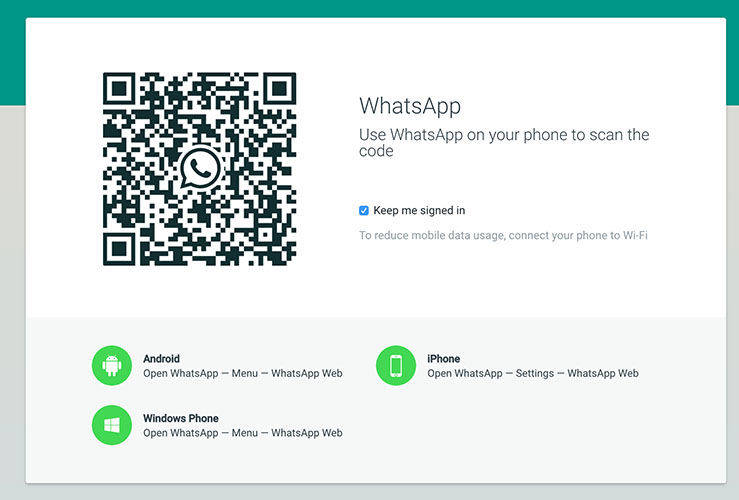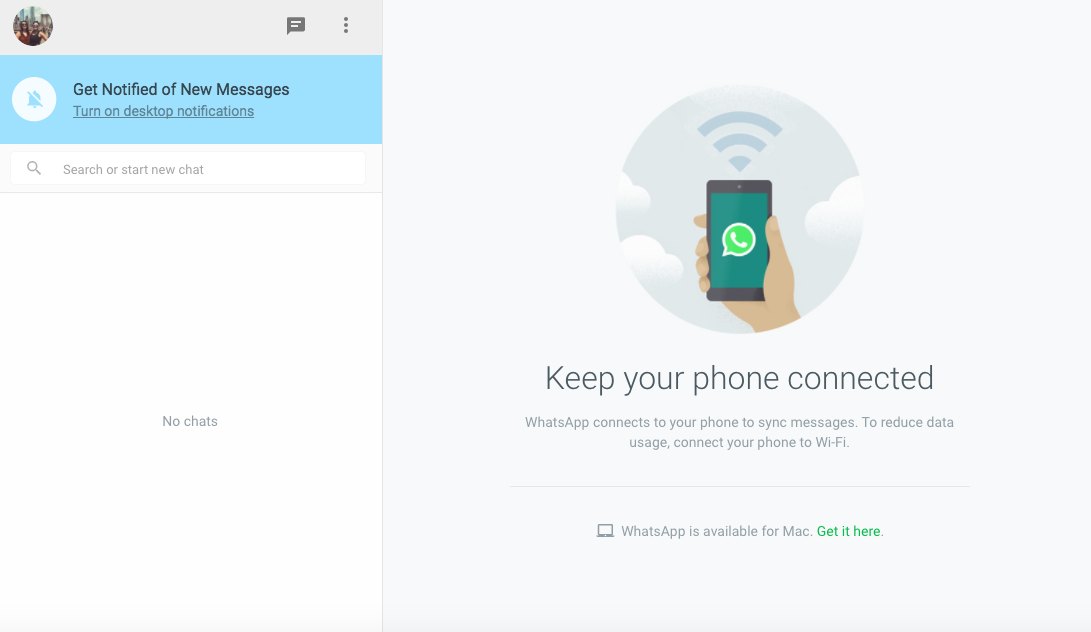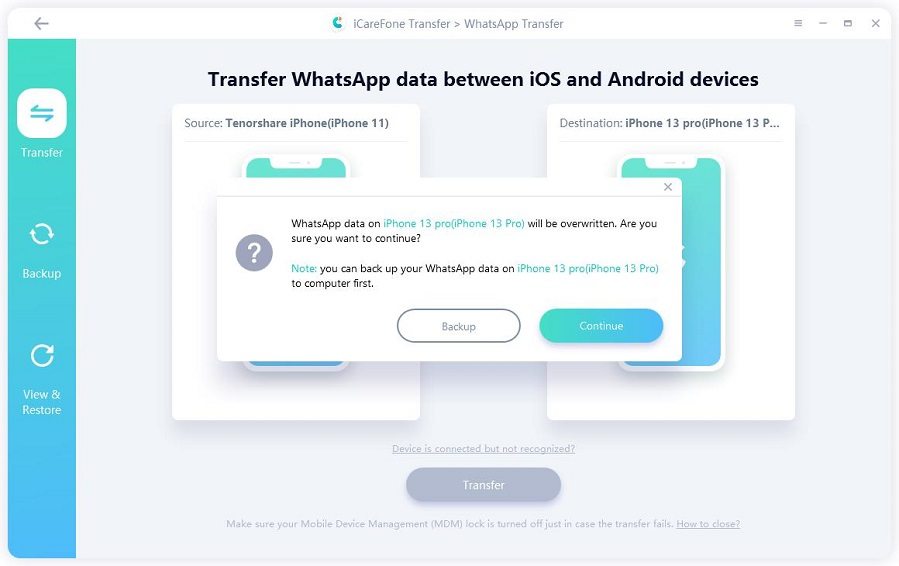Is It Possible to Install WhatsApp for iPod? How?
Since you’re here, I’ll assume that you’re trying to figure out WhatsApp for iPod. In those regards, I must let you know that this would be the ideal place for you. The process of using WhatsApp on iPod can be a little tricky. To ensure that you don’t get lost, read this full guide and you’ll be using WhatsApp on your iPod Touch in no time! With that said, let’s head straight into the guide.
- Can You Download WhatsApp for iPod in 2020?
- Why Is There No WhatsApp for iPod Touch?
- How to Use Web WhatsApp for iPod?
- Extra Tip: How to Transfer WhatsApp from iPhone to iPhone
Can You Download WhatsApp for iPod in 2020?
Unfortunately, WhatsApp provides its services for iPhones only. There has been no available version for iPad and iPod yet. Therefore, there is no way to directly download or use WhatsApp on iPod. However, there are a few tricks and techniques that you may bring into play to easily use WhatsApp for iPod Touch. These methods are discussed below along with the entire guide of how to perform them.
Why Is There No WhatsApp for iPod Touch?
It isn’t possible to download WhatsApp for iPod. Honestly the main reason for this is that WhatsApp is specially designed for cellular devices. All non-cellular devices are incompatible for WhatsApp. Who knows, WhatsApp might introduce itself to iPods in the near future, but as of now, you can’t use WhatsApp in iPods directly.
You may try to jailbreak the iPod Touch after which, you’ll be able to download WhatsApp for iPod. However, I won’t recommend doing this as it could lead to further complications. WhatsApp won’t properly run on your iPod after jailbreaking. So read below to get aware of a much more reliable and safer way to get WhatsApp for iPod Touch.
How to Use Web WhatsApp for iPod?
WhatsApp web is probably the only reliable method to get access to WhatsApp for iPod Touch. You can utilize your browser to start using WhatsApp from your iPod Touch. However, for this method to work, you need a cellular device with your WhatsApp logged in. Once you have a suitable device, follow the steps below to get instant access to WhatsApp for iPod.
- First of all, launch Safari on your iPod Touch.
- Then, go to the site web.whatsapp.com.
You’ll be directed to the default WhatsApp web page where you may notice a QR code.

- Now, you need to pair WhatsApp web with your iPhone. To do this, open WhatsApp on your iPhone, go to ‘Settings’ and select ‘WhatsApp Web/Desktop’ and scan the QR code with your iPhone camera.
The devices are now paired and you should be able to use WhatsApp web on your iPod now.

Extra Tip: How to Transfer WhatsApp from iPhone to iPhone
Are you trying to transfer all your WhatsApp data from your old iPhone to the new one? If so, then you’re in luck because as a bonus tip, I’ll also guide you the most efficient method of doing so. This process will be done through TiCareFone Transfer(iCareFone for WhatsApp Transfer)which is an ideal tool to transfer WhatsApp data between two different devices.
Before we begin, note that after transferring, all the data from the target iPhone will be removed. Follow the steps below to instantly transfer WhatsApp messages, images, videos, voice notes, and contacts to your new iPhone 12.
- First of all, you need to download and install iCareFone Transfer(iCareFone for WhatsApp Transfer) on your computer.
- Connect both iPhones with the computer through separate USB cables.
You’ll be directed to the shown page. From here select the old iPhone as the source device and the new one as destination.

- Press ‘Transfer’ to initiate the transfer process.
You’ll notice a prompt pop up as shown below. Press ‘Yes’ to confirm the command.

Next, go to your new iPhone and log into your WhatsApp account. Press ‘Logged in’ once done.

Afterward, you may need to wait several minutes depending on the size of data needed to be transferred. After completion, you’ll be taken to this page.

Conclusion
Using WhatsApp on iPod isn’t really that hard, now is it? All you need to know are the appropriate techniques and methods. And now that you’ve gone through the complete guide. Before wrapping up today’s guide, I’d like to recommend TiCareFone Transfer(iCareFone for WhatsApp Transfer) once again in case you feel like transferring WhatsApp from your old iPhone to iPhone 12/12 Pro.
Speak Your Mind
Leave a Comment
Create your review for Tenorshare articles

iCareFone Transfer
No.1 Solution for WhatsApp Transfer, Backup & Restore
Fast & Secure Transfer