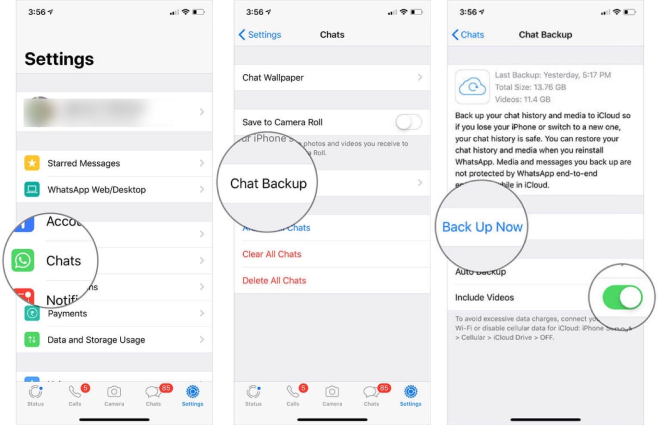WhatsApp iCloud Backup: Everything You Should Know [2025 Tips]
WhatsApp stands out as one of the most commonly used online communication platforms. A WhatsApp data backup can save you from potential data loss. On iPhones, this is accomplished through WhatsApp iCloud backup. It's essential to acquaint yourself with the backup process and understand how to restore WhatsApp data from iCloud too. Fortunately, this article covers all the necessary details.
- Part 1: How to Make WhatsApp iCloud Backup [2 Ways]
- Part 2: How to Restore WhatsApp iCloud Backup to iPhone
- Part 3: How to Restore WhatsApp Messages without iCloud Backup
- Part 4: FAQs on WhatsApp iCloud Backup
Part 1: How to Make WhatsApp iCloud Backup [2 Ways]
Ensuring no data loss is the top priority. For WhatsApp iCloud backup, you should know how to create a WhatsApp backup to iCloud. iCloud saves all of your iPhone’s data, including WhatsApp. There are two ways to do this job.
1. Backup WhatsApp to iCloud in WhatsApp
Within the WhatsApp application, you can back up your data to iCloud conveniently and directly. Beyond on-demand backups, auto backup to iCloud can be scheduled.
- First of all, ensure that iCloud Drive is turned on in iCloud settings.
Now, open WhatsApp and tap on Settings > Chat Backup > Back Up Now.

- The data will be backed up. You can also enable auto backup and choose how frequent you would like to back up your WhatsApp automatically.
2. Take an iCloud backup including WhatsApp data
The second method is basically backing up all of your iPhone’s data in iCloud, which includes your WhatsApp data. Since this is a full backup, make sure that there is enough space on your iCloud.
Open Settings, go to your Apple ID profile and tap on iCloud. Toggle on WhatsApp.

- Go to iCloud Backup and turn on the toggle of Back Up This iPhone. Then tap on Back Up Now.
The two options for WhatsApp iCloud backup has been explained. And that is why some people find there are double WhatsApp backup in their iCloud.
Part 2: How to Restore WhatsApp iCloud Backup to iPhone
No matter you have changed your iPhone or lost WhatsApp messages, with an available backup, you can restore WhatsApp from iCloud as below. Also, two corresponding options here.
1. Restore WhatsApp from iCloud
- Delete WhatsApp and then reinstall it from App store.
- Open the app. Log in using your phone number. It will then scan for any available backups.
Once it finds the backup, restore chats by tapping on Restore Chat History.

- The restored WhatsApp chat history will overwrite the current chats.
2. Restore iCloud backup including WhatsApp
- To restore from iCloud backup inlcluding WhatsApp data, you have to erase your iPhone or set up a new iPhone.
In the Transfer Your Apps & Data page, select From iCloud Backup and restore it.

Part 3: How to Restore WhatsApp Messages without iCloud Backup
Now let’s suppose that you don’t have an iCloud backup. What can you do? Is there any way to get back your WhatsApp data without iCloud backup? The answer lies in Tenorshare UltData WhatsApp Recovery. It will scan your iPhone and display the WhatsApp messages and media for you to recover.
Download, install and run UltData WhatsApp Recovery on your computer and then click on Device. Choose iPhone.

Now connect your iPhone to the computer. Click on Start Scan.

The scanning process might take some time, so wait patiently.

All the WhatsApp data discovered will be shown. You can choose chats, as well as photos and videos. Select what you want and then click on Recover.

Part 4: FAQs on WhatsApp iCloud Backup
1. Where to Find WhatsApp backup in iCloud?
You can find WhatsApp backup in iCloud, but cannot see what kind of messages, photos or other files you have backed up in detail. On your iPhone, go to Settings > [your name] > iCloud > Manage Storage > Backups.
2. How to fix WhatsApp iCloud backup stuck problem?
There are multiple ways to fix WhatsApp iCloud backup stuck problem, for example, connect to a stable Wifi network, clear iCloud storage. You can check this article for details: WhatsApp chat backup stuck.
3. Why I can't restore WhatsApp backup from iCloud?
It also happens that you cannot restore WhatsApp iCloud backup even if you have a backup. The reasons could range from not being logged into the same iCloud account, poor internet connection to the iCloud service being down.
4. How to restore WhatsApp iCloud Backup to Android?
Things are easy to restore iCloud backup on iPhone. Is it possible to restore WhatsApp iCloud backup to an Android phone? There is no official method, but some third-party applications, such as Tenorshare iCareFone Transfer can do it.
Additionally, if you are switching from iPhone to Android, or vice versa, using iCareFone Transfer, you can directly transfer WhatsApp between iPhone and Android without making a backup.
Conclusion
WhatsApp iCloud backup is very important because it helps you keep your precious WhatsApp chats safe. With this detailed guide, now you know how to create a WhatsApp backup in iCloud and restore WhatsApp from iCloud. But if you don’t have an iCloud backup and need to restore WhatsApp, UltData WhatsApp Recovery is enough to cover all of your problems.
- Recover deleted WhatsApp messages from Android devices;
- Recover deleted WhatsApp data directly from iOS devices;
- Support the scanning and reading of encrypted iTunes backup files;
- Support 7+ file types (contacts, photos,chats,voice messages, etc.);
- Compatible with latest iOS 18 and Android 13/14.
Speak Your Mind
Leave a Comment
Create your review for Tenorshare articles