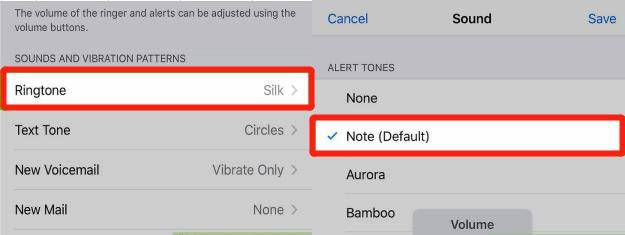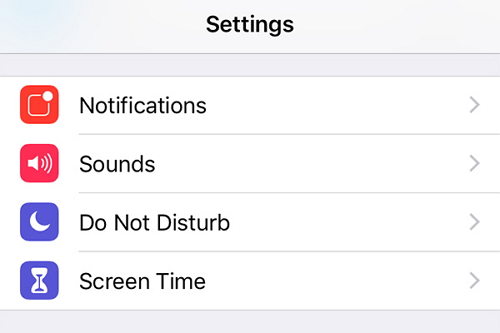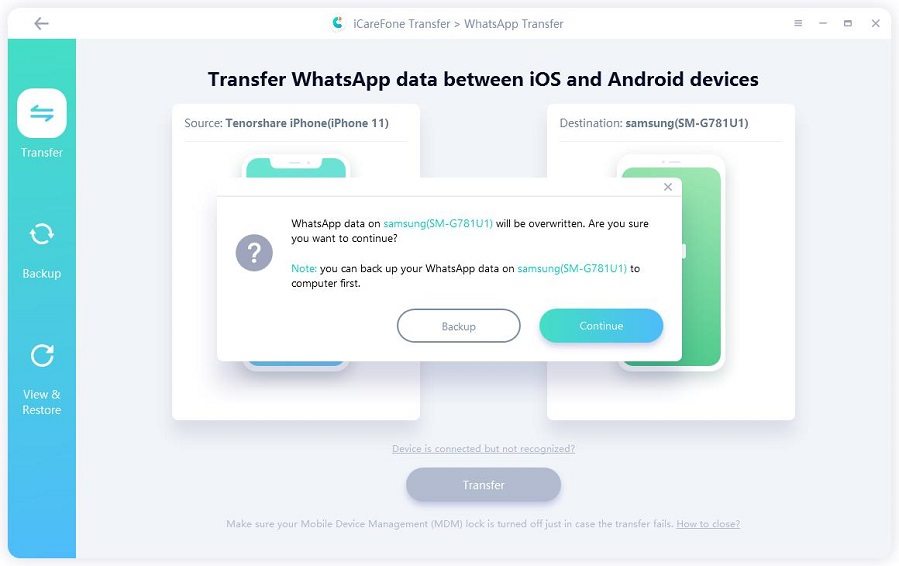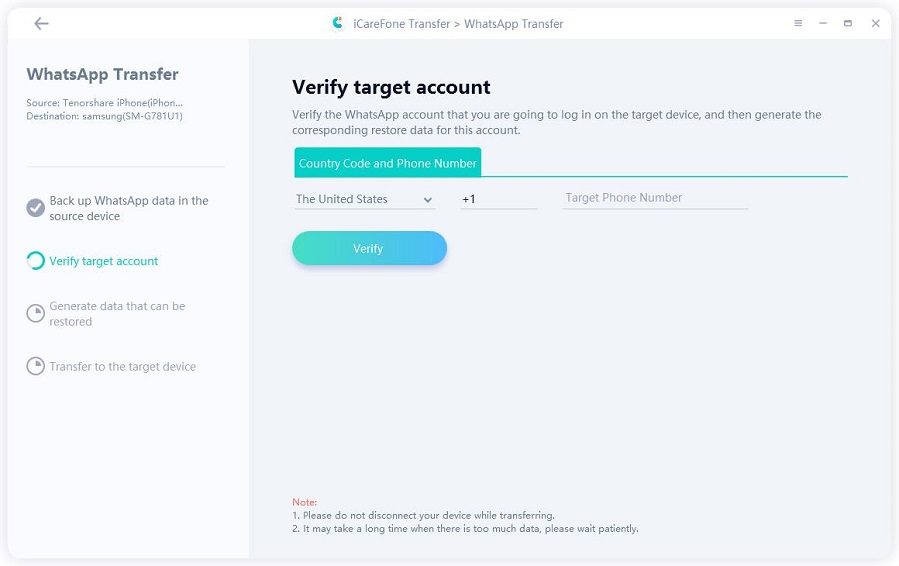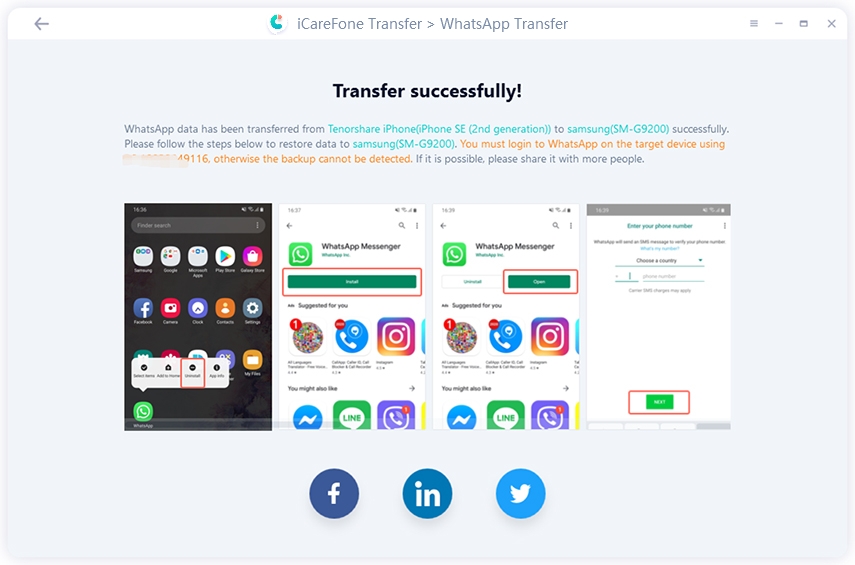Frequently Asked Questions about WhatsApp Ringtones
Setting up customized WhatsApp ringtones is easy and quick once you know how to do it. Whether you want to change WhatsApp ringtone on Android or iPhone, this article focuses on frequently asked questions about WhatsApp ringtones. You can even set a custom ringtone for the contacts individually.
- Q1. How to Set A Custom Ringtone on WhatsApp?
- Q2. How to Change WhatsApp Ringtones on iPhone/Android?
- Q3. How to Get WhatsApp Notification Ringtones?
- WhatsApp Tip: How to Transfer WhatsApp Messages from iPhone to Android?
Q1. How to Set A Custom Ringtone on WhatsApp?
All the incoming WhatsApp messages and calls will play the same notification tone by default. Setting customized ringtones for individual contacts is the best way. In this way, you can know who is on the other side by just listening to the ringtones, and then you can decide whether you want to talk to this person or not. This is a built-in feature of WhatsApp. Here is a detailed guide on how to set a custom ringtone on WhatsApp.
Open WhatsApp, go to the Contacts tab and choose the contact to which you want to assign the new ringtone.

- Tap on the 3-dot icon and select View Contacts options from the expanded menu.
Now select custom notifications and enable the feature of Use custom notifications.

After enabling this feature, customize the notification tone, pop-up notification, and vibration pattern and ringtone. Depending on the apps on your phone, when you touch the notification option, the phone will display a list of apps from which you can choose ringtones. No matter which app you choose, the selected ringtones will always work.
Q2. How to Change WhatsApp Ringtones on iPhone/Android?
2.1 Use the iPhone with iOS 10 or higher
- Open your iPhone settings. Tap the setting icon on the home screen to open the settings menu.
- Click Sounds in Settings. This will unlock the ringtone and vibration settings.
Now tap the ringtone box under Sounds and vibration patterns. This option will change your ringtone for all WhatsApp calls and other calls through your carrier. Changing the ringtone for all the calls is necessary for changing the WhatsApp calling ringtone.
Select any ringtone on the list to listen to. You will see a blue checkmark with the ringtone you choose.

- Tap the blue back icon on the top left of the screen. This will take you back to the sound list and save the new ringtone. It will change the ringtone for all the calls.
Using an iPhone with iOS 9 or earlier
- Open WhatsApp on your iPhone and click on the Settings icon at the bottom right. This will open your settings menu.
Tap on notifications. It appears next to a red icon in the settings menu.

Tap sound under "WhatsApp Calling. It's at the bottom of the notifications page. The list of available ringtones opens.
This option may not be available in the latest versions of WhatsApp. In the latest versions, WhatsApp no longer lets you set a custom ringtone for voice calls, although you can still change message and group notifications.
Select the ringtone you want to use. You can touch any ringtone in the list and listen to a preview and click Save at the top right. It's a blue button in the top-right corner of the page. This will save your new ringtone.
2.2 Using Android
- Open WhatsApp Messenger on the Android device. You can find it in your app bar.
Tap the 3-dots icon in the upper right corner. This button is located in the upper right corner of your screen. A drop-down menu opens.
- Tap "Settings" from the menu. This is the last option at the bottom of the drop-down menu. This will open the settings menu in a new page.
Tap on Notifications in Settings. This will open the notification options, pop-ups, vibrations, and ringtones.
Tap the "Call notifications" section. You can change the vibration and ringtone settings for the incoming WhatsApp calls.
Tap on Ringtone under the Call notifications tab. This will open a menu of all ringtone options in a pop-up window.
Click OK at the bottom right. This will save your new ringtone. This will be your new ringtone on your WhatsApp voice call.
Q3. How to Get WhatsApp Notification Ringtones?
- Open WhatsApp on your phone.
Tap the Contacts tab and choose the contact to which you want to assign the new ringtone.
- Tap on the 3-dot icon and select the option to view contact from the expanded menu.
Tap on the custom notifications and enable Use Custom Notifications feature.
- Once you have enabled the feature, you can personalize the notification tone, pop-up notification, and vibration pattern, and ringtone. Depending on the apps on your phone, when you touch the notification option, the phone will display a list of apps from which you can choose ringtones.
- Likewise, to set a custom ringtone for individual contacts, select the individual contact or chat instead of the group you want to assign a different ringtone to. The rest of the procedure is the same as the groups mentioned above.
WhatsApp Tip: How to Transfer WhatsApp Messages from iPhone to Android
Switching from iPhone to Android is not easy. It can be challenging to get all the data from one device to another in the right way. To transfer WhatsApp messages from iPhone to Android, you can use the TiCareFone Transfer(iCareFone for WhatsApp Transfer) to help you.
Here is a guide on how to transfer WhatsApp chat history from iPhone to Android. Most of the process is similar to transferring WhatsApp data from iPhone to iPhone. But there are still a few different details. Let's go check it out.
Download and install the program on your phone. After installing, connect iPhone and Android to the computer. The program will recognize your device automatically when the devices are connected. Otherwise, you may need to unlock the screen.

After clicking on "Transfer", a message will appear in the pop-up window. If you have no doubt, press "Yes" to continue. Previous WhatsApp data on the device will be overwritten after you click "Yes".

The program backs up WhatsApp data on your source device. The backup speed depends only on the size of the backup files. To protect your data's security, it is essential to check the WhatsApp account, which will be registered on the target device. To do this, enter your country code and the target device's phone number, then click "Check".

After that, you will receive a 6-digit WhatsApp verification code on the target device, enter the verification code on the horizontal line, then click "Verify". Just wait for the WhatsApp account to be verified successfully before proceeding to the next step.

After successfully verifying the target device's WhatsApp account, the program will start to create data on the target device. When the data is created, the program automatically transfers it to the target device.

After that, all WhatsApp data has been successfully transferred from iPhone to Android, please refer to the screenshot instruction to recover the data to your target device.
Conclusion
WhatsApp notifications are fine with the default state, but there are a lot of customizations and tweaks you can easily make to get a better overall experience. Make sure you follow all of these steps carefully.
Speak Your Mind
Leave a Comment
Create your review for Tenorshare articles

iCareFone Transfer
No.1 Solution for WhatsApp Transfer, Backup & Restore
Fast & Secure Transfer