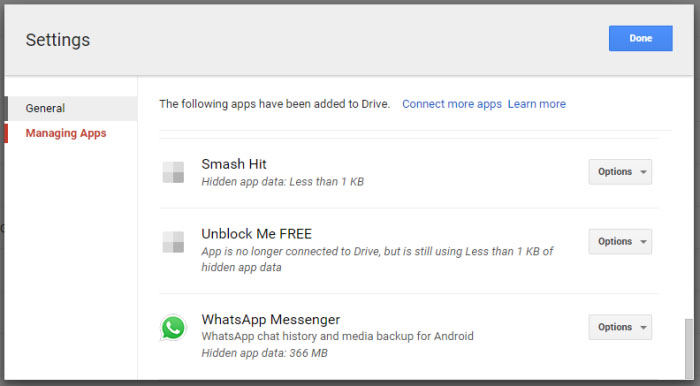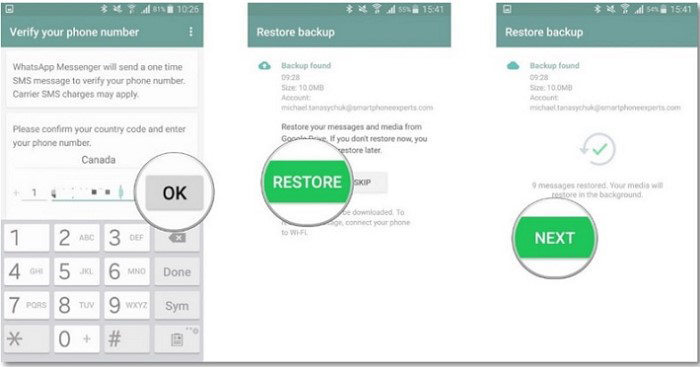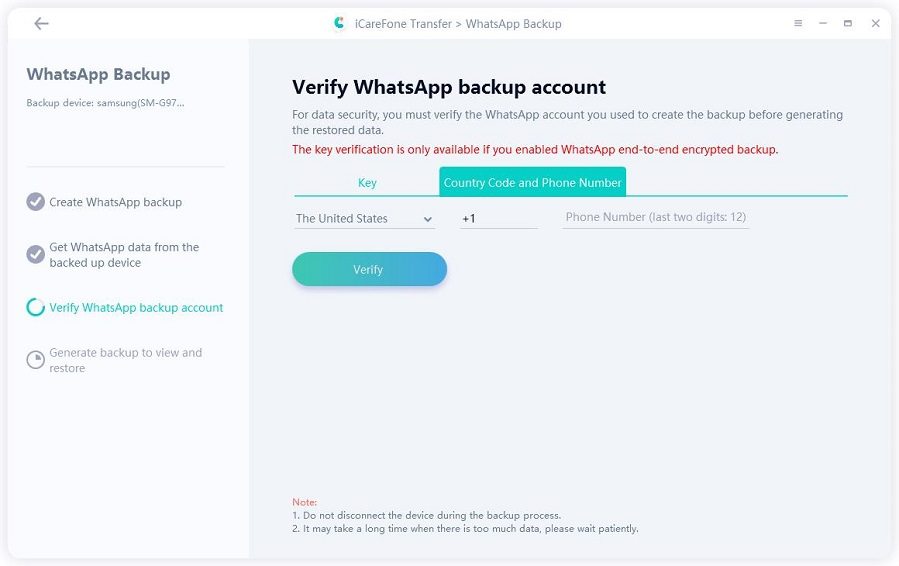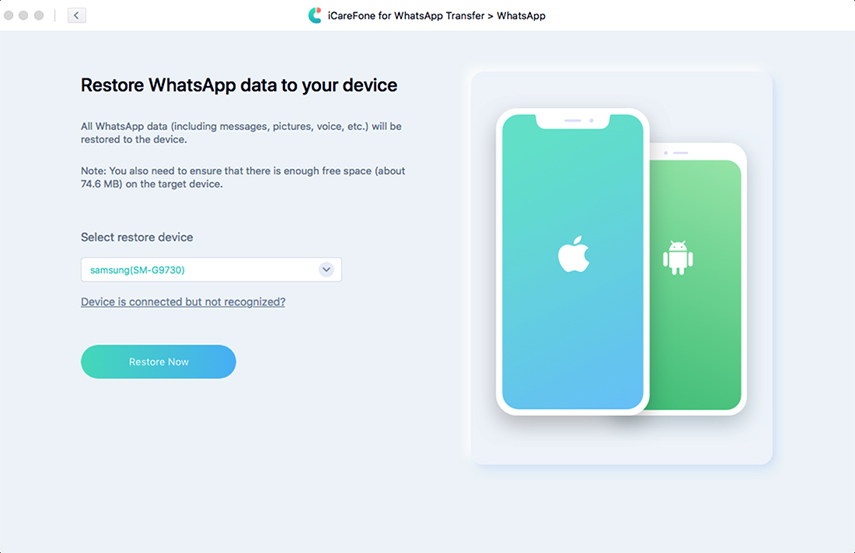[2025 New] Where Is WhatsApp Backup Stored in Android
Internet is flushed with the question "Where is WhatsApp backup stored on my Android phone?". So, if we talk about the real backup it is stored on the WhatsApp clouds. But there's more you need to know about WhatsApp backup. Let us explore!
- Part 1: Where Is WhatsApp Backup Stored in Android
- Part 2: Where WhatsApp Backup Stored in Google Drive
- Part 3: Where WhatsApp Backup Is Stored in Gmail
- Part 4: A Better Way to Backup And Restore WhatsApp Data on Android
Part 1: Where Is WhatsApp Backup Stored in Android
The real backup of WhatsApp is stored in Google Drive (which can be also said WhatsApp cloud). So whenever we change our phone or reset it, WhatsApp automatically detects our data after logging into our Google account and restores it.
Part 2: Where WhatsApp Backup Stored in Google Drive
Section1: Where are WhatsApp backups stored on Google Drive
As we already know that our WhatsApp backup is stored in Google Drive, the next question is where is whatsapp chat backup stored in Google Drive? Well, it is also a crucial point to know that WhatsApp backup folder is actually hidden in Google Drive. The backup file on Google drive is not visible until you go through the following steps:
- Login into Google Drive by going on http://drive.google.com/.
- Choose "Settings" on the top left corner.
- On the left side of the panel, you can find the "Manage Apps" option, click on it.
Now wait for some time and scroll down, you can see WhatsApp messenger. As the list is in alphabetical order you need to scroll a bit for WhatsApp.

So, you already know where is the WhatsApp backup stored in google drive now. Keep reading to know
Section 2: How to Restore WhatsApp backup from Google Drive
If you want to restore your backup to your WhatsApp you need to make sure you are using the same Google account and phone number that was previously used. Follow the steps given below:
- Install the WhatsApp in your phone if you've uninstalled it.
- After opening your WhatsApp, verify the number you're using.
- It will ask you to restore your previous data. Tap on the "RESTORE" to restore data from Google Drive.
- Hit "NEXT" once the restoration process is done. You can now find all the chats.
After your chats are restored, the media files will be restored afterwards.

Related Read: How to Read WhatsApp Backup on Google Drive
Part 3: Where WhatsApp Backup Is Stored in Gmail
WhatsApp data is not stored in Gmail. Your WhatsApp Backup is stored in Google Drive from where if you reinstall your WhatsApp, your chats will automatically be recovered.
Part 4: A Better Way to Backup And Restore WhatsApp Data on Android
Here is an amazing tool for your PC called Tenorshare iCareFone Transfer(iCareFone for WhatsApp Transfer) that will seamlessly export the data of your mobile to your PC. With this program, you can selectively back up your Phone's data to your PC/Mac with just a simple clicks.
Section1: How to backup
Insatll and launch it afterwards and connect your Android phone with your PC via USB cable. Now click on "WhatsApp".

On the left side of the screen you can see "Backup" in the menu. Further, use the drop-down menu to select your phone and hit the "Backup Now" button to back up the data.

Backup WhatsApp data on your source device. Once you are done with the process, click on the "Continue" button.

Next, you will be asked to verify the WhatsApp backup account by entering your WhatsApp number, click on the "Verify" button

Once you verifited successful, iCareFone Transfer(iCareFone for WhatsApp Transfer) will auto backup your WhatsApp data.

Section2: How to restore
After backup, "View & Restore". After selecting, you can see the list of Android backup file. Select the file and click on the "Restore to Android' button.

Keep in mind that you are selecting the right Android backup file. If you are sure, click on the "Restore Now" button.

Once you confirm restore, the program will fetch your backup file and start transferring the data on your Android Phone.

Conclusion
So, in this article, you will find all the ways through which you can back up your WhatsApp data. Also, you can find an amazing application that will back up WhatsApp data so quickly in just a few clicks. Hope you find this article interesting and got the answer to your question that is: "where are WhatsApp messages stored on android?"
Speak Your Mind
Leave a Comment
Create your review for Tenorshare articles

iCareFone Transfer
No.1 Solution for WhatsApp Transfer, Backup & Restore
Fast & Secure Transfer