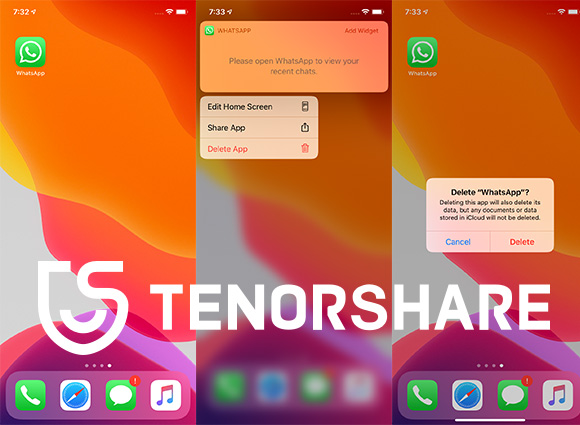How to Fix Your Phone Data Is Inaccurate WhatsApp
WhatsApp is the most popular messaging app in the world. Millions of people use it daily to communicate with others. Any minor problem in the working of WhatsApp can cause serious disruption in our daily routine. The same happens when you face your phone date is inaccurate error in WhatsApp and you cannot use your WhatsApp. Even if you correct the date and time, this error comes back again. So, this article will elaborate on how you can fix this issue permanently.
- Why Your Phone Date Is Inaccurate Error in WhatsApp
- Users Take 3 Common Ways to Fix WhatsApp Wrong Data
- Expert Advice How to Fix WhatsApp Time and Date Error
- FAQ about WhatsApp Time and Date
Why Your Phone Date Is Inaccurate Error in WhatsApp
If the date, or time is incorrect on your mobile, WhatsApp cannot read the date on mobile, any glitch in the system software, or if you are using an older version of WhatsApp then you encounter the WhatsApp out of date error. But you need not worry as we will provide simple ways to resolve this issue.
Users Take 3 Common Ways to Fix WhatsApp Wrong Data
WhatsApp date and time error can be fixed by 3 common methods that have yield satisfactory results for many users. Those 3 methods are discussed below.
Way 1: Check Time and Date Settings on Your Device
If you are facing whatsapp date inaccurate error, then, first of all, check the date and time settings on your mobile.
For iPhone users:
- Go to Settings > General > Date & Time and turn on Set Automatically. Now, your iPhone will automatically set the date and time corresponding to your time zone.
- Also, give permission to your iPhone to use your current location to get your correct time zone. To do this, open Settings > Privacy> Location Services > System Services and select Setting Time Zone.
- Then, confirm that iPhone is showing the correct time zone in Settings > General > Date & Time > Time Zone.
For Android users:
Open Settings and scroll down to Tap Date & Time. Here, tap Automatic. Now validate your device is showing the correct Date, Time and Time Zone
Way 2: Update to the Newest WhatsApp
WhatsApp administration regularly updates the app to remove any bugs in the older version. Mostly, this issue exists in the older version of WhatsApp, so you must update your WhatsApp to the latest version from the App store of your iPhone or Play Store Android devices. Hopefully, it will fix the issue of WhatsApp error date and time inaccurate.
Way 3: Re-download WhatsApp after Deleting
You should try to delete WhatsApp from your mobile and install it again to fix any issue, if present, in the WhatsApp app.
If you are Apple user:
- On the iPhone screen, press and hold the WhatsApp icon until an option menu pops up as shown in the figure.
- Now, tap on Delete App on the option menu and then a confirmation tab will pop up. Here, tap on Delete to confirm the action and WhatsApp, and its data will be removed from your iPhone.
Finally, reinstall WhatsApp from the App store.

To reinstall WhatsApp on Android:
Firstly, go to Settings > Apps and notifications > WhatsApp and then tap on Uninstall
Then, again install the WhatsApp from Play Store.
Expert Advice How to Fix WhatsApp Time and Date Error
If the above two solutions didn’t work for you then Tenorshare ReiBoot is the software, you are looking for. It is the world’s best mobile repairing tool that helps you repair several issues, including WhatsApp date error without any trouble. Its user-friendly interface enables users to easily understand various tools and commands of this software.
To repair your WhatsApp in iPhone using ReiBoot, follow the below steps:
After installing Tenorshare ReiBoot on your computer and connecting your iPhone to it, select the ‘Repair Operating System’ from the screen.

Now, you will enter a new interface. Here, click on ‘Fix Now’ to begin the repairing of WhatsApp on your iOS device.

After that, ReiBoot will automatically detect and show the right Firmware package matching your iOS device. Use the Browse option to select a location on your computer and click Download.

Your computer will take time to download this software and then click on ‘Repair Now’ after the firmware is downloaded. The system will start repairing your iPhone.

Once the repair is completed, your iPhone will boot up normally. Never disconnect your phone during the repairing procedure.

The aforementioned steps are for Apple users, however, if you have an Android mobile. Please follow the steps shown in this link to repair your mobile.
Summary
In this article, we discussed why WhatsApp date error appears repeatedly on your mobile and how can you overcome this issue using several common tips. However, the best tool to address this issue is Tenorshare ReiBoot which is designed to repair iOS devices in just a few simple steps. So, if your WhatsApp is showing time and date error, just install ReiBoot and do away with this issue forever.
FAQ about WhatsApp Time and Date
In the last part of the article, we will review some frequently asked questions about WhatsApp date and time.
Q1: Reasons for WhatsApp error data and time inaccurate
The most common reasons or WhatsApp not working date and time error are:
- If the date, or time is incorrect on your mobile
- WhatsApp cannot read the date on mobile
- Any glitch in the system software, or if
- You are using an older version of WhatsApp
Q2: How do I change my WhatsApp to 12-hour on iPhone
To change WhatsApp to 12-hour on iPhone:
Go to Settings > General > Date & Time and turn off the toggle in front of 24-Hour Time and WhatsApp time will change to 12-Hour format.
Speak Your Mind
Leave a Comment
Create your review for Tenorshare articles